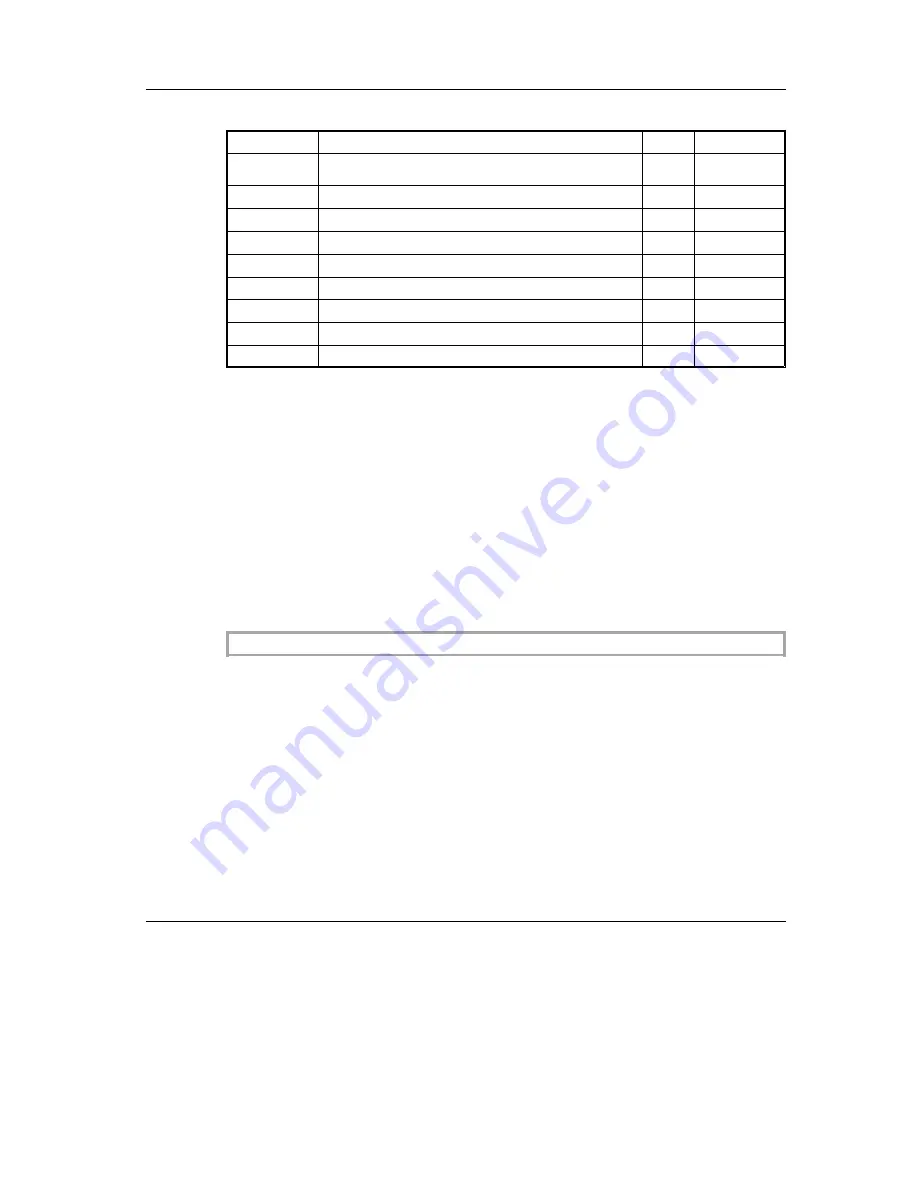
Code
Function
Page
Mode
ESC &
<03>H
Load Logo
64
ESC #
Transmit Data to Sub-device (Customer Display)
66
ESC p
Open Cash Drawer
66
ESC t
Select Character Set Page
67
ESC u
Transmit Cash Drawer Status *
67
ESC v
Transmit Printer Status *
68
B E N
ESC +
Demand Data
69
B E N
ESC z
Switch On/Off Parallel Print on R Journal
76
GS ENQ
Status Enquiry *
76
B E N
The ESC sequences marked with * only apply for the V.24 interfaces.
The Mode column provides information on how a control command operates in the two
compatibility modes:
no entry
-> the control command is compatible (but must not necessarily be available
in the BEETLE /60!),
B E N
-> the control command is not compatible,
“B”, “E” and “N” stand for BEETLE/60, EPSON-TM930 and ND69
compatibility.
Control Sequences
Notation of the Command Description
XXX
Command Character or Command Sequence
Notation
Function:
Name of the command
Code:
Code Sequence (Notation)
Hexadecimal
=
<>H
Decimal
=
<>
Repeat bracket contents =
()k Format
Range:
Describes the permitted range of values.
Description:
Describes the function of the command.
Remarks:
Provides important information on settings.
Control Sequences
Notation
GB - 41
















































