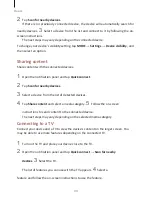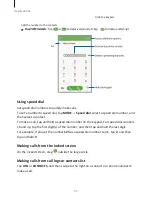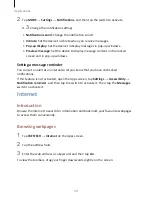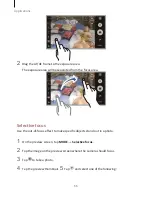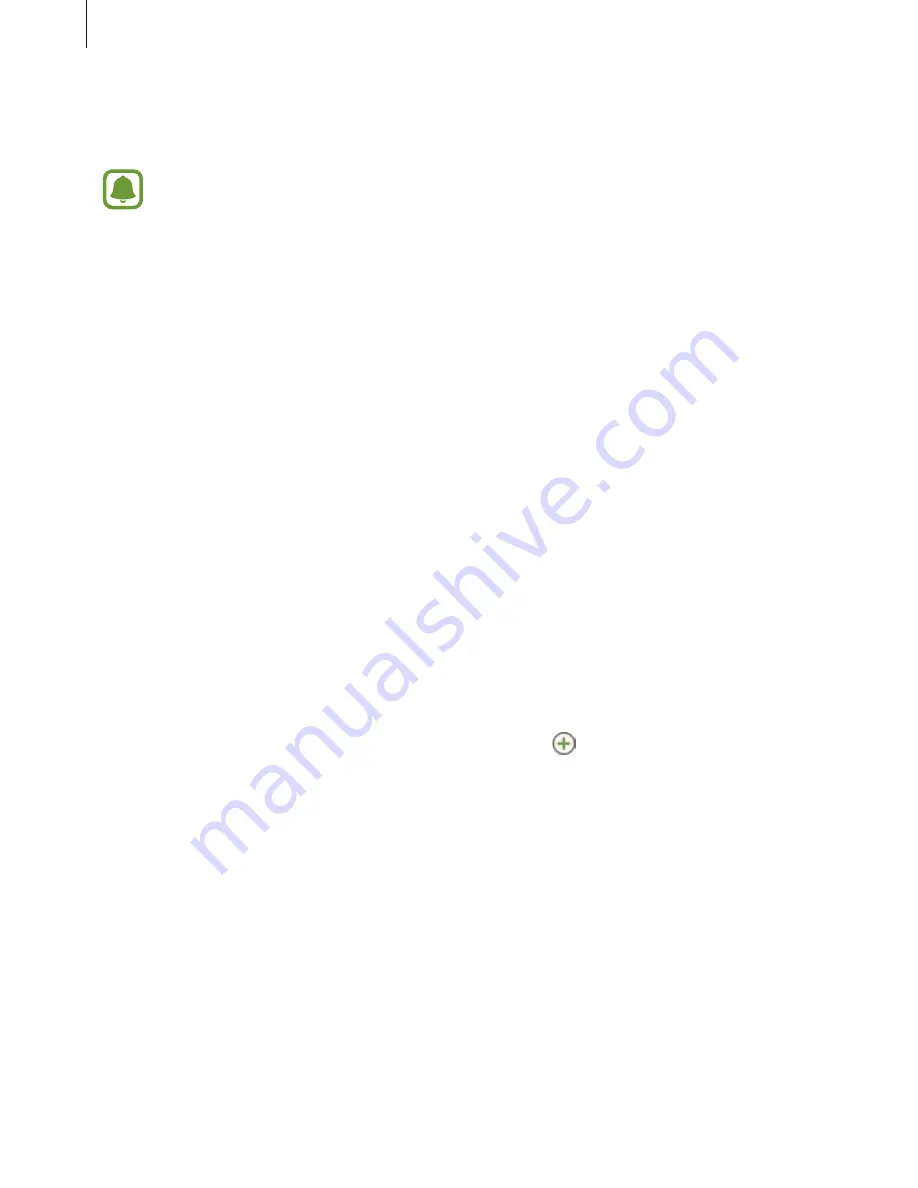
Applications
58
Viewing messages
Messages are grouped into message threads by contact.
You may incur additional charges for receiving messages when you are roaming.
1
Tap Messages on the Apps screen.
2
On the messages list, select a contact.
3
View your conversation.
Blocking unwanted messages
Block messages from specific numbers or messages that contain phrases added to your
block list.
1
Tap Messages on the Apps screen.
2
Tap MORE
→
Settings
→
Block messages.
3
Tap Block list.
To add phrases to block, tap Blocked phrases.
4
Tap INBOX or CONTACTS to select contacts and tap
.
To manually enter a number, tap Enter number, and then enter a phone number.
When you receive messages from the blocked numbers or messages including blocked
phrases, you will not be notified. To view blocked messages, tap MORE
→
Settings
→
Block messages
→
Blocked messages.
Setting the message notification
You can change notification sound, display options, and more.
1
Tap Messages on the Apps screen.
Содержание S7
Страница 6: ...Basics 5 ...
Страница 12: ...Basics 11 Dual SIM models ...