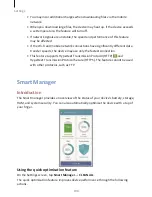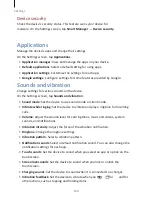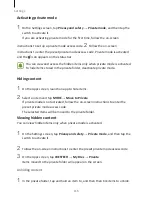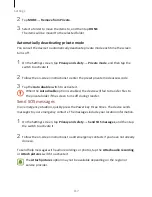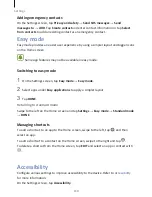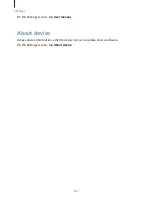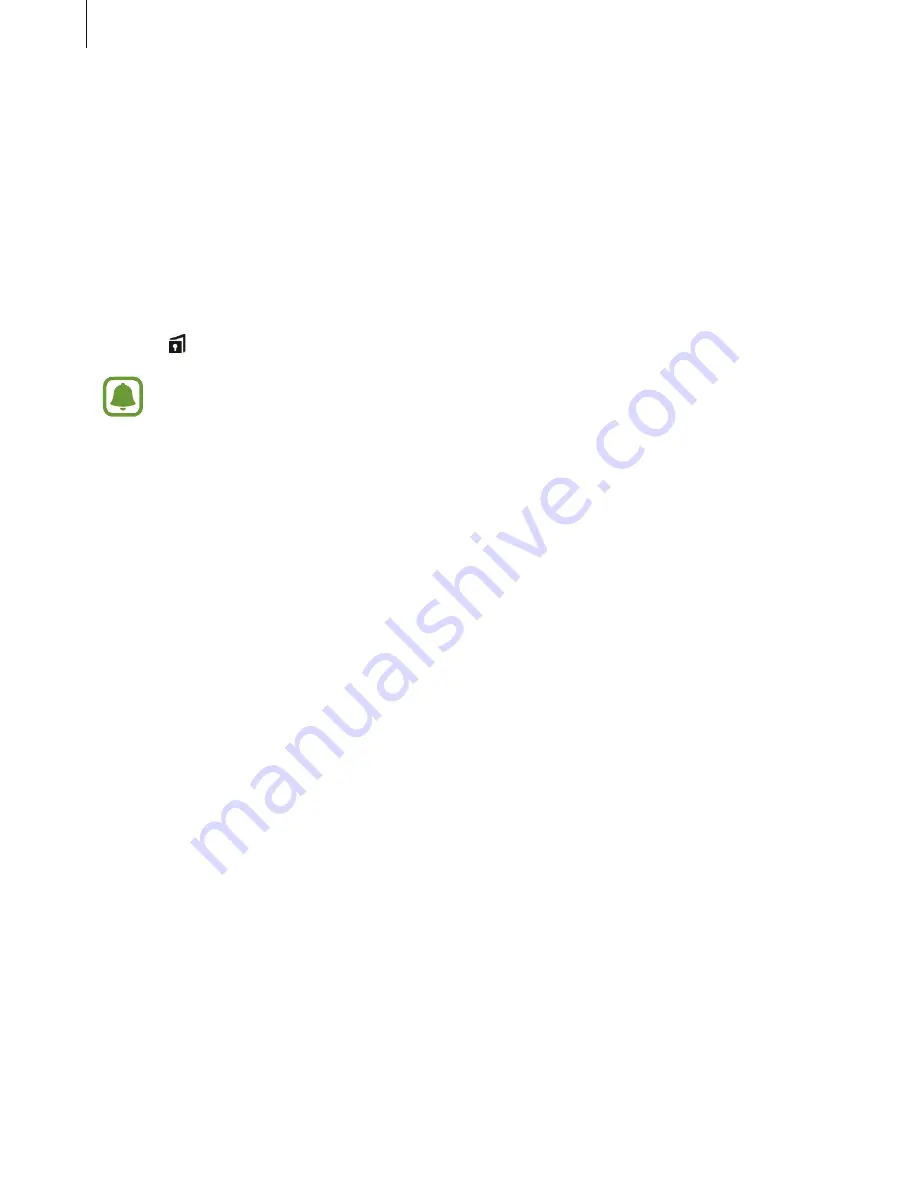
Settings
116
Activating private mode
1
On the Settings screen, tap Privacy and safety
→
Private mode, and then tap the
switch to activate it.
If you are activating private mode for the first time, follow the on-screen
instructions to set up a private mode access code.
2
Follow the on-screen
instructions to enter the preset private mode access code. Private mode is activated
and the icon appears on the status bar.
You can view and access the hidden items only when private mode is activated.
To hide items stored in the private folder, deactivate private mode.
Hiding content
1
On the Apps screen, launch an app to hide items.
2
Select an item and tap MORE
→
Move to Private.
If private mode is not activated, follow the on-screen instructions to enter the
preset private mode access code.
The selected items will be moved to the private folder.
Viewing hidden content
You can view hidden items only when private mode is activated.
1
On the Settings screen, tap Privacy and safety
→
Private mode, and then tap the
switch to activate it.
2
Follow the on-screen instructions to enter the preset private mode access code.
3
On the Apps screen, tap WESTECH
→
My Files
→
Private.
Items moved to the private folder will appear on the screen.
Unhiding content
1
In the private folder, tap and hold an item to, and then then tick items to unhide.
Содержание S7
Страница 6: ...Basics 5 ...
Страница 12: ...Basics 11 Dual SIM models ...