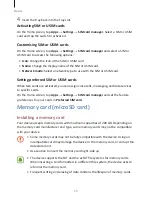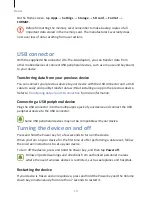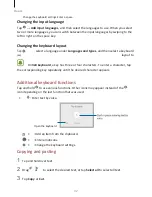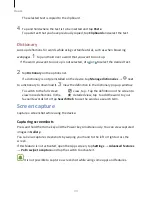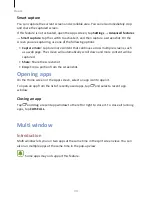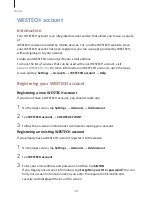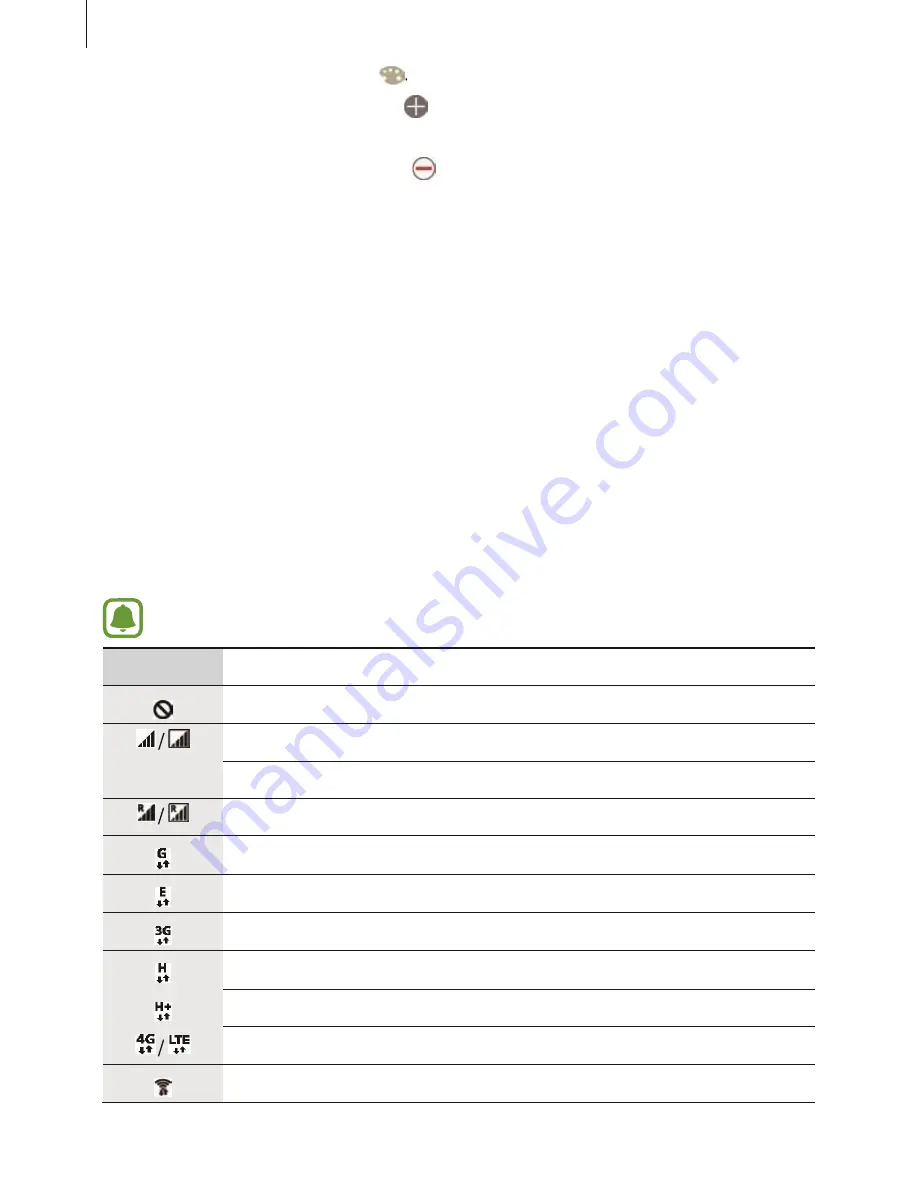
Basics
27
To add more apps to the folder, tap
, tick the apps, and then tap ADD. You can
also add an app by dragging it to the folder on the Apps screen.
To delete a folder, select a folder with
. Only the folder will be deleted. The folder’s
apps will be relocated to the Apps screen.
Rearranging items
You can rearrange items in alphabetical order on the Apps
screen. On the Apps screen, tap A-Z
→
SAVE.
Searching for items
You can search for items on the Apps screen.
On the Apps screen, tap SEARCH and enter characters. The device will search for and
display the items containing the characters you entered.
Indicator icons
Indicator icons appear on the status bar at the top of the screen. The icons listed in the
table below are most common.
The status bar may not appear at the top of the screen in some apps. To display
the status bar, drag down from the top of the screen.
Icon
Meaning
No signal
Signal strength
/
Currently accessing SIM or USIM card (dual SIM models)
Roaming (outside of normal service area)
GPRS network connected
EDGE network connected
UMTS network connected
HSDPA network connected
HSPA+ network connected
LTE network connected (LTE-enabled models)
Wi-Fi connected
Содержание S7
Страница 6: ...Basics 5 ...
Страница 12: ...Basics 11 Dual SIM models ...