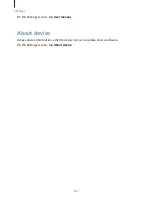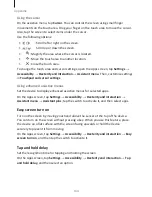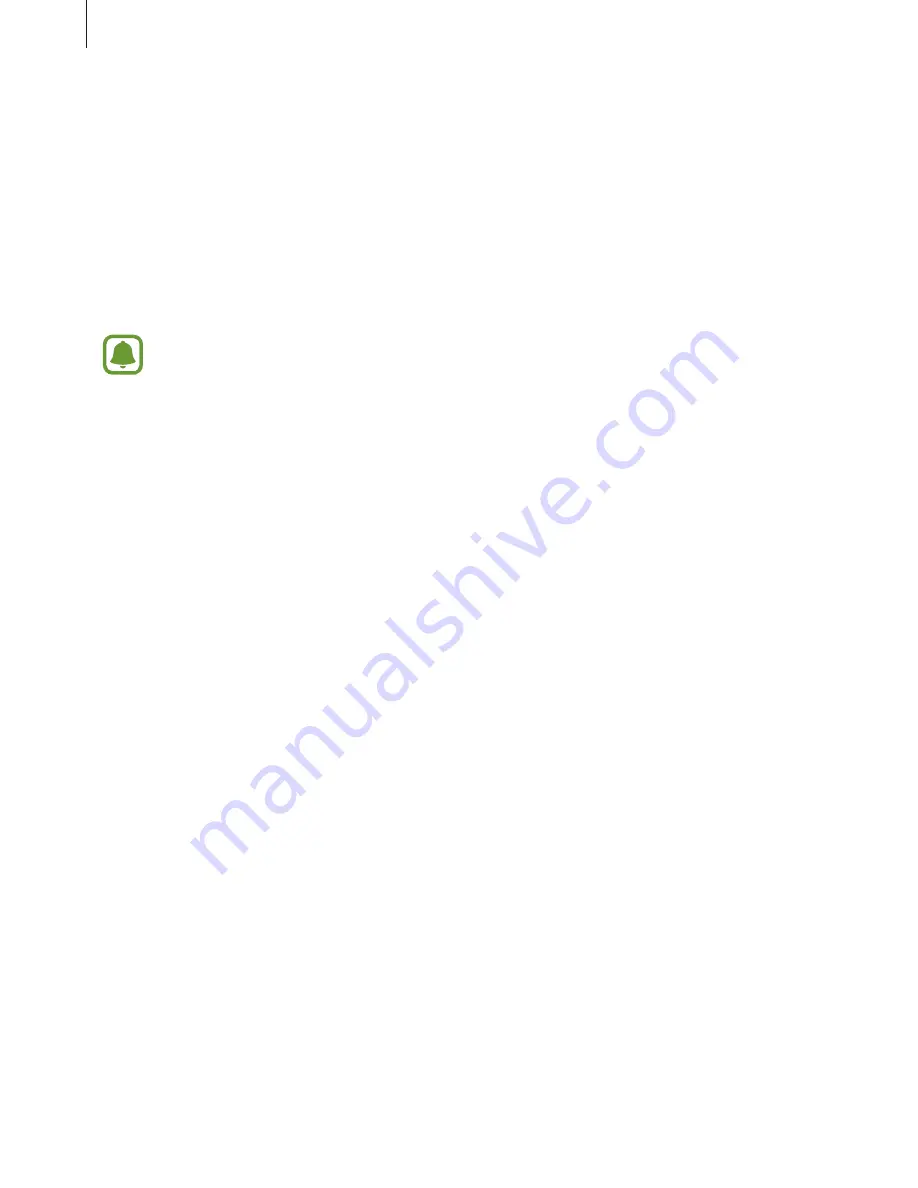
Appendix
133
Dexterity and interaction
Universal switch
You can control the touchscreen by connecting an external switch, by tapping the
screen, or by using head movements and face gestures.
On the Apps screen, tap Settings
→
Accessibility
→
Dexterity and interaction
→
Universal switch, and then tap the switch to activate it. If the universal switches are not
registered on the device, tap ADD SWITCH and set switches to control the device.
To activate the universal switch feature, at least one switch must be registered on
the device.
To set switches to control the device, tap SETTINGS
→
Switches.
To deactivate this feature, press the Home key three times.
Assistant menu
Displaying the assistive shortcut icon
Set the device to display the assistive shortcut icon for accessing apps, features, and
settings. You can easily control the device by tapping the assistive menus in the icon.
1
On the Apps screen, tap Settings
→
Accessibility
→
Dexterity and interaction
→
Assistant menu.
2
Tap the switch to activate it.
The assistive shortcut icon appears at the bottom right of the screen.
3
Tap Dominant hand to move the assistive shortcut icon to a convenient location.
Accessing assistive menus
The assistive shortcut icon appears as a floating icon for easy access to the assistive
menus from any screen.
When you tap the assistive shortcut icon, the icon expands slightly and the assistive
menus appear on the icon. Tap the up or down arrow to move to other panels or swipe
upwards or downwards to select other menus.
Содержание S7
Страница 6: ...Basics 5 ...
Страница 12: ...Basics 11 Dual SIM models ...