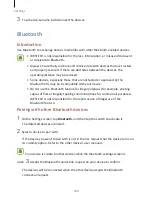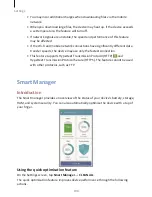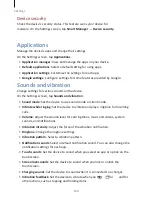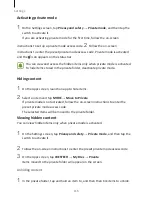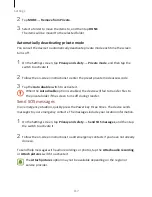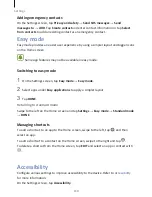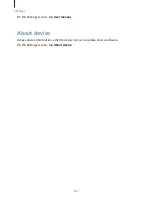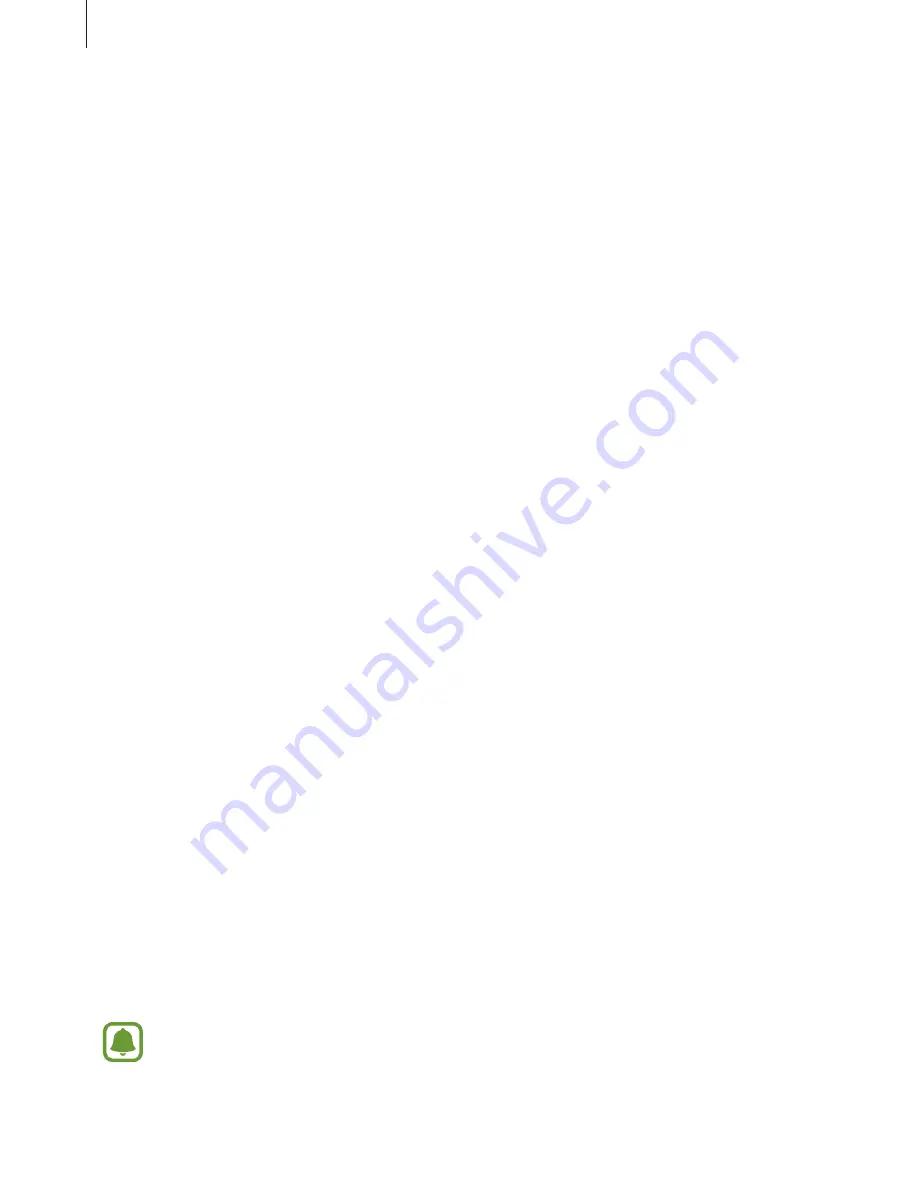
Settings
112
On the Settings screen, tap Display.
•
Brightness: Adjust the brightness of the display.
•
Font: Change the font size and type.
•
Icon backgrounds: Set whether to display shaded backgrounds to make icons stand
out.
•
Screen timeout: Set the length of time the device waits before turning off the
display’s backlight.
•
Smart stay: Set the device to prevent the display backlight from turning off while
you are looking at the display.
•
Always on display: Set the device to display an image or information while the
screen is turned off. Refer to
Always on display
for more information.
•
Screen mode: Change the screen mode to adjust the display’s colour and contrast.
•
LED indicator: Set the device to turn on the LED indicator while the battery is
charging, when you have notifications, or when you make voice recordings.
•
Keep screen turned off: Set the device to prevent the screen from turning on when
it is in a dark place, such as a pocket or bag.
•
Screensaver: Set the device to launch a screensaver when the device is charging or
connected to a dock.
Always on display
You can set the device to display information, such as a clock, calendar, or image, on the
screen when it is turned off.
1
On the Settings screen, tap Display
→
Always on display and tap the switch to
activate it.
2
Tap Content to show and select an item to display.
•
Clock: Select a clock style and a background image.
•
Calendar: Select a calendar style.
•
Image: Select an image to display on the screen when it is turned off.
When the screen is off, the device will display the selected information.
This feature will be deactivated when the battery power drops below 5%.
Содержание S7
Страница 6: ...Basics 5 ...
Страница 12: ...Basics 11 Dual SIM models ...