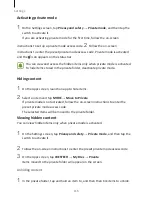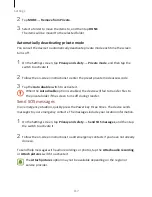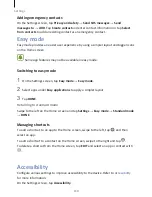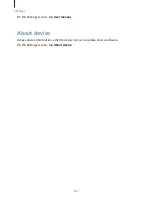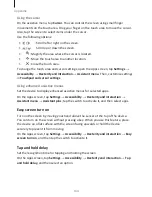Appendix
129
The voice recorder will launch.
2
Tap
to start recording. Speak into the microphone.
3
When you are finished recording, tap DONE to stop.
4
Hold the back of your device
over the voice label.
The information in the voice recording will be written to the voice label.
Changing the font size
Change the font size displayed on the screen.
On the Apps screen, tap Settings
→
Accessibility
→
Vision
→
Font size.
To use larger font sizes, tap the Larger font sizes switch to activate it and drag the
adjustment bar to change the font size. When you set the font size to Extra huge, the
font size may not be applied to some apps.
Using the high contrast font
Adjust the colour and outline of fonts to increase the contrast between the text and the
background.
On the Apps screen, tap Settings
→
Accessibility
→
Vision and tap the High contrast
fonts switch to activate it.
Using the high contrast keyboard
Increase the size of the WESTECH keyboard and change the key colours to increase the
contrast between the text and the background.
On the Apps screen, tap Settings
→
Accessibility
→
Vision, and then tap the High
contrast keyboard switch to activate it.
Displaying button shapes
Display button shapes with shaded backgrounds to make them stand out.
On the Apps screen, tap Settings
→
Accessibility
→
Vision, and then tap the Show
button shapes switch to activate it.
Содержание S7
Страница 6: ...Basics 5 ...
Страница 12: ...Basics 11 Dual SIM models ...