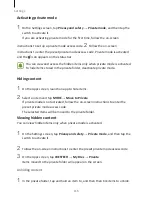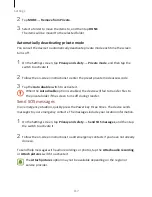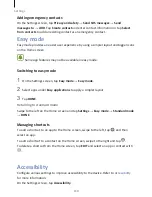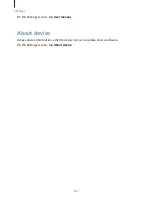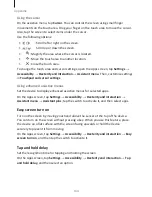Appendix
125
•
Tapping twice: Start, pause, or resume playback.
•
Tapping three times: Check the current time, remaining battery power, and more.
To change items that are read aloud, open the Apps screen and tap Settings
→
Accessibility
→
Vision
→
Voice Assistant
→
SETTINGS
→
Status bar information.
•
Double-tapping and holding the screen: Enable or disable text selection mode.
•
Swiping to the left: Move to the next page. In text selection mode, cut the selected
text.
•
Swiping to the right: Return to the previous page. In text selection mode, paste the
copied text.
•
Swiping upwards: Scroll down the list. In text selection mode, copy the selected text.
•
Swiping downwards: Scroll up the list. In text selection mode, select all text.
•
Swiping in any direction on the locked screen: Unlock the screen.
•
Swiping downwards from the top of the screen: Open the notification panel. Three
finger gestures
•
Tapping: Start reading items aloud from the top.
•
Tapping twice: Start reading from the next item.
•
Tapping three times: Read the last selected text and copy it to the clipboard.
•
Swiping to the left or right: Open the contextual menu and scroll through the
options.
•
Swiping upwards or downwards: Change the text reading and selecting granularity.
Using the contextual menu
While you are using Voice Assistant, swipe to the left or right with three fingers. The
contextual menu will appear and the device will read the options aloud. Swipe to the
left or right with three fingers to scroll through the options. When you hear the option
you want, swipe upwards or downwards to use the option or adjust the settings for the
option. For example, when you hear Device volume, you can adjust the volume by
swiping upwards or downwards.
Содержание S7
Страница 6: ...Basics 5 ...
Страница 12: ...Basics 11 Dual SIM models ...