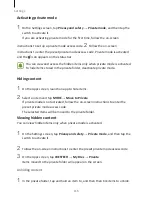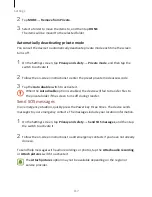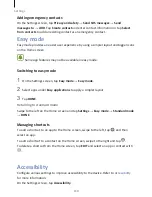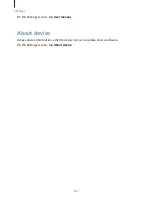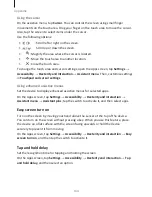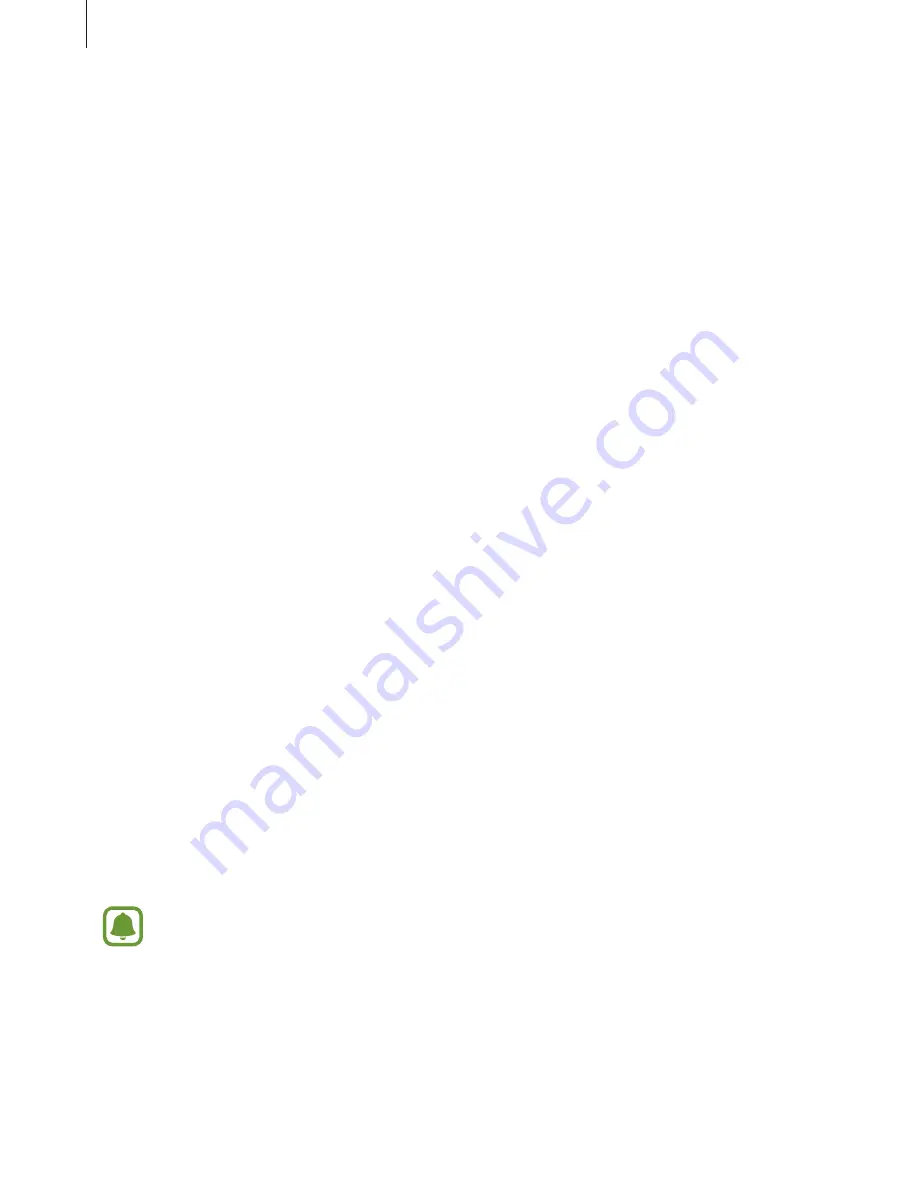
Appendix
128
On the Apps screen, tap Settings
→
Accessibility
→
Vision
→
Text-to-speech, and then
use the following functions:
•
Preferred TTS engine: Select an engine for the text-to-speech feature.
•
Speech rate: Adjust the speed for the text-to-speech feature.
•
Default language status: View the spoken language of the text-to-speech feature.
Entering text using the keyboard
To display the keyboard, tap the text input field, and then tap anywhere on the screen
twice quickly.
To activate the rapid key input feature, open the Apps screen, tap Settings
→
Accessibility
→
Vision, and then tap the Rapid key input switch to activate it.
When you touch the keyboard with your finger, the device reads aloud the character
keys under your finger. When you hear the character you want, release your finger from
the screen to select it. The character is entered and the device reads the text aloud.
If Rapid key input is not activated, release your finger from the character you want, and
then tap anywhere on the screen twice quickly.
Entering additional characters
Tap and hold a key on the keyboard to enter additional characters available for the key.
A pop-up window appears above the key showing available characters. To select a
character, drag your finger on the pop-up window until you hear the character you
want, and release it.
Vision
Adding voice recordings to voice labels
You can use voice labels to distinguish objects of similar shape by attaching labels to
them. You can record and assign a voice recording to an NFC-enabled voice label. The
voice recording is played back when you place your device near the label.
Turn on the NFC feature before using this feature.
1
On the Apps screen, tap Settings
→
Accessibility
→
Vision
→
Voice Label.
Содержание S7
Страница 6: ...Basics 5 ...
Страница 12: ...Basics 11 Dual SIM models ...