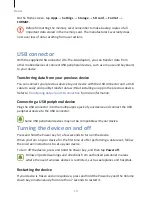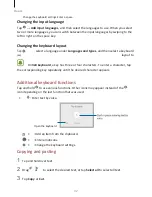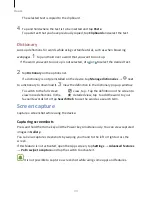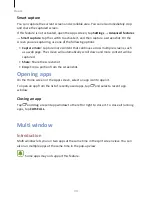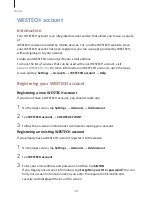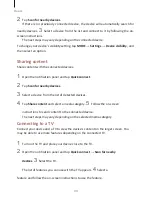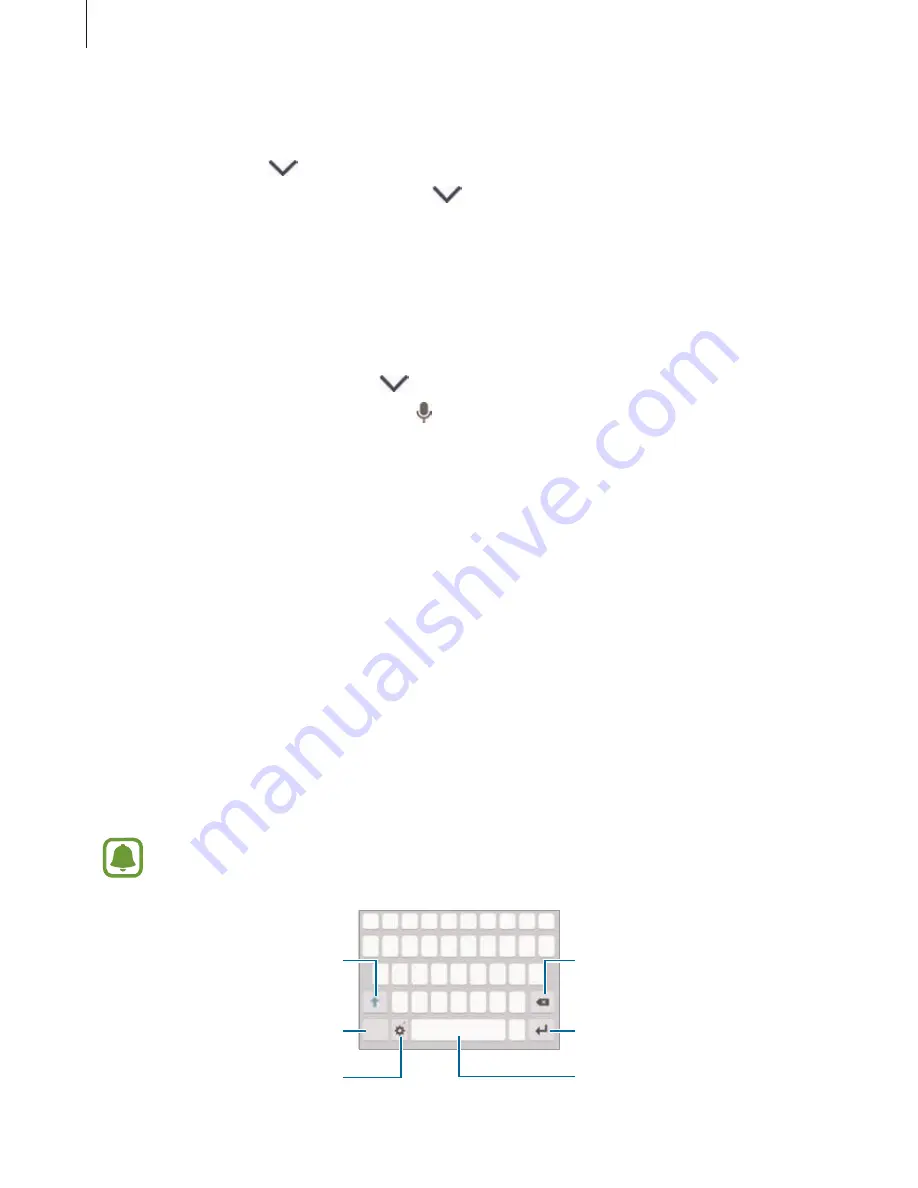
Basics
31
Using quick setting buttons
Tap quick setting buttons to activate some features. Swipe to the left or right on the
buttons area, or tap
to view more buttons. To view more detailed settings, tap and
hold a button. To rearrange buttons, tap
→
EDIT, tap and hold a button, and then
drag it to another location.
S Finder
Search for a wide variety of content with a keyword.
Searching for content on the device
Open the notification panel and tap
→
S Finder.
Enter a keyword in the search field or tap and say a keyword.
To get more refined results, tap Filter under the search field, and then select filter
details.
Setting search categories
You can set search categories to search for content in specific search
fields. Tap MORE
→
Select search locations and select categories.
Entering text
Keyboard layout
A keyboard appears automatically when you enter text to send messages, create
memos, and more.
Text entry is not supported in some languages. To enter text, you must change
the input language to one of the supported languages.
Enter uppercase. For all caps,
tap Delete a preceding
character.
it
twice.
Enter punctuation
marks.Break to the next line.
Содержание S7
Страница 6: ...Basics 5 ...
Страница 12: ...Basics 11 Dual SIM models ...