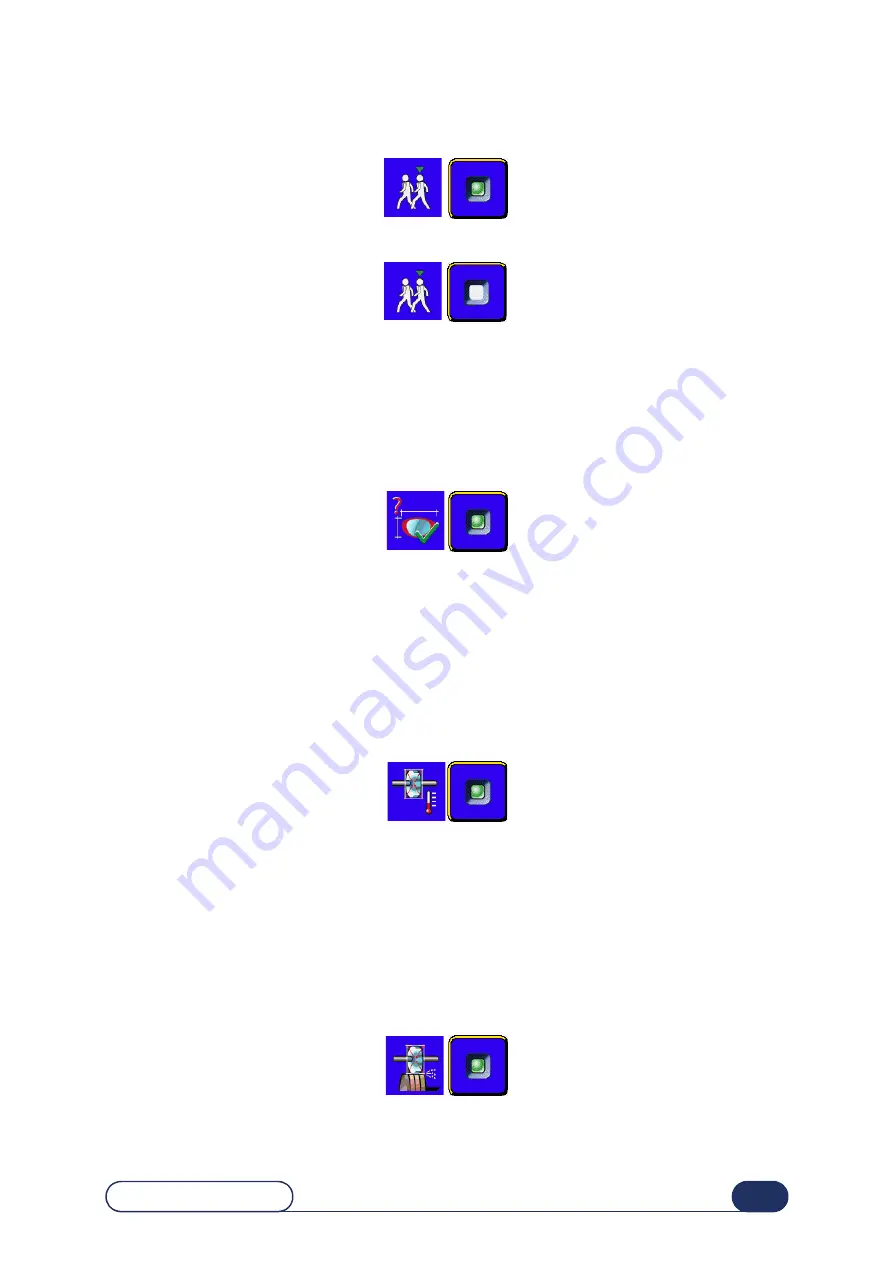
Configuration...
Configuration of general operating parameters
Edge 580 - Edge 550
4-119
4.5.2.2.2 P
ROCEDURE
⇒
To select Novice operating mode :
⇒
To select Expert operating mode :
4.5.2.3 A
CTIVATING
RETOUCH
VERIFICATION
4.5.2.3.1 P
RINCIPLE
>
At the beginning of a lens cycle, two points of the lens are checked to ensure that the lens fitted is the one
you wish to retouch - right or left lens.
4.5.2.3.2 P
ROCEDURE
⇒
To select retouch verification :
4.5.2.4 A
CTIVATING
SIZE
COMPENSATION
ACCORDING
TO
TEMPERATURE
4.5.2.4.1 P
RINCIPLE
>
The water temperature affects the degree of expansion of the wheels.
>
Activating the temperature compensation automatically corrects for the expansion of the edging wheels and
the lens due to water temperature variations.
>
Activating the temperature compensation is
strongly recommended
if you work
in closed circuit mode
.
4.5.2.4.2 P
ROCEDURE
⇒
To activate the temperature compensation :
4.5.2.5 A
CTIVATING
SIZE
COMPENSATION
ACCORDING
TO
WHEEL
LOADING
4.5.2.5.1 P
RINCIPLE
>
A wheel becomes very abrasive after dressing. This can lead to some instability in the dimensions of edged
lenses following wheel dressing.
>
The wheel loading compensation function takes this effect into account and allows for compensation of the
lens size after the wheel has been dressed.
4.5.2.5.2 P
ROCEDURE
⇒
To activate the loading compensation :
Содержание Edge 550
Страница 2: ...Edge 580 Edge 550...
Страница 5: ...Edge 580 Edge 550 1 5...
Страница 10: ...1 INSTALLATION...
Страница 13: ...Installation Unpacking the machine Edge 580 Edge 550 1 12...
Страница 15: ...Installation Removing external clamps Edge 580 Edge 550 1 14...
Страница 17: ...Installation Removing the shipping rails Edge 580 Edge 550 1 16...
Страница 21: ...Installation Removing the internal clamps Edge 580 Edge 550 1 20...
Страница 27: ...Installation Water connections Edge 580 Edge 550 1 26...
Страница 29: ...Installation Electrical connections Edge 580 Edge 550 1 28...
Страница 32: ...2 SAFETY PRECAUTIONS...
Страница 33: ...2 32 Edge 580 Edge 550...
Страница 35: ...Safety precautions Safety Edge 580 Edge 550 2 34...
Страница 37: ...2 36 Safety precautions Useful hints Edge 580 Edge 550...
Страница 38: ...3 UTILIZATION...
Страница 39: ...3 38 Edge 580 Edge 550...
Страница 51: ...Utilization General principles of use Edge 580 Edge 550 3 50...
Страница 79: ...Utilization Normal use Edge 580 Edge 550 3 78...
Страница 97: ...Utilization Special cases Edge 580 Edge 550 3 96...
Страница 104: ...4 CONFIGURATION...
Страница 105: ...4 104 Edge 580 Edge 550...
Страница 117: ...Configuration Adjustment of the setting values Edge 580 Edge 550 4 116...
Страница 122: ...5 MAINTENANCE...
Страница 123: ...Maintenance Edge 580 Edge 550 5 122...
Страница 127: ...Maintenance Visualize the components Edge 580 Edge 550 5 126...
Страница 129: ...Maintenance Task list Edge 580 Edge 550 5 128...
Страница 134: ...Maintenance Regular maintenance of the edger Edge 580 Edge 550 5 133...
Страница 138: ...Maintenance Regular maintenance of the edger Edge 580 Edge 550 5 137...
Страница 141: ...5 140 Edge 580 Edge 550 Illustration 5 4 Cleaning and replacing the removable visor 3 4 5 6 7...
Страница 149: ...5 148 Edge 580 Edge 550 Ecran 5 3 Working in partial mode To quit...
Страница 151: ...Maintenance Regular maintenance of the edger Edge 580 Edge 550 5 150...
Страница 155: ...5 154 Edge 580 Edge 550 Ecran 5 5 Lens feelers adjustment...
Страница 157: ...5 156 Edge 580 Edge 550 Illustration 5 10 Size adjustment Screen 1...
Страница 162: ...Maintenance Adjustments Edge 580 Edge 550 5 161...
Страница 163: ...5 162 Edge 580 Edge 550 Ecran 5 6 Adjustment of the flush of the mill bit...
Страница 165: ...5 164 Edge 580 Edge 550 Ecran 5 7 Adjustment of the axis setting with the Alta XL...
Страница 168: ...Maintenance Adjustments Edge 580 Edge 550 5 167...
Страница 169: ...5 168 Edge 580 Edge 550 Ecran 5 8 Adjustment of the axis with the tool...
Страница 171: ...5 170 Edge 580 Edge 550 Ecran 5 9 Adjustment of the touch screen...
Страница 175: ...Maintenance Adjustments Edge 580 Edge 550 5 174...
Страница 199: ...Edge 580 Edge 550 5 198 Maintenance...
Страница 200: ...6 TESTS...
Страница 201: ...6 200 Edge 580 Edge 550...
Страница 207: ...6 206 Tests Operating principle Edge 580 Edge 550...
Страница 208: ...7 CHEMISTRIE...
Страница 209: ...7 208 Edge 580 Edge 550...
Страница 211: ...Chemistrie Presentation Edge 580 Edge 550 7 210...
Страница 214: ...8 TECHNICAL SPECIFICATIONS...
Страница 215: ...8 214 Edge 580 Edge 550...
Страница 217: ...Technical Specifications Characteristics Edge 580 Edge 550 8 216...
Страница 221: ...Technical Specifications Technical Specifications Edge 580 Edge 550 8 220...






























