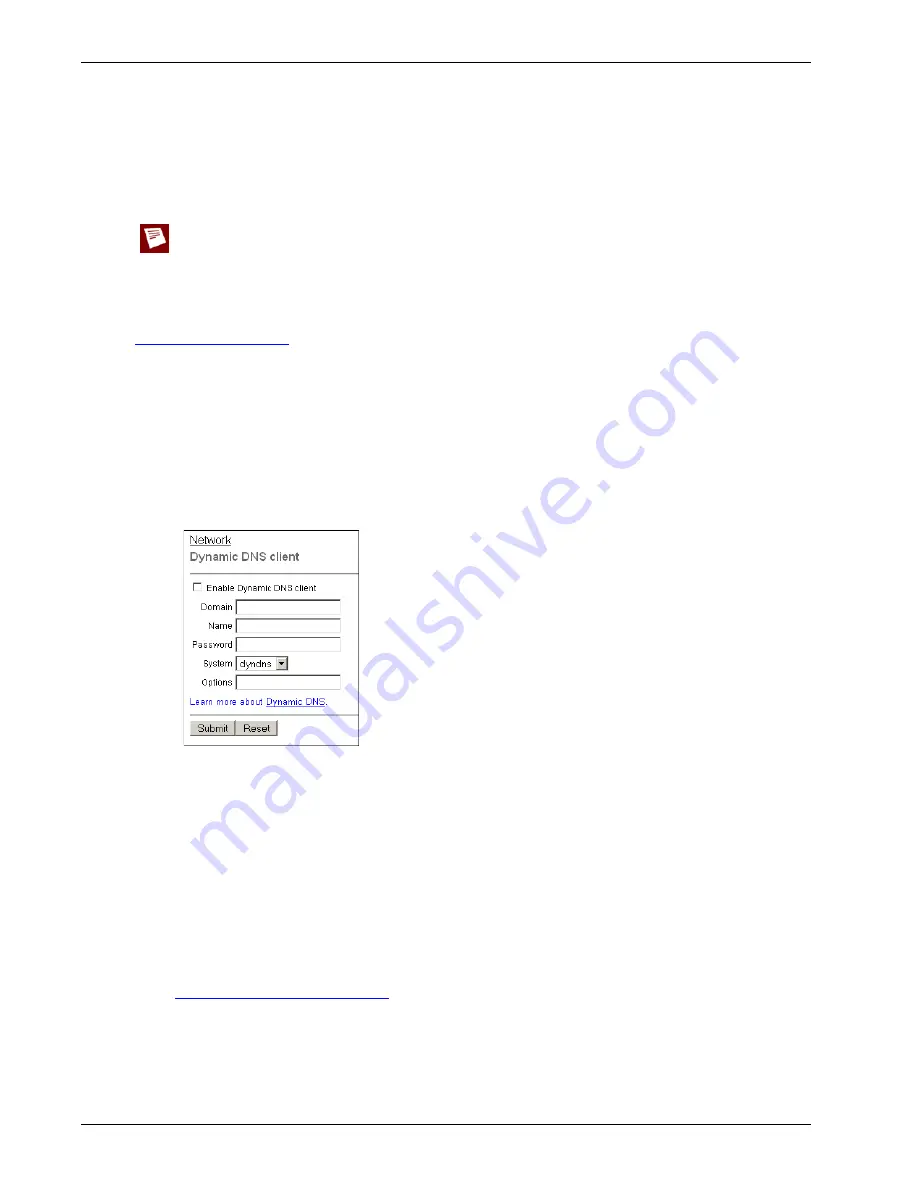
User Guide
71
Registering with the Dynamic DNS Service
The Firebox X Edge gets the IP address of members.dyndns.org when it starts up. It makes sure the IP
address is correct every time it restarts and at an interval of every twenty days. If you make any changes
to your DynDNS configuration on the Edge or if you change the IP address of the default gateway con-
figured for your Edge, it updates DynDNS.com immediately.
WatchGuard is not affiliated with DynDNS.com.
Creating a DynDNS.org account
To set up your account, go to this web site:
http://www.dyndns.com
This site also has information about how Dynamic DNS operates.
Setting up the Firebox X Edge for Dynamic DNS
1
To connect to the System Status page, type
https://
in the browser address bar, followed by the
IP address of the Firebox X Edge trusted interface.
The default URL is: https://192.168.111.1
2
From the navigation bar, select
Network > Dynamic DNS
.
The Dynamic DNS client page appears.
3
Select the
Enable Dynamic DNS client
check box.
4
Type the
Domain
,
Name
, and
Password
in the related fields.
5
In the
System
drop-down list, select the system to use for this update. The option
dyndns
sends
updates for a Dynamic DNS host name. Use the
dyndns
option when you have no control over
your IP address (for example, it is not static, and it changes on a regular basis).
The option
statdns
sends updates for a Static DNS host name. A Static DNS host is a dynamically
acquired IP address that does not change (for example, it is associated with a MAC address,
DHCP host ID, or PPPoE static IP address/login).
The option
custom
sends updates for a custom DNS host name. This option is frequently used by
businesses that pay to register their domain with dyndns.com
.
For an explanation of each option, see:
http://www.dyndns.com/services/
6
In the
Options
field, you can type these options. You can use one option, or use several options
together as shown in the example below:
- mx=mailexchanger& - Specifies a Mail eXchanger for use with the hostname.
Содержание Firebox X20E
Страница 20: ...The Firebox X Edge and Your Network 8 Firebox X Edge e Series...
Страница 32: ...Using the Quick Setup Wizard 20 Firebox X Edge e Series...
Страница 64: ...Viewing the Configuration File 52 Firebox X Edge e Series...
Страница 92: ...Configuring BIDS 80 Firebox X Edge e Series...
Страница 102: ...Configuring the Wireless Card on Your Computer 90 Firebox X Edge e Series...
Страница 114: ...Configuring Policies for the Optional Network 102 Firebox X Edge e Series...
Страница 138: ...Using Additional Services for Proxies 126 Firebox X Edge e Series...
Страница 158: ...Working with Firewall NAT 146 Firebox X Edge e Series...
Страница 166: ...Using Certificates on the Firebox X Edge 154 Firebox X Edge e Series...
Страница 208: ...Updating Gateway AV IPS 196 Firebox X Edge e Series...
Страница 220: ...Frequently Asked Questions 208 Firebox X Edge e Series...
Страница 302: ...Limited Hardware Warranty 290 Firebox X Edge e Series...
Страница 310: ...298 Firebox X Edge e Series...






























