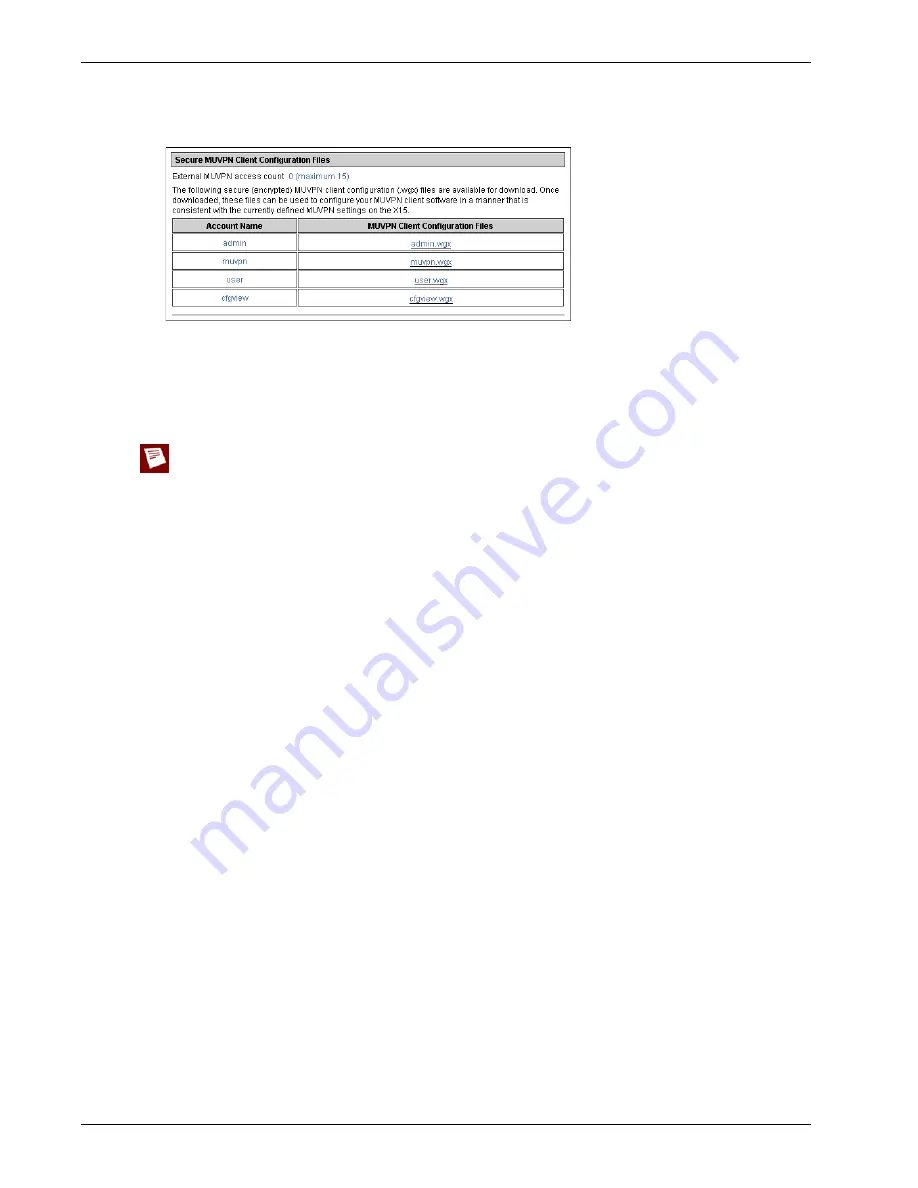
Configuring IPSec Mobile User VPN
214
Firebox X Edge e-Series
Give these two files to the remote user
Give the MUVPN software and the .wgx file to the remote user. You also must give the user the shared
key you used when you enabled the Firebox User account to use IPSec MUVPN. The user uses this
shared key at the end of the installation process.
The shared key is highly sensitive information. For security reasons, we recommend that you do not give
the user the shared key in an email message. Because email is not secure, an unauthorized user can get the
shared key. Give the user the shared key by telling it to the user, or by some other method that does not
allow an unauthorized person to get the shared key.
Preparing remote computers for IPSec MUVPN
You can install the MUVPN client only on computers that have these minimum requirements:
•
Computer with a Pentium processor (or equivalent)
•
Compatible operating systems and minimum RAM:
- Microsoft Windows NT 4.0 Workstation: 32 MB
- Microsoft Windows 2000 Professional: 64 MB
- Microsoft Windows XP: 64 MB
•
No other IPSec VPN client software can be on the computer. Remove any other software from the
user’s computer before you try to install the WatchGuard® MUVPN software.
•
We recommend that you install the most current service packs for each operating system.
•
10 MB hard disk space
•
Native Microsoft TCP/IP communications protocol
•
Microsoft Internet Explorer 5.0 or later
•
An Internet service provider account
•
A dial-up or broadband (DSL or cable modem) connection
WINS and DNS servers
To use Windows file and print sharing on an MUVPN tunnel, the remote computer must connect to the
WINS and DNS servers. These servers are on the Firebox® X Edge trusted network. To get to these serv-
ers, the IP addresses of the WINS and DNS servers must be configured on the remote computer or they
must be assigned by the Edge when the VPN tunnel connects.
If the MUVPN client uses the virtual adapter, the WINS and DNS server IP addresses are assigned to the
remote computer when the VPN tunnel is created.
Содержание Firebox X20E
Страница 20: ...The Firebox X Edge and Your Network 8 Firebox X Edge e Series...
Страница 32: ...Using the Quick Setup Wizard 20 Firebox X Edge e Series...
Страница 64: ...Viewing the Configuration File 52 Firebox X Edge e Series...
Страница 92: ...Configuring BIDS 80 Firebox X Edge e Series...
Страница 102: ...Configuring the Wireless Card on Your Computer 90 Firebox X Edge e Series...
Страница 114: ...Configuring Policies for the Optional Network 102 Firebox X Edge e Series...
Страница 138: ...Using Additional Services for Proxies 126 Firebox X Edge e Series...
Страница 158: ...Working with Firewall NAT 146 Firebox X Edge e Series...
Страница 166: ...Using Certificates on the Firebox X Edge 154 Firebox X Edge e Series...
Страница 208: ...Updating Gateway AV IPS 196 Firebox X Edge e Series...
Страница 220: ...Frequently Asked Questions 208 Firebox X Edge e Series...
Страница 302: ...Limited Hardware Warranty 290 Firebox X Edge e Series...
Страница 310: ...298 Firebox X Edge e Series...
















































