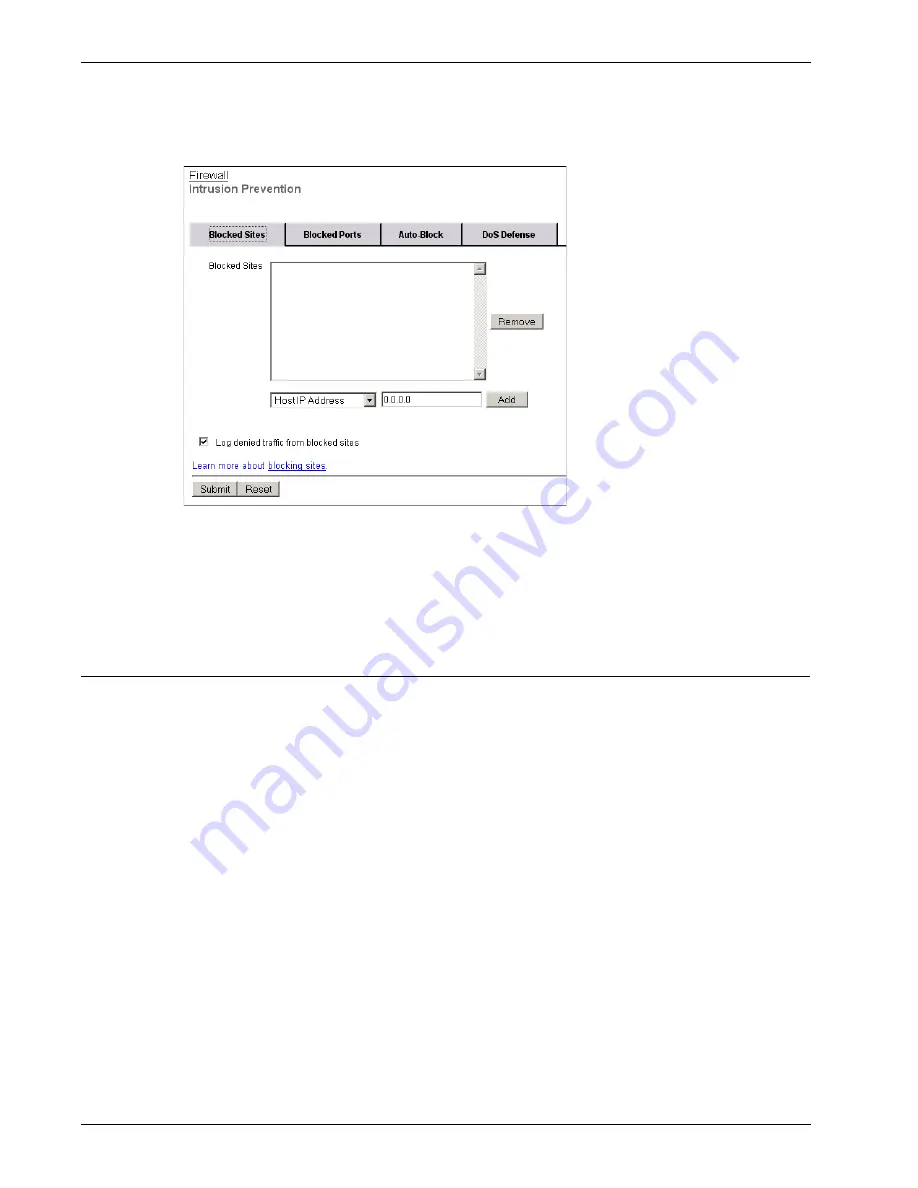
Blocking Sites Temporarily
128
Firebox X Edge e-Series
2
From the navigation bar, click
Firewall
>
Intrusion Prevention
. Click on the
Blocked Sites
tab.
3
Use the
drop-down list to select whether you want to enter a host IP address, a network address,
or a range of IP addresses. Type the value in the adjacent text box and click
Add
.
You cannot add internal IP or network addresses to the Blocked Sites list.
4
Click
Submit
.
Blocking Sites Temporarily
You can use the Firebox X Edge auto-blocking feature to temporarily add a site to the Blocked Sites list.
With this feature, any site that sends traffic to the Edge that is denied by its default firewall policy can
be temporarily added to the Blocked Sites list. You can also configure auto-blocking for any incoming
service rule you set to
Deny
.
When the Firebox automatically blocks a site, all connections from that site are denied for a time period
you specify in your auto-blocking configuration. By default, sites are blocked for 30 minutes.
To see a list of IP addresses auto-blocked by the Edge, go to
System Status > Hostile Sites
. You can
look at the temporary Blocked Sites list together with your log messages to help you make decisions
about which IP addresses to block permanently.
1
To connect to the System Status page, type
https://
in the browser address bar, and the IP
address of the Firebox X Edge trusted interface.
The default URL is https://192.168.111.1
2
From the navigation bar, click
Firewall
>
Intrusion Prevention
. Click the
Auto-Block
tab.
Содержание Firebox X20E
Страница 20: ...The Firebox X Edge and Your Network 8 Firebox X Edge e Series...
Страница 32: ...Using the Quick Setup Wizard 20 Firebox X Edge e Series...
Страница 64: ...Viewing the Configuration File 52 Firebox X Edge e Series...
Страница 92: ...Configuring BIDS 80 Firebox X Edge e Series...
Страница 102: ...Configuring the Wireless Card on Your Computer 90 Firebox X Edge e Series...
Страница 114: ...Configuring Policies for the Optional Network 102 Firebox X Edge e Series...
Страница 138: ...Using Additional Services for Proxies 126 Firebox X Edge e Series...
Страница 158: ...Working with Firewall NAT 146 Firebox X Edge e Series...
Страница 166: ...Using Certificates on the Firebox X Edge 154 Firebox X Edge e Series...
Страница 208: ...Updating Gateway AV IPS 196 Firebox X Edge e Series...
Страница 220: ...Frequently Asked Questions 208 Firebox X Edge e Series...
Страница 302: ...Limited Hardware Warranty 290 Firebox X Edge e Series...
Страница 310: ...298 Firebox X Edge e Series...






























