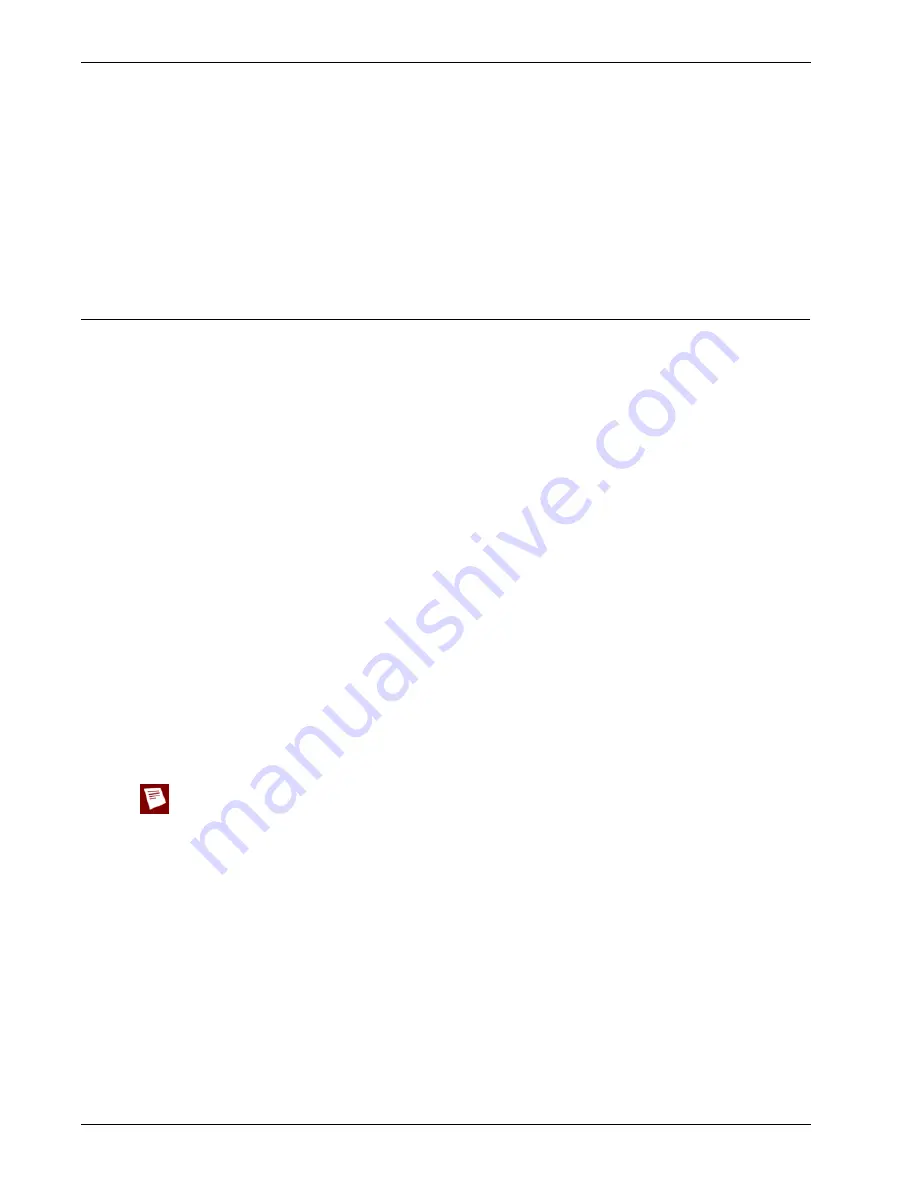
User Guide
59
Configuring the Trusted Network
If the
Override MAC address
field is cleared and the Firebox X Edge is restarted, the Firebox X Edge
uses the default MAC address for the external network.
To decrease problems with MAC addresses, the Firebox X Edge makes sure that the MAC address you
assign to the external interface is unique on your network. If the Edge finds a device that uses the same
MAC address, the Firebox changes back to the standard MAC add
ress
for the external interface and
starts again.
Configuring the Trusted Network
You must configure your trusted network manually if you do not use the Network Setup Wizard.
You can use static IP addresses or DHCP for the computers on your trusted network. The
Firebox® X Edge e-Series has a built-in DHCP server to give IP addresses to computers on your trusted
and optional networks. You can also change the IP address of the trusted network.
The factory default settings of a Firebox X Edge DHCP server automatically give IP addresses to com-
puters on the trusted network. The trusted network starts with IP address 192.168.111.1. It is a “class C”
network with a subnet mask of 255.255.255.0. The Edge can give an IP address from 192.168.111.2 to
192.168.111.254. These are private addresses that are not seen outside the trusted network. The fac-
tory default settings use the same DNS server information on the internal and external interfaces.
If necessary, you can disable the DHCP server. Or, you can use the Edge as a DHCP relay agent and send
DHCP requests to a DHCP server on a different network using a VPN tunnel. You can also use static IP
addresses for the computers on your trusted network.
Any changes to the trusted network configuration page require that you click
Submit
. If necessary, the
Firebox restarts.
Changing the IP address of the trusted network
If necessary, you can change the trusted network IP address. For example, if you connect two or more
Firebox X Edge devices in a virtual private network, each Edge must use a different trusted network
address. If the two sides of the VPN use the same trusted network IP addresses, one side must change
the trusted network IP address range so that it is different from the other side. For more information,
see “What You Need to Create a VPN” on page 197.
If you change the IP address of the Firebox X Edge trusted interface, you must use the new IP address in
your browser address bar to connect to the Edge’s web management interface. For example, if you change
the Firebox X Edge trusted interface IP address from the default 192.168.111.1 to 10.0.0.1, then you must
use https://10.0.0.1 to connect to the Firebox X Edge. Your computer’s IP address must also be changed so that it is
in the new trusted network IP subnet range.
To change the IP address of the trusted network:
1
To connect to the System Status page, type
https://
in the browser address bar, followed by the
IP address of the Firebox X Edge trusted interface.
The default URL is: https://192.168.111.1
2
From the navigation bar, select
Network > Trusted
.
The Trusted Network Configuration page appears.
3
Type the new IP address of the Firebox X Edge’s trusted interface in the
IP Address
text field.
4
If necessary, type the new subnet mask.
Содержание Firebox X20E
Страница 20: ...The Firebox X Edge and Your Network 8 Firebox X Edge e Series...
Страница 32: ...Using the Quick Setup Wizard 20 Firebox X Edge e Series...
Страница 64: ...Viewing the Configuration File 52 Firebox X Edge e Series...
Страница 92: ...Configuring BIDS 80 Firebox X Edge e Series...
Страница 102: ...Configuring the Wireless Card on Your Computer 90 Firebox X Edge e Series...
Страница 114: ...Configuring Policies for the Optional Network 102 Firebox X Edge e Series...
Страница 138: ...Using Additional Services for Proxies 126 Firebox X Edge e Series...
Страница 158: ...Working with Firewall NAT 146 Firebox X Edge e Series...
Страница 166: ...Using Certificates on the Firebox X Edge 154 Firebox X Edge e Series...
Страница 208: ...Updating Gateway AV IPS 196 Firebox X Edge e Series...
Страница 220: ...Frequently Asked Questions 208 Firebox X Edge e Series...
Страница 302: ...Limited Hardware Warranty 290 Firebox X Edge e Series...
Страница 310: ...298 Firebox X Edge e Series...






























