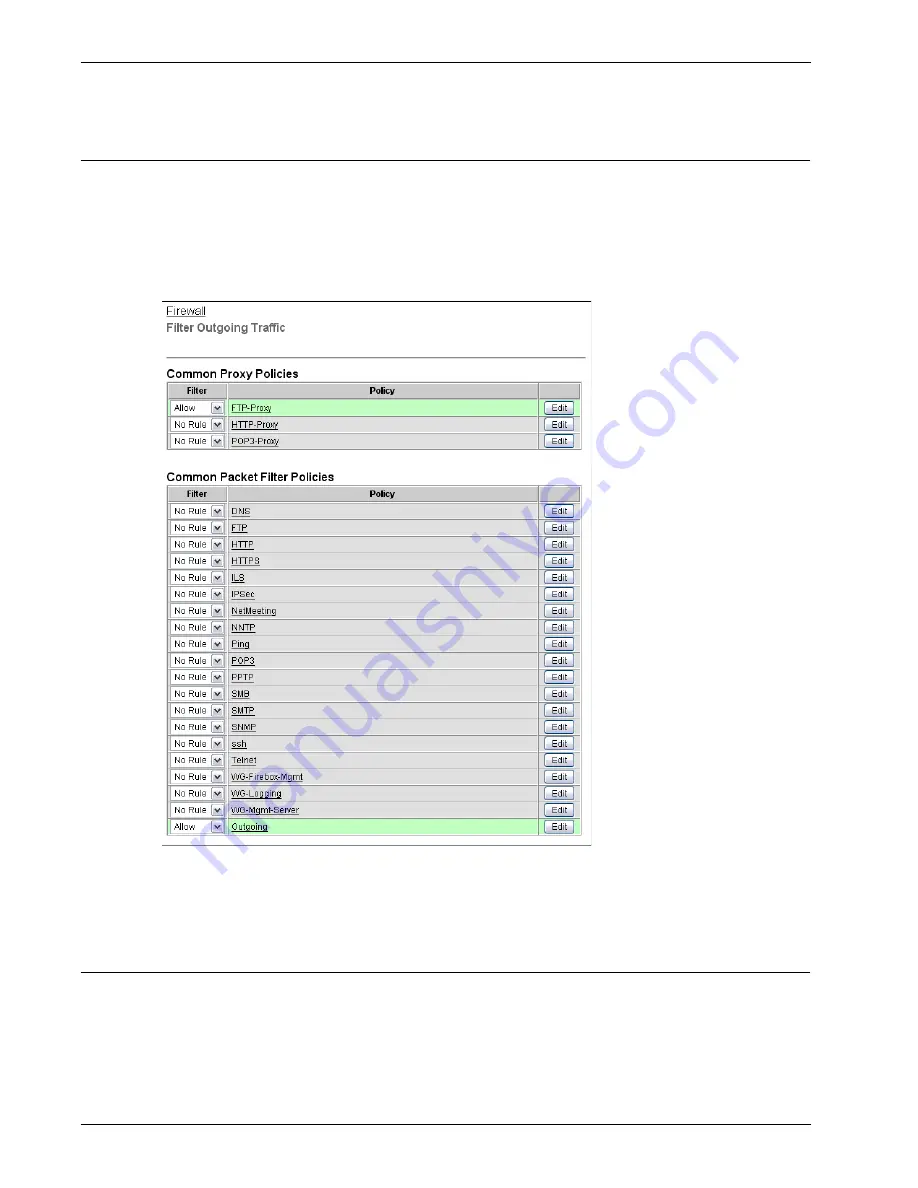
User Guide
111
Using the FTP Proxy
Using the FTP Proxy
To enable the FTP proxy:
1
To connect to the System Status page, type
https://
in the browser address bar, and the IP
address of the Firebox X Edge trusted interface.
The default URL is: https://192.168.111.1
2
From the navigation bar, select
Firewall
>
Outgoing
.
The Filter Outgoing Traffic page appears.
3
In
Common Proxy Policies
, select
Allow
from the drop-down list adjacent to
FTP Proxy
.
4
Click
Submit
.
Configuring the FTP Proxy
To configure the FTP proxy, select
Firewall
>
Outgoing
from the navigation menu. Find the FTP proxy
and click
Edit
. Make sure you look at all tabs of the FTP proxy configuration. The
Settings
tab shows
you what port and protocol the proxy uses. You cannot make changes on this tab.
Содержание Firebox X20E
Страница 20: ...The Firebox X Edge and Your Network 8 Firebox X Edge e Series...
Страница 32: ...Using the Quick Setup Wizard 20 Firebox X Edge e Series...
Страница 64: ...Viewing the Configuration File 52 Firebox X Edge e Series...
Страница 92: ...Configuring BIDS 80 Firebox X Edge e Series...
Страница 102: ...Configuring the Wireless Card on Your Computer 90 Firebox X Edge e Series...
Страница 114: ...Configuring Policies for the Optional Network 102 Firebox X Edge e Series...
Страница 138: ...Using Additional Services for Proxies 126 Firebox X Edge e Series...
Страница 158: ...Working with Firewall NAT 146 Firebox X Edge e Series...
Страница 166: ...Using Certificates on the Firebox X Edge 154 Firebox X Edge e Series...
Страница 208: ...Updating Gateway AV IPS 196 Firebox X Edge e Series...
Страница 220: ...Frequently Asked Questions 208 Firebox X Edge e Series...
Страница 302: ...Limited Hardware Warranty 290 Firebox X Edge e Series...
Страница 310: ...298 Firebox X Edge e Series...






























