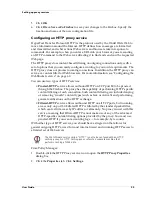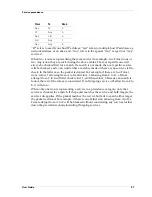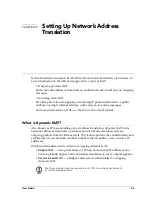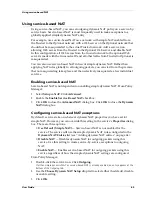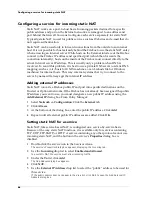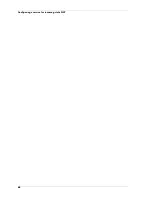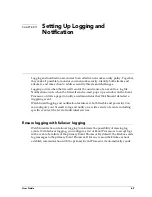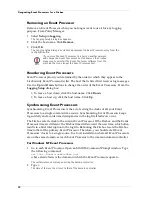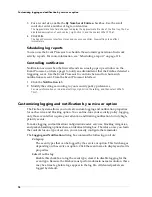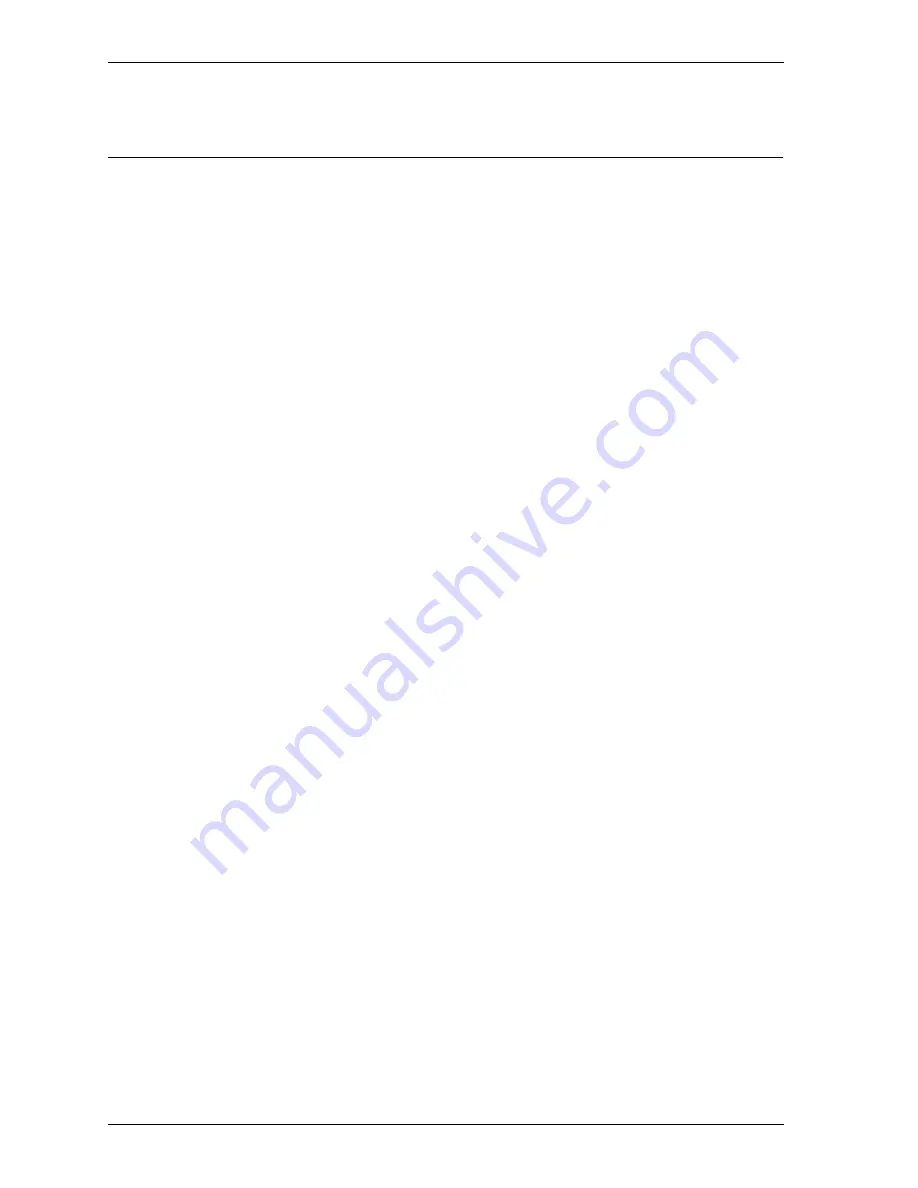
Configuring a service for incoming static NAT
66
Configuring a service for incoming static NAT
Static NAT works on a port-to-host basis. Incoming packets destined for a specific
public address and port on the External network are remapped to an address and
port behind the firewall. You must configure each service separately for static NAT.
Typically, static NAT is used for public services such as Web sites and e-mail that do
not require authentication.
Static NAT can be used only to forward connections from the outside to an internal
host. It is not possible for hosts already behind the Firebox to use the static NAT entry
when accessing an internal server. While hosts on the External interface of the Firebox
connect to the Firebox IP address and specified port (which then forwards the
connection internally), hosts on the inside of the Firebox must connect directly to the
actual, internal server IP address. This is usually only a problem when DNS is
involved. To avoid this problem, it is best to use a private DNS server (or static DNS
mapping, such as /etc/hosts for UNIX machines, or an Lmhosts file for Windows
machines) for internal hosts. This way, internal systems that try to connect to the
server by name will always get the internal IP address.
Adding external IP addresses
Static NAT converts a Firebox public IP and port into specific destinations on the
Trusted or Optional networks. If the Firebox has not already been assigned the public
IP address you want to use, you must designate a new public IP address using the
Add External IP
dialog box. From Policy Manager:
1
Select
Network => Configuration
. Click the
External
tab.
2
Click
Aliases
.
3
At the bottom of the dialog box, enter the public IP address. Click
Add
.
4
Repeat until all external public IP addresses are added. Click
OK
.
Setting static NAT for a service
Static NAT, like service-based NAT, is configured on a service-by-service basis.
Because of the way static NAT functions, it is available only for services containing
TCP, UDP, FTP, SMTP, or HTTP. A service containing any other protocol cannot use
incoming static NAT, and the button in the service’s
Properties
dialog box is
disabled.
1
Double-click the service icon in the Services Arena.
The service’s Properties dialog box appears, displaying the Incoming tab.
2
Use the
Incoming
drop list to select
Enabled and Allowed
.
To use static NAT, the service must allow incoming traffic.
3
Under the
To
list, click
Add
.
The Add Address dialog box appears.
4
Click
NAT
.
5
Use the
External IP Address
drop list to select the “public” address to be used for
this service.
If the public address does not appear in the drop list, click Edit to open the Add External IP
Address dialog box.
Содержание Firebox FireboxTM System 4.6
Страница 1: ...WatchGuard Firebox System User Guide Firebox System 4 6 ...
Страница 16: ...6 ...
Страница 20: ...LiveSecurity broadcasts 10 ...
Страница 44: ...LiveSecurity Event Processor 34 ...
Страница 52: ...Defining a Firebox as a DHCP server 42 ...
Страница 68: ...Service precedence 58 ...
Страница 78: ...Configuring a service for incoming static NAT 68 ...
Страница 92: ...Establishing an OOB connection 82 ...
Страница 94: ...84 ...
Страница 112: ...HostWatch 102 ...
Страница 118: ...Working with log files 108 ...
Страница 130: ...120 ...
Страница 158: ...Configuring debugging options 148 ...