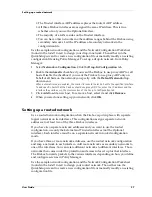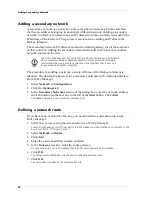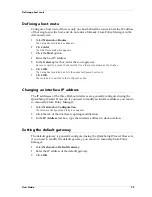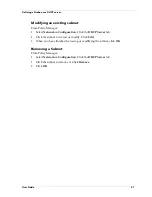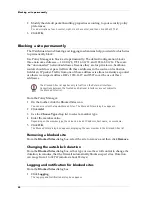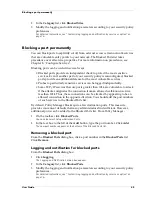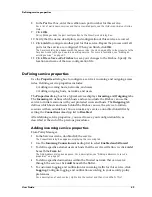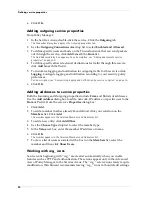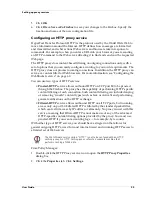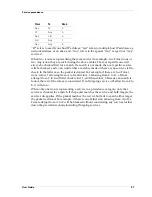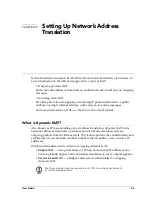User Guide
49
Defining service properties
8
In the
Port
text box, enter the well-known port number for this service.
For a list of well-known services and their associated ports, see the
Reference Guide
or Online
Help.
9
Click
OK
.
Policy Manager adds the port configuration to the New Service dialog box.
10 Verify that the name, description, and configuration of this service are correct.
11 Click
Add
to configure another port for this service. Repeat the process until all
ports for the service are configured. When you finish, click
OK
.
The Services dialog box appears with the new service. You can now add the custom service to the
Services Arena just as you would an existing service. For more information, see “Adding an
existing service” on page 47.
12 Click
File => Save => To Firebox
to save your changes to the Firebox. Specify the
location and name of the new configuration file.
Defining service properties
Use the
Properties
dialog box to configure a service’s incoming and outgoing access
rules. Defining service properties includes:
• Adding incoming hosts, networks, and users
• Adding outgoing hosts, networks, and users
The
Properties
dialog box for a typical service displays
Incoming
and
Outgoing
tabs.
The
Incoming
tab defines which hosts and users outside the Firebox can use the
service to initiate sessions with your protected users and hosts. The
Outgoing
tab
defines which hosts and users behind the Firebox can use the service to initiate
sessions with an outside host. You can make any service a one-directional filter by
setting the
Connections Are
drop list to
Disabled
.
After defining service properties, you need to save your configuration file, as
described at the end of the previous procedures.
Adding incoming service properties
From Policy Manager:
1
In the Services Arena, double-click the service.
The Properties dialog box appears, displaying the Incoming tab.
2
Use the
Incoming Connections Are
drop list to select
Enabled and Allowed
.
3
To define specific external users or hosts that the service will allow in, click
Add
beneath the
From
list.
The Add Address dialog box appears. For a description, see “Adding addresses to service
properties” on page 50.
4
To define specific destinations within the Trusted network that can receive
through the service, click
Add
beneath the
To
list.
5
To customize logging and notification for incoming traffic for this service, click
Logging
. Configure logging and notification according to your security policy
preferences.
For a description of each control, right-click the control and then click What’s This?
Содержание Firebox FireboxTM System 4.6
Страница 1: ...WatchGuard Firebox System User Guide Firebox System 4 6 ...
Страница 16: ...6 ...
Страница 20: ...LiveSecurity broadcasts 10 ...
Страница 44: ...LiveSecurity Event Processor 34 ...
Страница 52: ...Defining a Firebox as a DHCP server 42 ...
Страница 68: ...Service precedence 58 ...
Страница 78: ...Configuring a service for incoming static NAT 68 ...
Страница 92: ...Establishing an OOB connection 82 ...
Страница 94: ...84 ...
Страница 112: ...HostWatch 102 ...
Страница 118: ...Working with log files 108 ...
Страница 130: ...120 ...
Страница 158: ...Configuring debugging options 148 ...