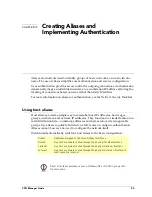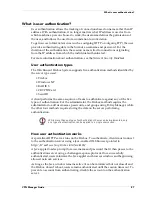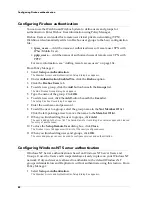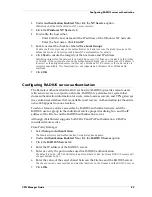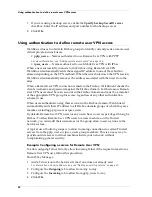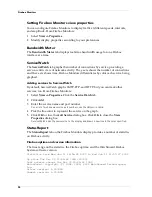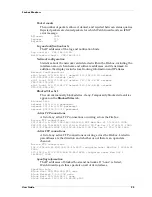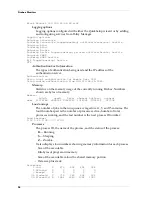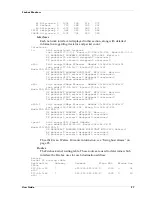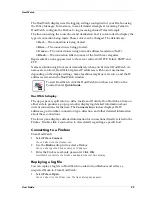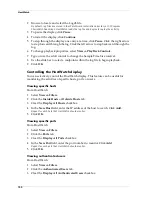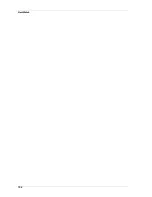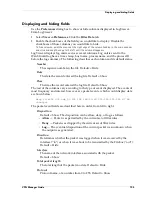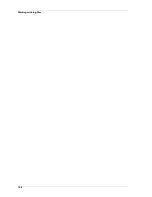User Guide
93
CHAPTER 14
Monitoring Firebox Activity
An important part of an effective network security policy is the monitoring of
network events. Monitoring enables you to recognize patterns, identify potential
attacks, and take appropriate action. If an attack occurs, the records kept by
WatchGuard will help you reconstruct what happened.
The extensive logging provided with the Firebox System can also be useful in
debugging network services, solving routing problems, and identifying other
network configuration problems.
Firebox Monitors and HostWatch are two tools for monitoring traffic through the
Firebox.
Firebox Monitors
Firebox Monitors is a user interface providing several real-time displays of activity
through the Firebox.
Starting Firebox Monitors and connecting to a Firebox
From Control Center:
1
On the
QuickGuide
, click the
Firebox Monitors
button (shown at
right).
Firebox Monitors opens and displays the Bandwidth Meter tab. There is no active
connection to a Firebox.
2
Select
File => Connect
. Or, on the Firebox Monitors toolbar, click
Connect.
3
Enter a Firebox name or IP address, or use the
Firebox
drop list to select a Firebox.
Enter the monitoring (read-only) pass phrase. Click
OK
.
Firebox Monitors displays traffic patterns on the selected Firebox.
Содержание Firebox FireboxTM System 4.6
Страница 1: ...WatchGuard Firebox System User Guide Firebox System 4 6 ...
Страница 16: ...6 ...
Страница 20: ...LiveSecurity broadcasts 10 ...
Страница 44: ...LiveSecurity Event Processor 34 ...
Страница 52: ...Defining a Firebox as a DHCP server 42 ...
Страница 68: ...Service precedence 58 ...
Страница 78: ...Configuring a service for incoming static NAT 68 ...
Страница 92: ...Establishing an OOB connection 82 ...
Страница 94: ...84 ...
Страница 112: ...HostWatch 102 ...
Страница 118: ...Working with log files 108 ...
Страница 130: ...120 ...
Страница 158: ...Configuring debugging options 148 ...