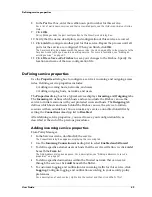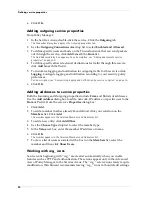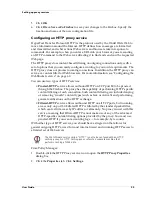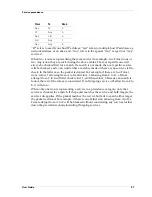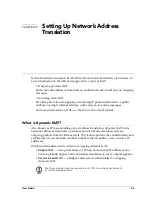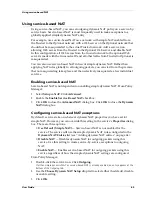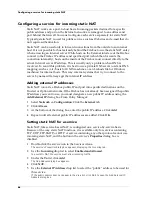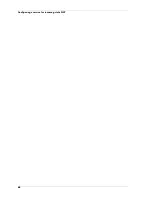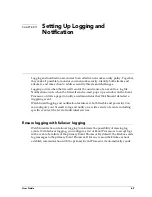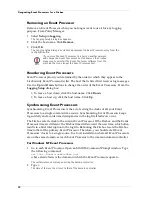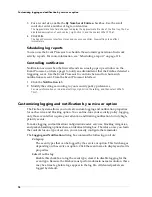User Guide
61
Configuring the WebBlocker service
Processor regularly and automatically updates the WebBlocker database stored on
your Firebox. From Policy Manager:
1
If you have not already done so, double-click the service icon you are using for
HTTP. Click the
Properties
tab. Click
Settings
.
The proxy’s dialog box appears.
2
Click the
WebBlocker Controls
tab.
The WebBlocker Controls tab appears only if you selected WebBlocker during installation. If the
tabs are not visible, run the installation wizard and install the WebBlocker option. For more
information, see the
Install Guide
.
3
Enable the
Activate WebBlocker
checkbox.
4
If appropriate, enable the
Auto-Download the WebBlocker Database
checkbox.
5
Enter the message to be displayed when an end-user attempts to open a blocked
Web site.
Scheduling operational and non-operational hours
With WebBlocker, you can differentiate between operational hours and non-
operational hours in selecting which categories to block. From the proxy’s dialog box:
1
Click the
WB: Schedule
tab.
2
Click hour blocks to toggle from
Operational
to
Non-Operational
.
Setting privileges
WebBlocker differentiates URLs based on their content. Select the types of content
accessible during operational and non-operational hours using the
Privileges
tabs.
The options are identical for Operational and Non-Operational. From the proxy’s
dialog box:
1
Click the
WB: Operational Privileges
tab.
2
Enable the content type checkboxes for the categories you would like to block.
For more information on WebBlocker Categories, see the
Reference Guide
.
Creating WebBlocker exceptions
Use exceptions to override any WebBlocker setting. Exceptions take precedence over
all other rules. These blocked URLs apply only to HTTP traffic and are not related to
the
Blocked Sites
list.
Exceptions are listed by IP address, but can be entered as domain names, network
addresses, or host IP addresses. You can fine-tune an exception by specifying a port
number, path, or string that is to be blocked for a particular Web site. For more
information on working with exceptions, see the WebBlocker section of the
Network
Security Handbook
.
From the
HTTP Proxy
dialog box:
1
Click the
WB: Exceptions
tab (you might need to use the arrow keys at the right of
the dialog box to see this tab).
Содержание Firebox FireboxTM System 4.6
Страница 1: ...WatchGuard Firebox System User Guide Firebox System 4 6 ...
Страница 16: ...6 ...
Страница 20: ...LiveSecurity broadcasts 10 ...
Страница 44: ...LiveSecurity Event Processor 34 ...
Страница 52: ...Defining a Firebox as a DHCP server 42 ...
Страница 68: ...Service precedence 58 ...
Страница 78: ...Configuring a service for incoming static NAT 68 ...
Страница 92: ...Establishing an OOB connection 82 ...
Страница 94: ...84 ...
Страница 112: ...HostWatch 102 ...
Страница 118: ...Working with log files 108 ...
Страница 130: ...120 ...
Страница 158: ...Configuring debugging options 148 ...