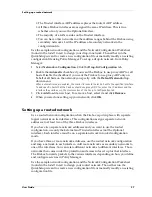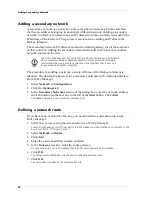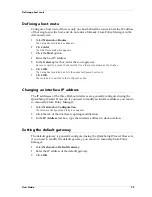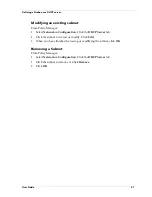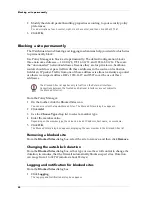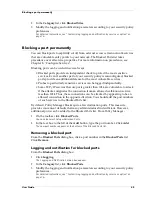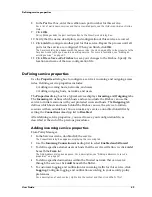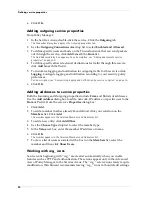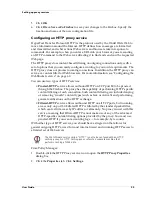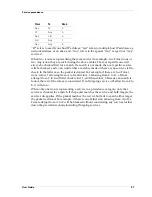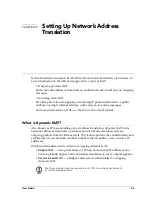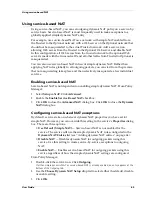Defining service properties
50
6
Click
OK
.
Adding outgoing service properties
From Policy Manager:
1
In the Services Arena, double-click the service. Click the
Outgoing
tab.
The Properties dialog box displays the Outgoing properties tab.
2
Use the
Outgoing Connections Are
drop list to select
Enabled and Allowed
.
3
To define specific users and hosts on the Trusted network that can send packets
out through the service, click
Add
beneath the
From
list.
The Add Address dialog box appears. For a description, see “Adding addresses to service
properties” on page 50.
4
To define specific allowed external destinations for traffic through this service,
click
Add
beneath the
To
list.
5
To customize logging and notification for outgoing traffic for this service, click
Logging
. Configure logging and notification according to your security policy
preferences.
For a description, see “Customizing logging and notification by service or option” on page 76.
6
Click
OK
.
Adding addresses to service properties
Both the Incoming and Outgoing properties include
From
and
To
lists of addresses.
Use the
Add Address
dialog box to add a network, IP address, or specific user to the
From
or
To
list. From the service’s
Properties
dialog box:
1
Click
Add
.
2
To add a member that has already been defined, click your selection on the
Members
list. Click
Add
.
The member appears in the Selected Members and Addresses list.
3
To add a new entry, click
Add Other
.
4
Use the
Choose Type
drop list to select the member type.
5
In the
Value
text box, enter the member IP address or name.
6
Click
OK
.
The member appears in the Selected Members and Addresses list.
7
To view a list of users associated with a host on the
Members
list, select the
member and then click
Show Users
.
Working with wg_ icons
Service icons beginning with “wg_” are created automatically when you enable
features such as PPTP and authentication. These icons appear only in the Advanced
view of Policy Manager, in the Services Arena. The “wg_” service icons rarely require
modification. WatchGuard recommends leaving “wg_” icons in their default settings.
Содержание Firebox FireboxTM System 4.6
Страница 1: ...WatchGuard Firebox System User Guide Firebox System 4 6 ...
Страница 16: ...6 ...
Страница 20: ...LiveSecurity broadcasts 10 ...
Страница 44: ...LiveSecurity Event Processor 34 ...
Страница 52: ...Defining a Firebox as a DHCP server 42 ...
Страница 68: ...Service precedence 58 ...
Страница 78: ...Configuring a service for incoming static NAT 68 ...
Страница 92: ...Establishing an OOB connection 82 ...
Страница 94: ...84 ...
Страница 112: ...HostWatch 102 ...
Страница 118: ...Working with log files 108 ...
Страница 130: ...120 ...
Страница 158: ...Configuring debugging options 148 ...