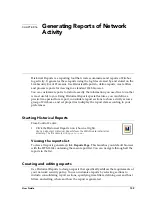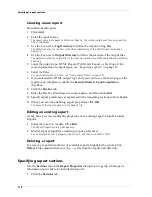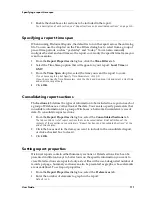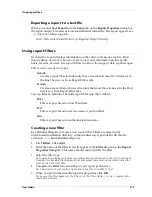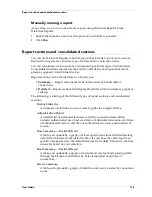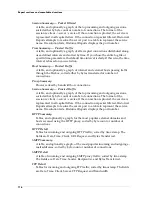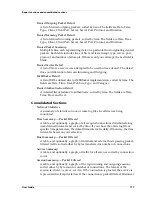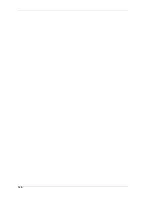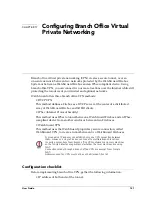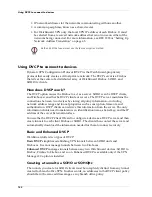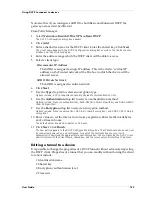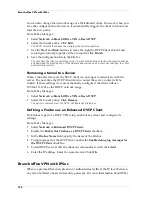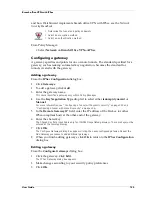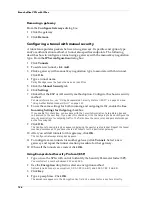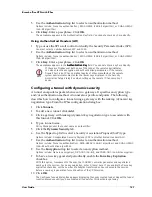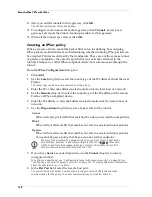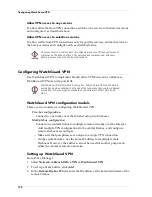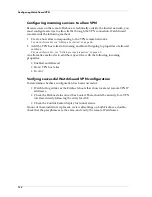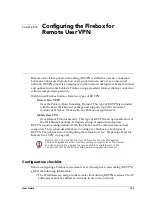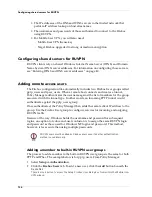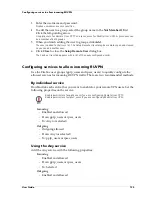User Guide
123
Using DVCP to connect to devices
Note also that if you configure a SOHO for both Basic and Enhanced DVCP, the
gateway names must be different.
From Policy Manager:
1
Select
Network => Branch Office VPN => Basic DVCP
.
The DVCP Configuration dialog box appears.
2
Click
Add
.
3
Enter a distinctive name for the DVCP client. Enter the shared key. Click
Next
.
The client name appears in the DVCP Configuration dialog box as well as the Control Center
Firebox and Tunnel Status display.
4
Enter the address range which the DVCP client will be able to access.
5
Select a client type:
Telecommuter IP Address
The SOHO is assigned a single IP address. This is the device’s virtual IP
address on the Trusted network of the Firebox to which the device will be
allowed access.
SOHO Private Network
The SOHO is assigned an entire network.
6
Click
Next
.
7
Use the
Type
drop list to select an encryption type.
Options include: ESP (Encapsulated Security Payload) or Authentication Only.
8
Use the
Authentication
drop list to select an authentication method.
Options include: None (no authentication), MD5-HMAC (128-bit algorithm), and SHA1-HMAC
(160-bit algorithm).
9
Use the
Encryption
drop list to select an encryption method.
Options include: None (no encryption), DES-CBC (56-bit encryption), and 3DES-CBC (168-bit
encryption).
10 Enter values to set the interval to force key expiration. Enter traffic in kilobytes
and/or time in hours.
The default values are 8192 kilobytes or 24 hours.
11 Click
Next
. Click
Finish
.
The new policy appears in the DVCP Configuration dialog box. The WatchGuard device can now
be connected, powered on, and configured. As part of the configuration process, it will
automatically download the appropriate tunnel information. You must provide the DVCP client
administrator with the Client Name, shared key, and the server external interface IP address.
Editing a tunnel to a device
It is possible to change the properties of a DVCP tunnel without adversely impacting
the DVCP client. Properties of a tunnel that you can modify without forcing the client
to reboot include:
• Identification name
• Shared key
• Encryption/authentication level
• Timeouts
Содержание Firebox FireboxTM System 4.6
Страница 1: ...WatchGuard Firebox System User Guide Firebox System 4 6 ...
Страница 16: ...6 ...
Страница 20: ...LiveSecurity broadcasts 10 ...
Страница 44: ...LiveSecurity Event Processor 34 ...
Страница 52: ...Defining a Firebox as a DHCP server 42 ...
Страница 68: ...Service precedence 58 ...
Страница 78: ...Configuring a service for incoming static NAT 68 ...
Страница 92: ...Establishing an OOB connection 82 ...
Страница 94: ...84 ...
Страница 112: ...HostWatch 102 ...
Страница 118: ...Working with log files 108 ...
Страница 130: ...120 ...
Страница 158: ...Configuring debugging options 148 ...