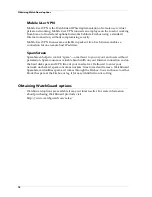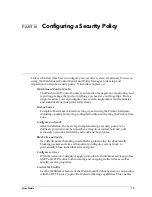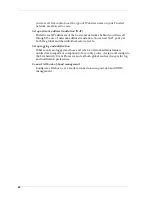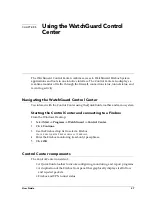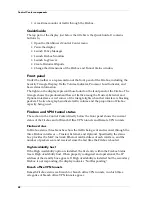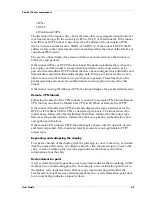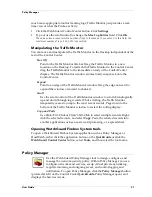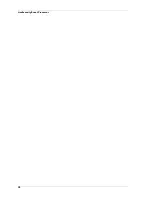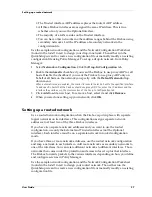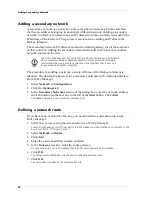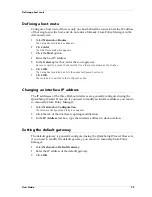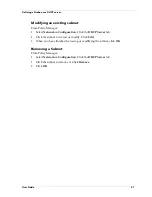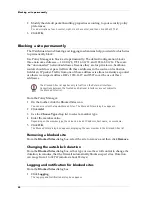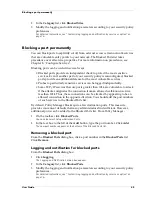User Guide
31
Policy Manager
much more appropriate tool for tracking logs; Traffic Monitor just provides a real-
time view of what the Firebox activity.
1
Click the WatchGuard Control Center button. Click
Settings
.
2
Type or use the scroll control to change the
Max Log Entries
field. Click
OK
.
The value entered represents the number of logs in thousands. If you enter 0 in this field, the
maximum number of logs (100,000) is permitted.
Manipulating the Traffic Monitor
You can move and manipulate the Traffic Monitor on the Desktop independent of the
rest of the Control Center:
Tear Off
Point to the Traffic Monitor title bar. Drag the Traffic Monitor to a new
location on the Desktop. To reattach the Traffic Monitor to the Control Center,
drag the Traffic Monitor to the immediate vicinity of the Control Center
display. The Traffic Monitor window automatically snaps back onto the
Control Center.
Expand
Point to an edge of the Traffic Monitor window. Drag the edge outward to
expand the window or inward to shrink it.
Scroll
Use the scroll control of the Traffic Monitor window to scroll chronologically
up and down through log records. While scrolling, the Traffic Monitor
temporarily ceases to jump to the most recent records. Page down to the
bottom of the Traffic Monitor window to restart the rolling display.
Copy and Paste
Use Click/Ctrl-Click or Click/Shift-Click to select multiple records. Right-
click the selected records, and select
Copy
. Paste the selected records into
another application such as e-mail, word processing, or a spreadsheet.
Opening WatchGuard Firebox System tools
To open a WatchGuard Firebox System application such as Policy Manager or
HostWatch, either click the application button on the
QuickGuide
or click the
WatchGuard Control Center
button, select
Tools
, and then select the tool name.
Policy Manager
Use the WatchGuard Policy Manager tool to design, configure, and
manage the network security policy. Within Policy Manager, you can
configure networks and services, set up virtual private networking,
regulate incoming and outgoing access, and control logging and
notification. To open Policy Manager, click the
Policy Manager
button
(pictured at left) on the Control Center
QuickGuide
. Policy Manager opens and
displays the Services Arena.
Содержание Firebox FireboxTM System 4.6
Страница 1: ...WatchGuard Firebox System User Guide Firebox System 4 6 ...
Страница 16: ...6 ...
Страница 20: ...LiveSecurity broadcasts 10 ...
Страница 44: ...LiveSecurity Event Processor 34 ...
Страница 52: ...Defining a Firebox as a DHCP server 42 ...
Страница 68: ...Service precedence 58 ...
Страница 78: ...Configuring a service for incoming static NAT 68 ...
Страница 92: ...Establishing an OOB connection 82 ...
Страница 94: ...84 ...
Страница 112: ...HostWatch 102 ...
Страница 118: ...Working with log files 108 ...
Страница 130: ...120 ...
Страница 158: ...Configuring debugging options 148 ...