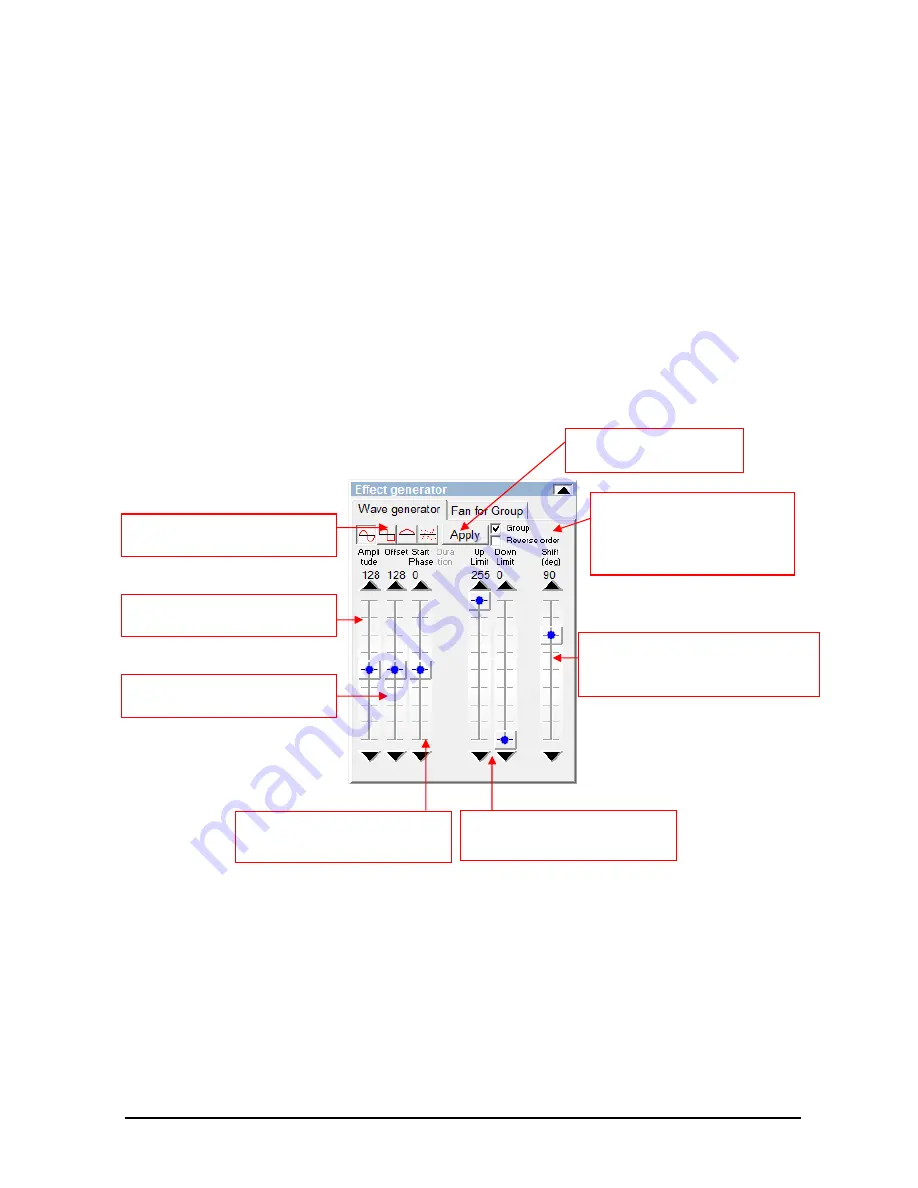
DMXCreator
Manual
Doc. V2.3 VXCO Lighting Systems © 1998 - 2016
28
Using the Faders of the “Effects Panel”, you are able to set different parameters to get a wide range
different combinations. If you move one of the Faders, you will see a small preview window in the right side.
It shows how the graphical waveform looks like.
If you choose a fixture group, you will see the movement shift of the selected fixtures.
Note: To get for example a perfect wave movement on the tilt function, it’s necessary to mount the
scanners with ascending DMX addresses order.
Example with 6 similar fixtures:
No. of channels per fixture: 5
Mount from left to right: fixture with address 1, 6, 11, 16, 21, 26
The effects will be applied to all Scenes of the selected Sequence. The more Scenes in a Sequence, the
smoother wave you get. Usually it’s not necessary to use more than 10 Sequences if you use the “Equal
Fade Mode” (see chapter 8.1.3 “The Fade Modes”)
Wave Generator Sine
Wave Generator Rectangle
You have the same adjustment possibilities like on the sine wave. Additionally you may adjust the duration
(Pulse with) of the rectangle.
Wave Generator “Half Wave“
Identical attribute selection as with Sinus Wave Generator, however, only the positive or negative half wave
is represented, depending on the selected amplitude and offset of the wave.
Choose Wave Form (Sine,
Rectangle, Random
Amplitude = maximum size of
wave
Offset = offset for wave from
zero line
Start phase of wave in
degrees (-180 to +180)
Shift of the waves between the
fixtures in degrees (-180 to +180)
Choose between single
fixture or Master /Fixture
Group and reverse order
selection
Apply wave to channels
Set upper and lower DMX
value limit






























