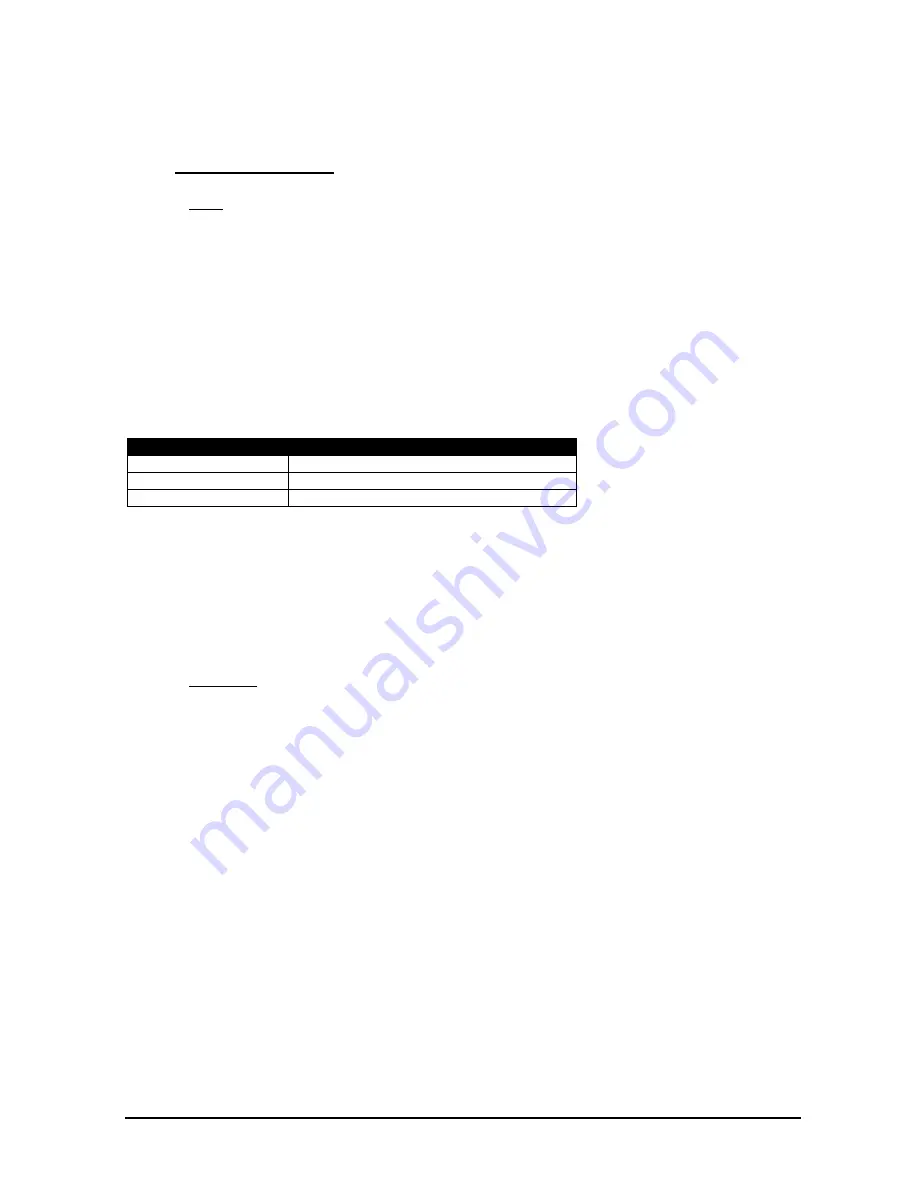
DMXCreator
Manual
Doc. V2.3 VXCO Lighting Systems © 1998 - 2016
25
Each used DMX channel of the selected fixture is represented by a Fader. You can adjust the DMX-values
by using the Faders, or by using the fine tuning buttons
8.2.3 The Plan / Multiplan
8.2.3.1 Plan
The background of the Plan is a standard Bitmap picture. To create your own background picture, you can
use the Windows™ program called “Paint” or any other software that can output bmp compatible files.
The file name of the background picture is:
Planimg.bmp -it is located in the program directory (i.e. c:\program files\dmxcreator timeline\).
In the “Settings” menu, you can change the background image by selecting “Change Plan image”. Just
enter the file name, and click on “open”.
The chosen image is copied and saved in the directory as Planimg.bmp.
The size of your image can be selected based on your screen resolution.
Screen Resolution
Recommended Picture Resolution (Pixel)
800 x 600
480 x 480
1024 x 768
600 x 600
1280 x 1024
820 x 820
File type:
Bitmap (.bmp)
Colors:
16 or 256
There are some example images on the provided product CD-Rom available
Note: The Plan image will not be saved into the Show file. The Show file only save the plan image position
i.e. c:\program files\dmxcreator timeline\image.bmp
8.2.3.2 Multiplan
If you are using a large number of fixtures in your Show, you can use the Multiplan feature, which gives you
multiple layers of fixtures. This avoids confusion. From the “Settings” menu, select “Multi-Page Plan”
On the right hand margin of the Plan, a letter “A” will appear. To add more layers, click on the letter with the
right mouse button, and select “Add Plan page”. You can do this up to 16 times, resulting in layers with the
letters from “A” to “P”.
You can now add fixture icons to different layers by clicking on the desired icon with the right mouse button,
and selecting “Place on page”. The next Plan (A-P) you choose will be the destination for the icon.
To move multiple icons simultaneously, use the “Master” or “Group” functions.






























