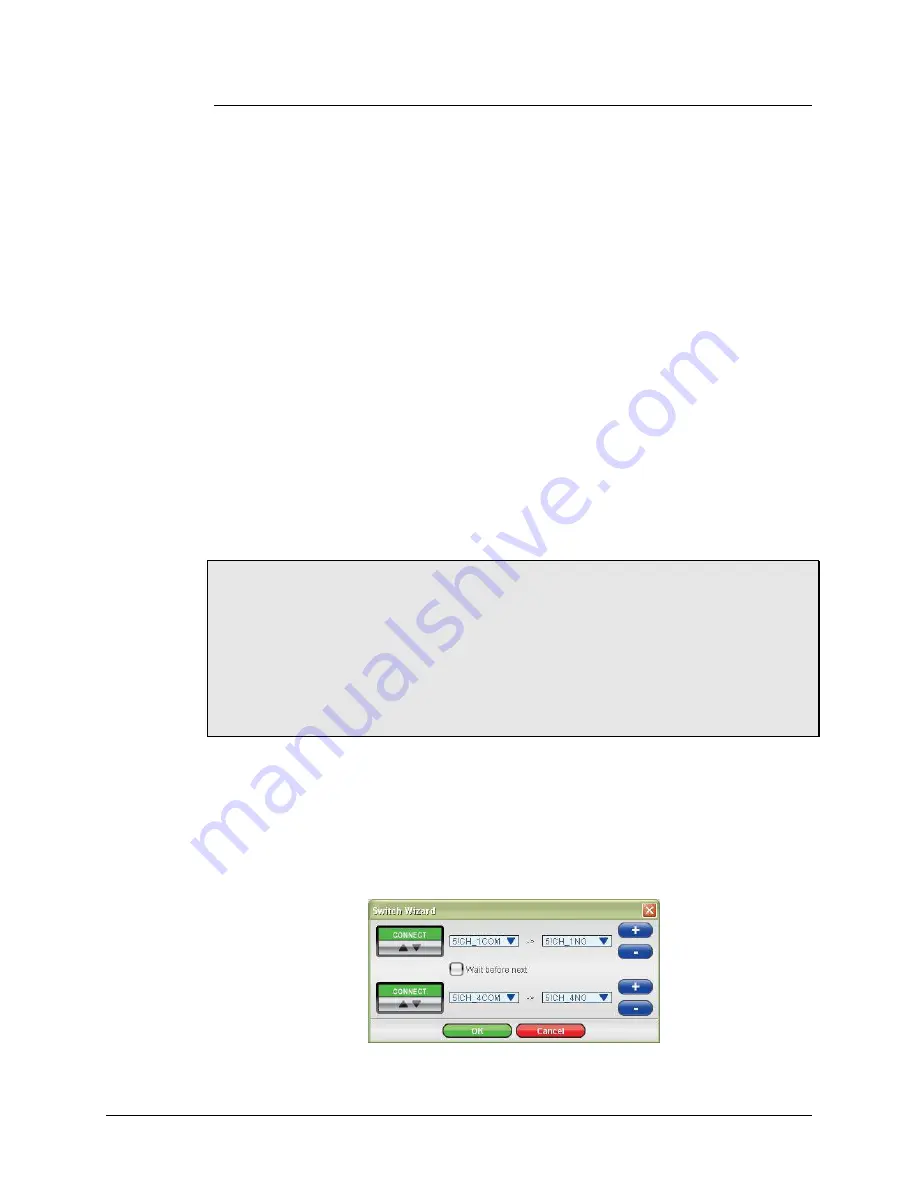
VTI Instruments Corp.
114
EX1200A Web Page Operation
Scanlist Field
The
Scanlist
field allows for the creation of a list which can be sequentially executed once the
Scan and Step Trigger requirements have been met. Each scan step consists of two phases: the
setup phase and the sweep phase. The setup phase consists of general purpose switching and setup,
where the sweep phase performs measurements on its defined channels. In general, the following
sequence should be followed to create a scanlist and retrieve its measurement data:
1)
Use the
DMM Configuration Manager
to create the required DMM configurations.
2)
Click on the
Add Step
button.
3)
Use the
Setup Wizard
to configure matrix switch channels.
4)
Use the
Sweep Wizard
to set up measurements on multiplexer switch channels.
5)
Select scan and step trigger inputs from the
Trigger Properties
field.
6)
Initiate the scanlist using either the
Initiate
button.
7)
Enable
Get Continuous
to populate the
Results
field as data is acquired, or use the
Get
button to retrieve data as desired.
8)
Review the data or save it to a file using the
Save Data
button.
If necessary, the sequence of the scanlist can be altered by clicking on the appropriate step or
sweep phase and using the
Move Step Up
or
Move Step Down
buttons. Once a scanlist has been
configured, it can be exported for use in another EX1200A system or to be saved for future use by
using the
Export Scanlist
button. When the Export Scanlist button is clicked, a string describing
the contents of the current scanlist is displayed. This string can be copied and pasted into the
VTEXScanner driver’s
list property to move the scanlist to a driver application. This same string
can be used to import a scanlist by clicking on the
Import Scanlist
button and pasting a string into
the dialog box that appears. Additional details for each part of the
Scanlist
field are provided
below.
Notes on Web Page Use
After clicking
Initiate
, it will take about 2 to 3 seconds for the scan to begin. No action can be
performed during this time. To monitor this, use the status indicator at the top left of the DMM
display. Once it moves from the
Idle
state, it is OK to perform other actions.
If a scan has been initiated and seems to be stuck in the
Waiting For Scan Trigger In
or
Waiting
For Step Trigger In
states, check the
Trigger Properties
field. In order for a scan to begin
immediately without interaction with other instruments, both inputs (the
Scan Trigger In
and
Step
Trigger In
) should be set to
Immediate
.
Setup Field
From the
Setup
field, the user defines the sequence of connections that will be made and/or
broken during the setup phase. After clicking on the white entry box, the user can 1) click on the
black configuration button on the right to start the
Switch Wizard
or 2) enter a valid setup sub-
step string directly into the box. The wizard provides the most common and useful options in an
easy to use interface. The buttons and menus available in the wizard provide the following
functions:
F
IGURE
7-6:
S
WITCH
W
IZARD
Содержание Ametek EX1200A Series
Страница 17: ...VTI Instruments Corp 16 EX1200A Series Introduction EX1200A SERIES 1 U FULL RACK MAINFRAME DIMENSIONAL DIAGRAM ...
Страница 18: ...www vtiinstruments com EX1200A Series Introduction 17 EX1200A SERIES 3 U MAINFRAME DIMENSIONAL DIAGRAM ...
Страница 33: ......
Страница 51: ...VTI Instruments Corp 50 EX1200A Series Preparation for Use ...
Страница 64: ...www vtiinstruments com EX1200A Series Preparation for Use 63 ...
Страница 65: ......
Страница 73: ......
Страница 107: ...VTI Instruments Corp 106 EX1200A Triggering ...
Страница 109: ...VTI Instruments Corp 108 EX1200A Triggering FIGURE 6 1 EX1200A SERIES TRIGGER MODEL ...
Страница 143: ...VTI Instruments Corp 142 EX1200A Web Page Operation ...
Страница 145: ...VTI Instruments Corp 144 EX1200A Series Programming ...
Страница 155: ......
Страница 161: ......






























