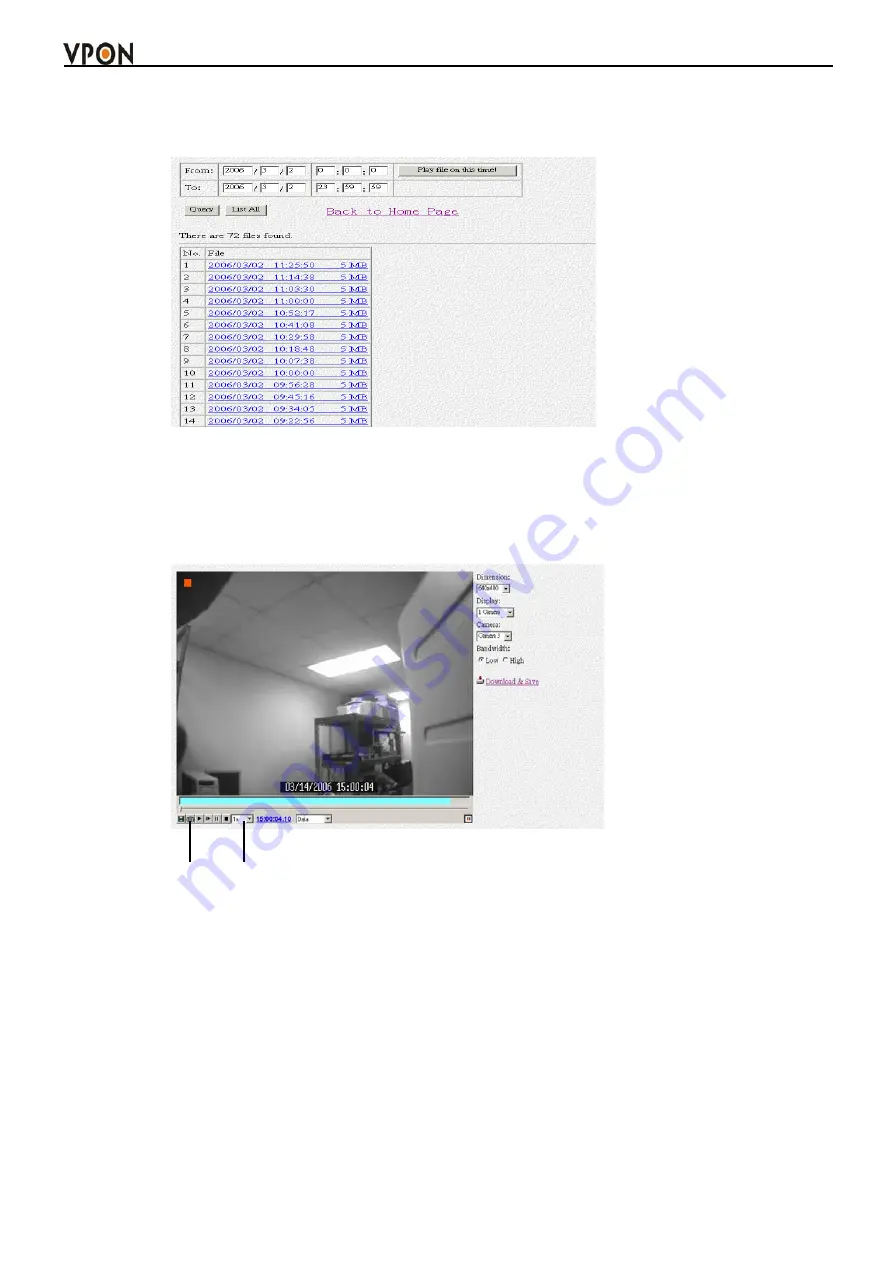
77
the
To
and
From
fields and click the
Play file on this time!
field to play back files in the specified time
duration. Click
List All
to list all recorded files. Click
Query
to search for a particular file based on
Event
or
Text
. Click a file to play it back.
The file plays back in the browser window with the status at the bottom. Specify the resolution in the
Dimension
field. Select the camera whose video you want to watch in the
Camera
field and select the
number of cameras (1, 4, 9, or 16) in the
Display
field. Specify a high or low
Bandwidth
and click
Download&Save
to save the video recording to your local disk. Select
Data
,
Motion
, or
GPI
to view the
status of the recorded file and the instances where the recording was triggered by motion detection or GPI.
Note:
The
playback start
time can be changed to jump to any time during the recording. Click on
the
playback start
time and change the time using the keyboard.
5.6.18 Search
Search video clips based on text( POS transaction data).
1. Click search button and enter the submenu.
2. You can search by any key word base on POS transaction data (text).
3. If you want to find out data faster, we recommend you to narrow down searching day, time and
cameras to get faster response.
4. Press Query button when done to conduct the search.
Playback speed
Snapshot




























