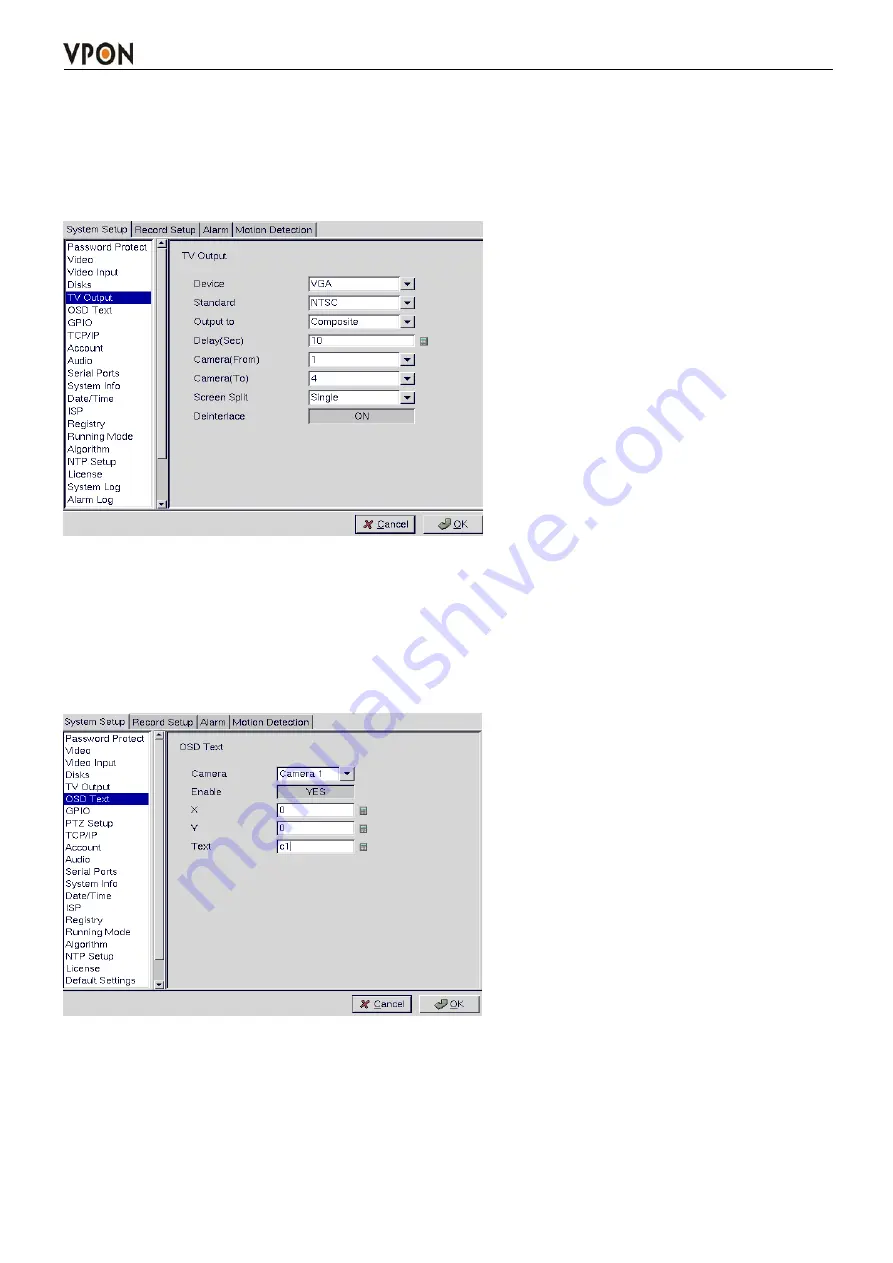
22
3.15.5 TV output
Use the TV Output menu to configure the video output for the VPON DVR. The VPON DVR can support
standard VGA computer monitors or TV type screens. Set the device type, standard, outputs and other
parameters. Set the Camera (From) and Camera (To) options to specify the range of cameras that are
displayed in the cyclic display mode. Software based De-interlace support.
Use mouse to set each field. Ensure each field is set correctly before clicking OK. If parameters are set
incorrectly it could result in the display becoming unreadable and very difficult to correct.
3.15.6 OSD Text
Use the OSD Text menu to assign text for each of the connected cameras. For instance, you may like to
have text saying “c1” on the image from a camera installed in the c1.
To display the OSD text:
1. Select the desired camera from the Camera drop-down box.
2. Click the Enable field to display the text.
3. Adjust the position of the text display on the image using the X and Y parameters. A value of X=0 and
Y=0 would result in the text appearing at the top left corner of the camera image. Increasing the value
of Y moves the text down the screen. Increasing the value of X moves the test the right. Enter the text






























