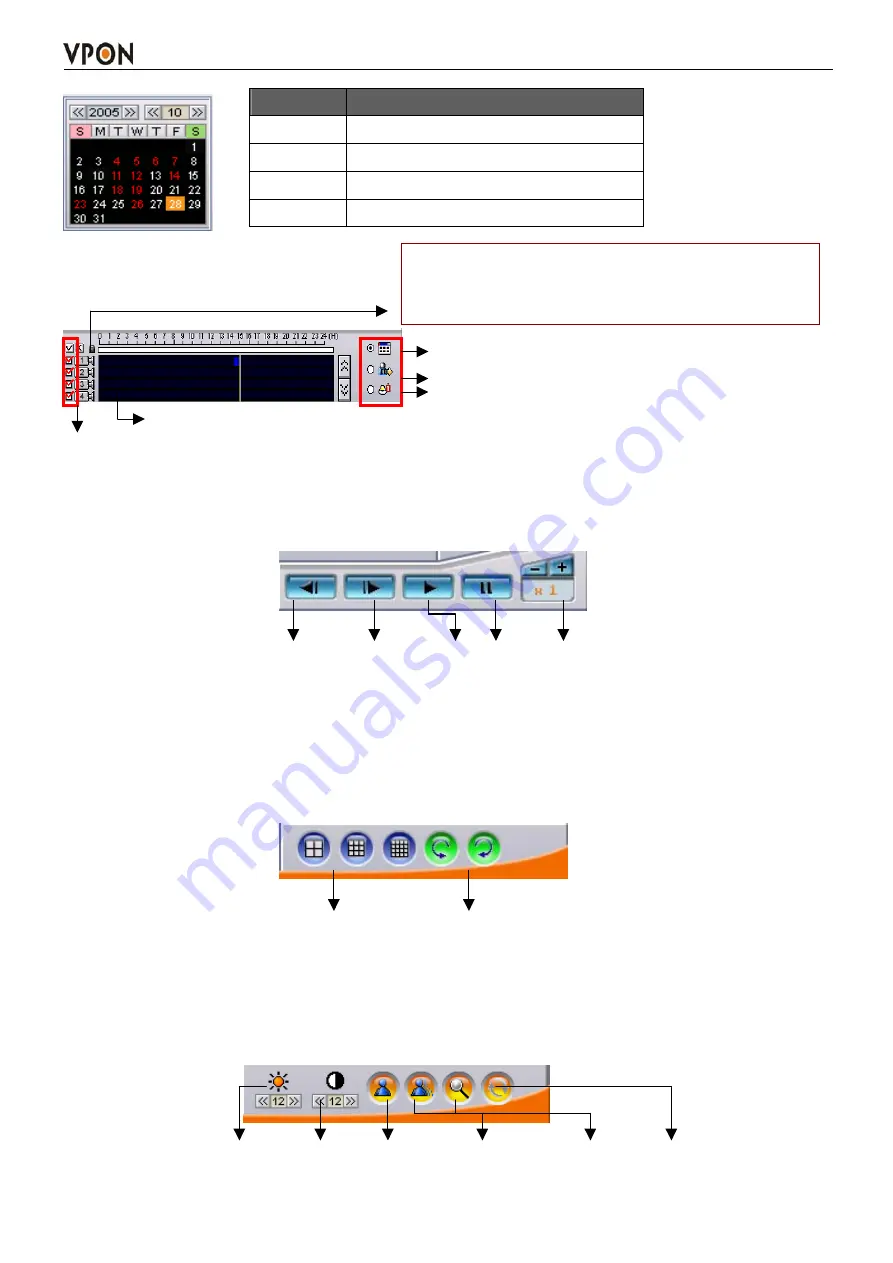
12
Recording data status:
click anywhere on score bar to start playback from the required point.
Select camera:
enables you to select which camera images to display on screen.
1.
Play buttons:
Use the Play buttons to control playback of stored footage from the cameras.
Step backward Step forward Play Pause Control playback speed(1/8x ~ 4x)
The fastest speed of the single image playback is 4x; slowest speed is 1/8x. Click “+” button once to
double playback from normal. Click “-” button will decrease playback speed.
2. Split-screen display buttons:
Split-screen display
buttons enables you to define which split-screen is displayed on screen.
Selectable 4 / 9 / 16 split-screen display. The arrow buttons to cycle through all connected cameras.
3. Brightness/Contrast / Sharpness / Digital Zoom in playback –
When pause playback, the brightness;
contrast or sharpness of the image can be adjusted. User can
also
zoom in specific point of the image to
get clear view.
Brightness Contrast Sharpness Smoothness Zoom-in Restore
Date Color
Meaning
Red
Have recording data
White
No recording data
Square Today’s
date
Orange
The day that was selected for playback
Click to show normal recording status
Click to show motion detection recording status
Click to show alarm trigger recording status
Lock file:
click the score bar under time line can lock
file to keep the file not been erased by HDD cycle
back writing






























