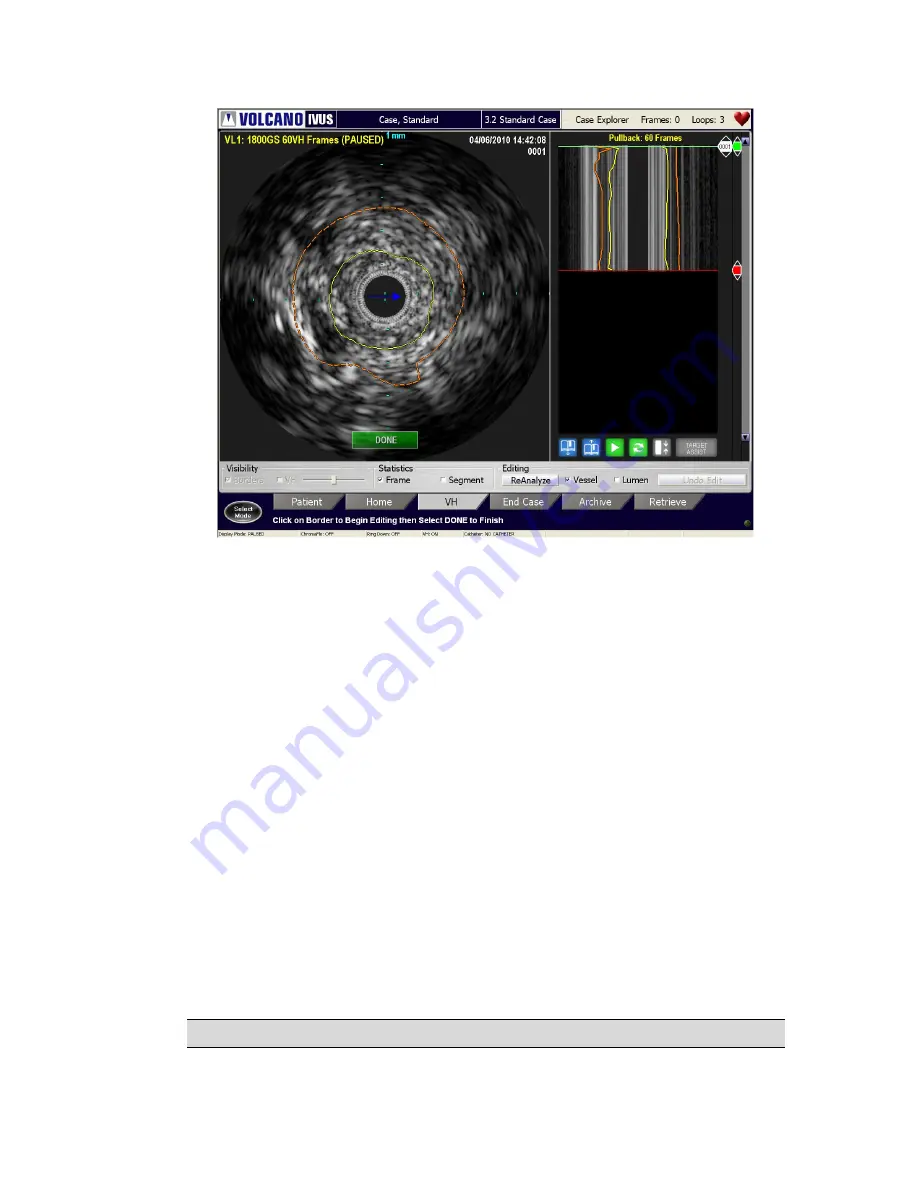
300004969171/B
Page 79 of 148
Figure 44:
Border Edit Mode – Tomographic View
Border Edit Mode
The borders can be edited by performing any of the following in the tomographic or ILD
view:
Tomographic View:
1
Position the cursor over a border and press
)
. The border becomes a
dashed line.
2
There are two ways to edit:
i.
In
Draw
edit mode the user can click on the border and begin to draw the
border contour. To finish click the
)
button.
ii.
In
Dot
edit mode the user can move the border by clicking in a new
location.To end editing, double click the
)
button or click on the
Done
button
ILD View:
1
Position the cursor over a border and press
)
. You are now in
Draw
edit
mode.
2
To edit the border, move the cursor and trace where the border should be. To end
editing, double click the
)
button or click on the
Done
button.
NOTE 1:
Reanalyze button can be selected as an alternative to the
Done
button.
Содержание CORE Mobile
Страница 19: ...300004969171 B Page 19 of 148 This page is intentionally blank for pagination purposes...
Страница 28: ...Page 28 of 148 300004969171 B Figure 10 Connector Panel...
Страница 38: ...Page 38 of 148 300004969171 B Figure 16 Settings VH IVUS Defaults...
Страница 43: ...300004969171 B Page 43 of 148 This page is intentionally blank for pagination purposes...
Страница 66: ...Page 66 of 148 300004969171 B This page is intentionally blank for pagination purposes...
Страница 85: ...300004969171 B Page 85 of 148 This page is intentionally blank for pagination purposes...
Страница 91: ...300004969171 B Page 91 of 148 This page is intentionally blank for pagination purposes...
Страница 93: ...300004969171 B Page 93 of 148 This page is intentionally blank for pagination purposes...
Страница 110: ...Page 110 of 148 300004969171 B This page is intentionally blank for pagination purposes...
Страница 116: ...Page 116 of 148 300004969171 B This page is intentionally blank for pagination purposes...






























