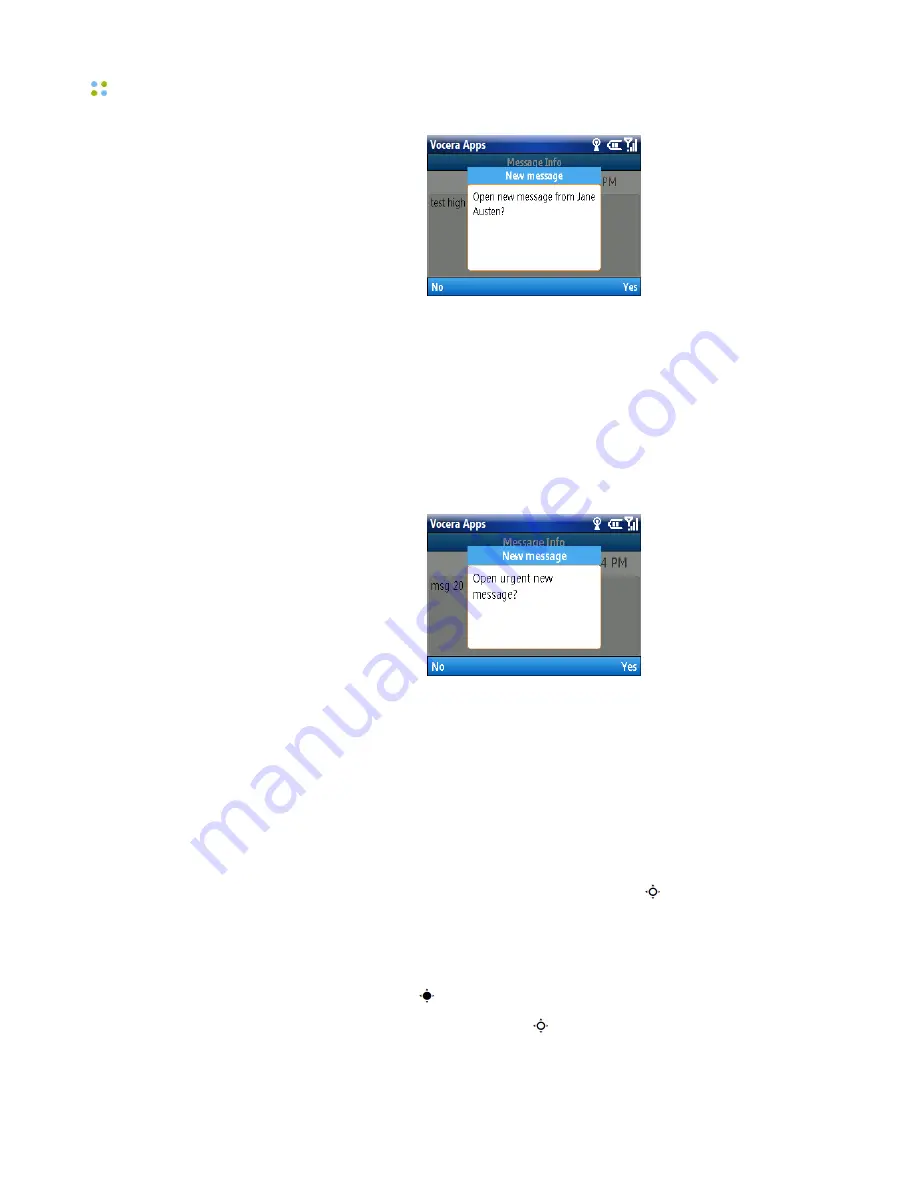
Reading Text Messages
36 ··· Vocera Smartphone User Guide
When your smartphone receives an urgent message, it plays an alert tone and
then immediately plays the message. The alert tone for an urgent message is
the same as for a high-priority message.
Note:
If you are using the phone to speak with someone when a normal
or high priority message arrives, you cannot play the message until the call
ends. However, the phone plays urgent messages immediately, breaking into a
conversation and putting the original caller on hold if necessary.
Here is the prompt that appears when you receive a new urgent text message:
Opening Text Messages
You can open a text message to read it, and then use menu choices to respond
to the message.
To open a text message on a smartphone:
1. On the Home screen, press the
Vocera Apps
soft key. The Vocera Apps
screen appears.
2. Press the Navigation keys—up, down, left, or right ( )—to highlight the
Messaging
app.
You can also press
Menu > Messaging
to select the Messaging app from a
menu.
3. Press the center key to select the
Messaging
app.
4. Use the left or right navigation keys to move between the New Messages
tab and the Read Messages tab.
Содержание Smartphone
Страница 1: ...Vocera Smartphone User Guide Version 4 x ...
Страница 8: ...viii Vocera Smartphone User Guide ...
Страница 12: ...About this Guide 12 Vocera Smartphone User Guide ...
Страница 15: ...Storage Card Smartphone Features 15 ...
Страница 60: ...60 Vocera Smartphone User Guide ...
Страница 78: ...Getting Help 78 Vocera Smartphone User Guide ...
Страница 100: ...100 Vocera Smartphone User Guide ...
Страница 108: ...Recording Names and Greetings for a Group 108 Vocera Smartphone User Guide ...
Страница 116: ...Training the Genie from a Phone 116 Vocera Smartphone User Guide ...
Страница 124: ...124 Vocera Smartphone User Guide ...
Страница 132: ...Smartphone Regulatory Notices and Safety Instructions 132 Vocera Smartphone User Guide ...
Страница 144: ...Miscellaneous 144 Vocera Smartphone User Guide ...
















































