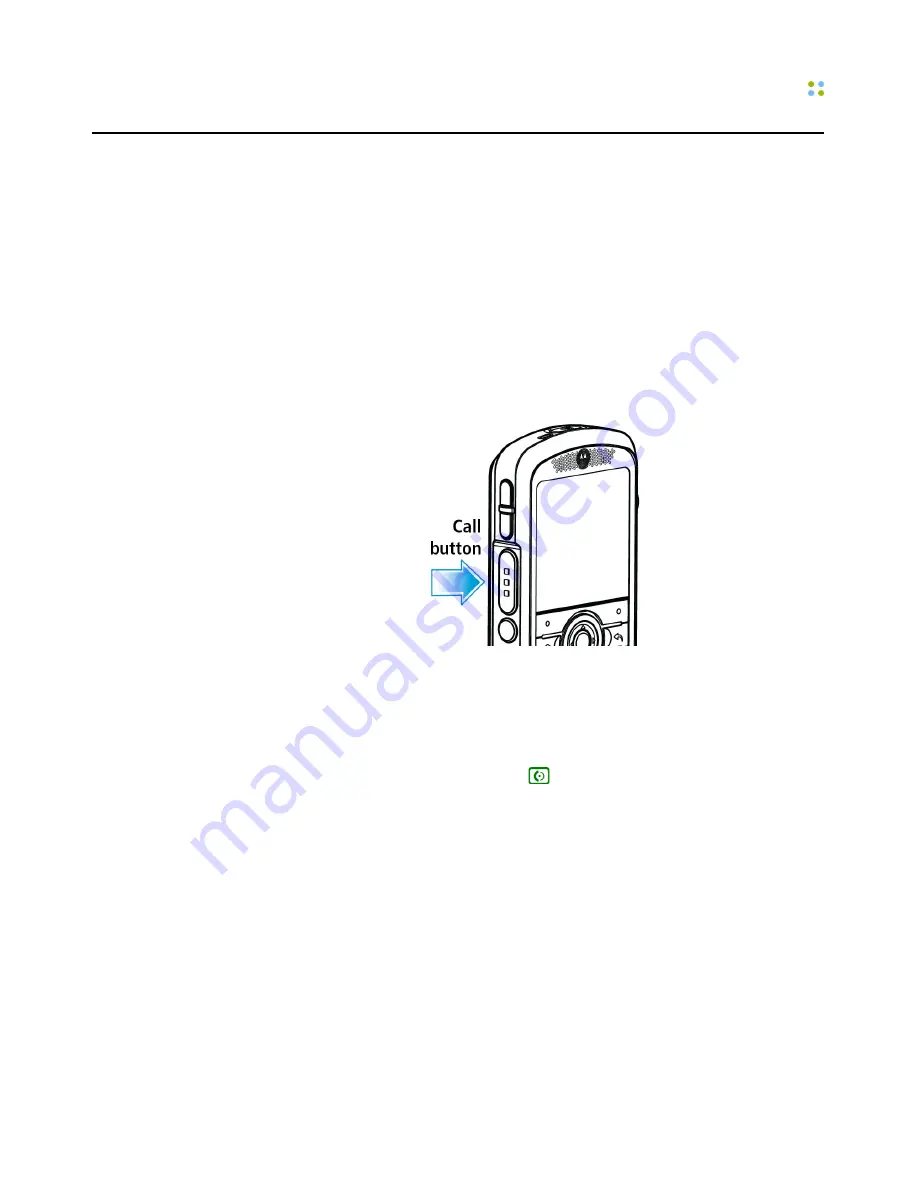
Calling
Smartphone Features ··· 25
Calling
Making a Call
To start a call:
• Press the Call button on the side of the smartphone, wait for the Genie to
answer, and then say:
• Call <person's first and last names>.
• Call <person’s first name> in <department name>.
• Call <group name>. (Calls one group member.)
Note:
The Vocera smartphone, like other phones but unlike the Vocera badge,
does not play a chime to indicate when someone has answered your call.
To start a call by entering a phone number:
• Enter the phone number and press
.
Note:
If you call an extension, you may be connected directly with another
Vocera smartphone or badge.
To place a phone call from your Favorites list:
1. From the Home screen, press
Vocera Apps
.
2. Select the
Favorites
app.
3. Select a contact from the list, and then press
Call
.
To place a phone call from the Vocera Company Directory:
1. From the Home screen, press
Vocera Apps
.
Содержание Smartphone
Страница 1: ...Vocera Smartphone User Guide Version 4 x ...
Страница 8: ...viii Vocera Smartphone User Guide ...
Страница 12: ...About this Guide 12 Vocera Smartphone User Guide ...
Страница 15: ...Storage Card Smartphone Features 15 ...
Страница 60: ...60 Vocera Smartphone User Guide ...
Страница 78: ...Getting Help 78 Vocera Smartphone User Guide ...
Страница 100: ...100 Vocera Smartphone User Guide ...
Страница 108: ...Recording Names and Greetings for a Group 108 Vocera Smartphone User Guide ...
Страница 116: ...Training the Genie from a Phone 116 Vocera Smartphone User Guide ...
Страница 124: ...124 Vocera Smartphone User Guide ...
Страница 132: ...Smartphone Regulatory Notices and Safety Instructions 132 Vocera Smartphone User Guide ...
Страница 144: ...Miscellaneous 144 Vocera Smartphone User Guide ...






























