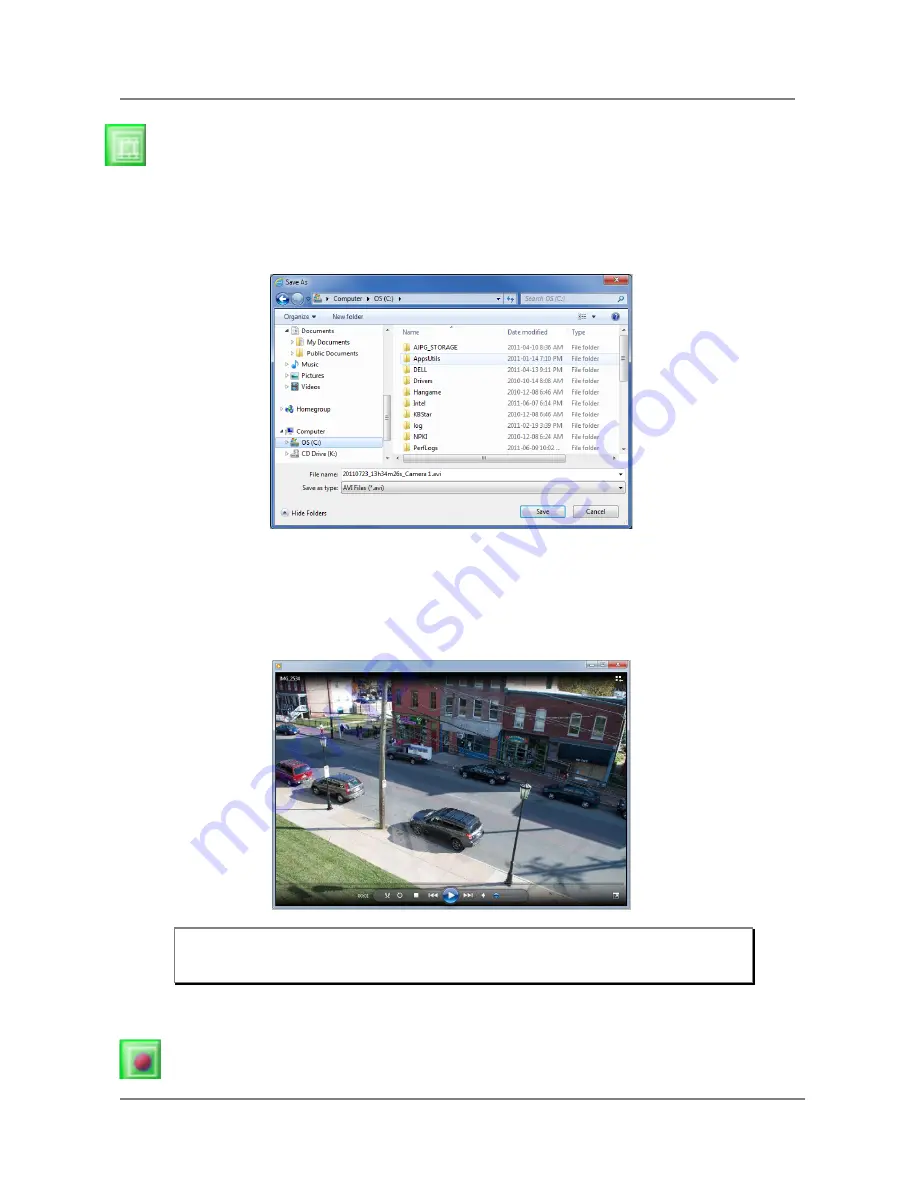
ENVI Series: VTC-IR302FN
109
20.3.2.
Saving as Video File
In ENVI Series Viewer, Live video currently displayed can be captured and recorded as a video file in AVI
format. Select a live view you want to save, and click
RecAvi
button on
OSD Channel Buttons
. Clicking
it again will stop recording. Max duration is 10 minutes and recording will be stopped after 10 min if left
un-clicked.
In video files recorded from M-JPEG format video, the time information file will be generated in SMI
subtitle format, which puts time stamp every second. When you play back the recorded video, the time
stamp will be displayed as a subtitle on the video screen as shown in the picture below. (Upper left)
20.3.3.
Manual Recording
To manual record from network cameras with built-in local storage (SD Card), live video can be
Note: When you play back videos recorded from MPEG-4 or H.264, proper CODEC’s may
be required.
Содержание VTC-402NZ
Страница 56: ...ENVI Series VTC IR302FN 55 Exposure AGC Automatic Gain Control You can adjust the AGC manually ...
Страница 64: ...ENVI Series VTC IR302FN 63 Mode Day or Night for highlight masking BLACK MASK Turns masking ON and OFF DEFAULT ...
Страница 94: ...ENVI Series VTC IR302FN 93 Select Condition 1and the following window will be display Enable Disable ...
Страница 100: ...ENVI Series VTC IR302FN 99 Note Do not CLOSE window until completed to avoid permanent damage to the camera ...
Страница 145: ...ENVI Series VTC IR302FN 144 Enhanced Draw Mode On Off Enhance image for a better reproduction ...






























