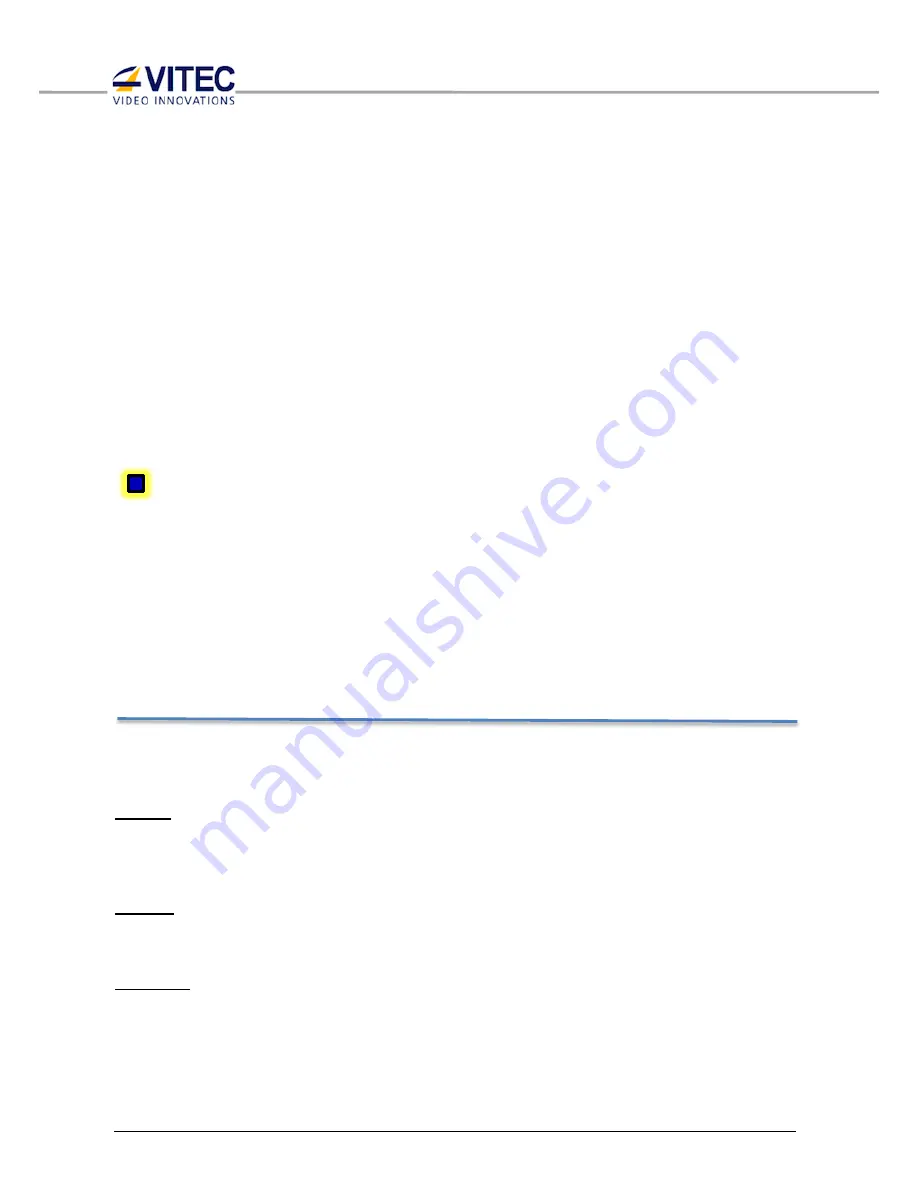
CONFIDENTIAL
– This document is property of VITEC MULTIMEDIA, and may not be used or diffused to a third party without prior written approval.
LW Player User Guide v2.6
page 43 / 70
-
Playlist that is created in a text editor and saved as .lst. This playlist can consist of full name
of files.
-
Playlist that is created and saved by PlayerLW as .xml. This type of playlist contains extra
information: preview name, duration, number of video and audio streams.
There are two ways of loading a playlist:
-
Replace by new.
When the playlist is selected, a confirmation message appears on the screen. Press “YES” if
you need to replace old playlist.
NOTE:
PlayerLW stops decoding if replace the current playlist while it is being decoded.
-
Add to old.
Press “NO” if you need to have PlayerLW kept decoding on and/or add the new playlist at
the end of current playlist.
Clear Playlist
Use to do Playlist Window empty.
NOTE:
As soon as “Clear Playlist” button is pressed the confirmation menu appears. Pressing “YES”
button leads to full stop of decoding process. Press “NO” if PlayerLW must proceed decoding.
7.2.
Preview Toolbar
Use preview toolbar to switch on/off VGA Monitoring. PlayerLW automatically turns on VGA
monitoring when starts decoding if “Autostart” is checked.
Press “Enable” button to get PlayerLW displayed SDI-Input while decoding is stopped.
Enable
:
Activate video preview window. Default value is “Enable”. Enabled preview window, when
decoding is stopped, shows video from SDI-input if LW Setting Page\Device\ Enable Default SDI
Input parameter is ON.
Disable
:
Deactivate the video preview window. This button is available during playback or when preview is
turned on.
Autostart
:
If Autostart is enabled then PlayerLW activates the Video Preview as soon as HDM850 starts
decoding. It deactivates Video Preview when the playback is stopped.
NOTE:






























