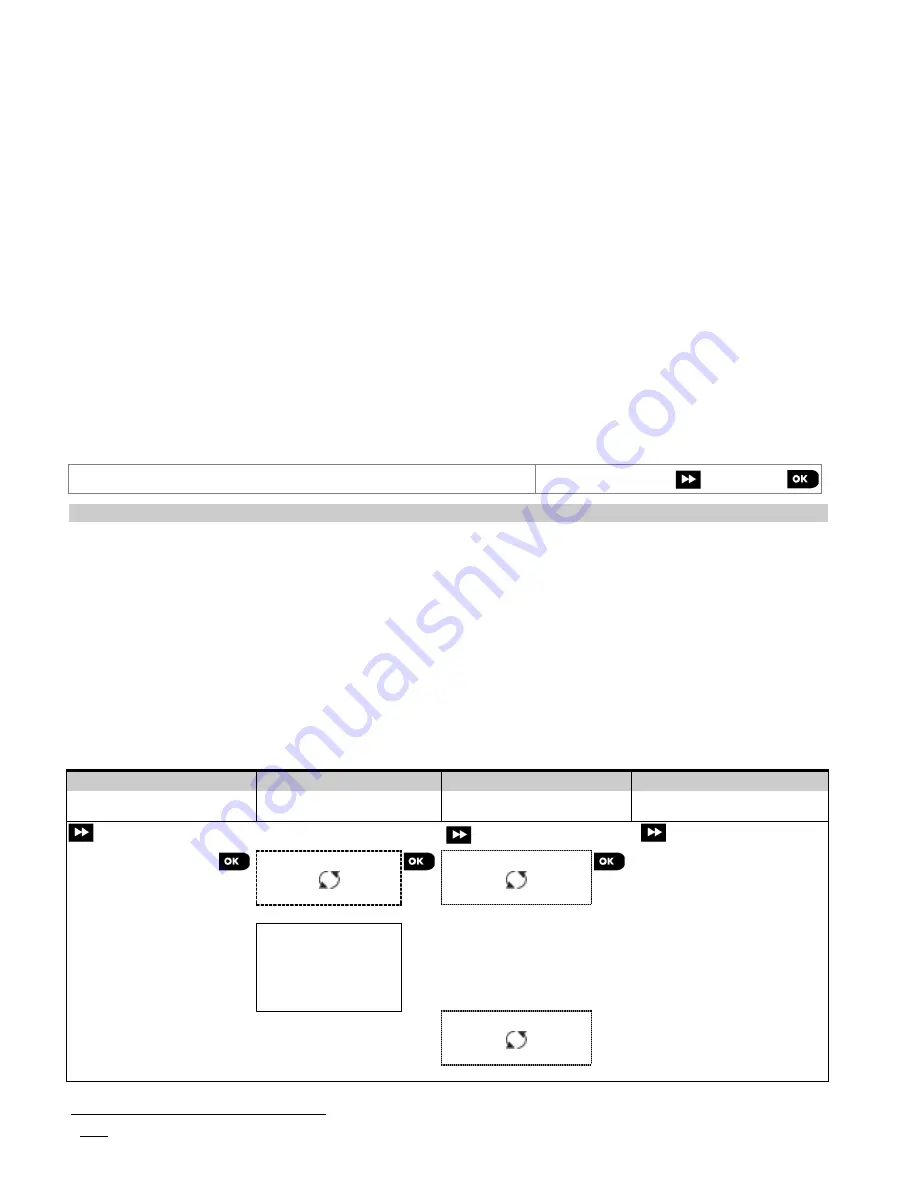
5. PROGRAMMING
30
D-304762 PowerMaster-10/30 G2 Installer's Guide
5.3.1
Identical Installer and Master Installer Codes
In a 2-installer code system, the non-master installer may inadvertently change his Installer Code to that of the Master
Installer Code. In this case, the panel will allow the change in order to prevent the non-master installer from realizing
the discovery of the Master Installer's Code. The next time the Master Installer enters the Installer Mode the Master
Installer will be considered as an Installer and not as a Master Installer. In such a case the Master Installer should use
one of the following solutions:
(a) Access the panel using the Remote Programmer PC software application and change the Master Installer Code to
a different code than the one programmed by the Installer.
(b) i) Change the Installer Code to a temporary code, ii) exit the Installer Mode, iii) enter the Installer Mode again
using the Master Installer code (the Master Installer Code will now be accepted), iv) change the Master Installer
code to a different code, v) and change the NON-Master Installer Code back again (in other words, undo the
change to the temporary code) so that the NON-Master Installer can still enter the system.
It is also possible that a user inadvertently changes his User Code to the same code as that of the Installer Code or
Master Installer Code. In this case, the installer will not be able to enter the Installer Mode. The installer should perform
the same procedures as described above to solve this situation.
5.4 Zones / Devices
5.4.1 General Guidance & Zones/Devices Menu Options
The ZONES/DEVICES menu enables you to add new devices to the system, to configure them and to delete them, if
required.
To select an option follow the instructions below. Additional details and guidance are provided in section 5.2.
INSTALLER MODE
02:ZONES/DEVICES
MENU you wish
indicates scroll
and select
Option
Use
Section
ADD NEW DEVICES
Use to
enroll
and
configure
the device's operation according to your preference
and in case of sensors to also define their zone name (location), zone type and
chime operation.
5.4.2
DELETE DEVICES
Use to
delete
devices from the system and to reset their configuration.
5.4.3
MODIFY DEVICES
Use to
review
and/or
change
the device's configuration.
5.4.4
REPLACE DEVICES
Use to
replace
faulty devices with automatic configuration of the new device.
5.4.5
DEFINE DEFAULTS
Use to
customize
the defaults of the device's parameters according to your
personal preferences for each new device enrolled in the system.
5.4.6
ADD TO SOAK TEST
1
Use to
enable
the Soak Test for device zones.
5.4.7
5.4.2 Adding New Wireless Devices or Wired Sensors
Part A - Enrollment
To enroll and configure a device, follow the instructions in the following chart
Step 1
Step 2
Step 3
Step 4
Select "ADD NEW
DEVICE" Option
[1]
Enroll the device or
Enter the device ID
[2]
Select a Zone number
[3]
Configure zone &
device Parameters
[4]
ADD NEW DEVICE
ENROLL NOW or
ENTR ID:XXX-XXXX
Z01:Motion Sens
ID No. 120-1254
Continue to the 2
nd
diagram below
Press the enrollment
button or enter the device
ID or, type 050-0001 for
wired sensors. Refer to
the detailed instructions
below
Z05:Motion Sens
ID No. 120-1254
1
Soak Test is not applicable for UL installations.






























