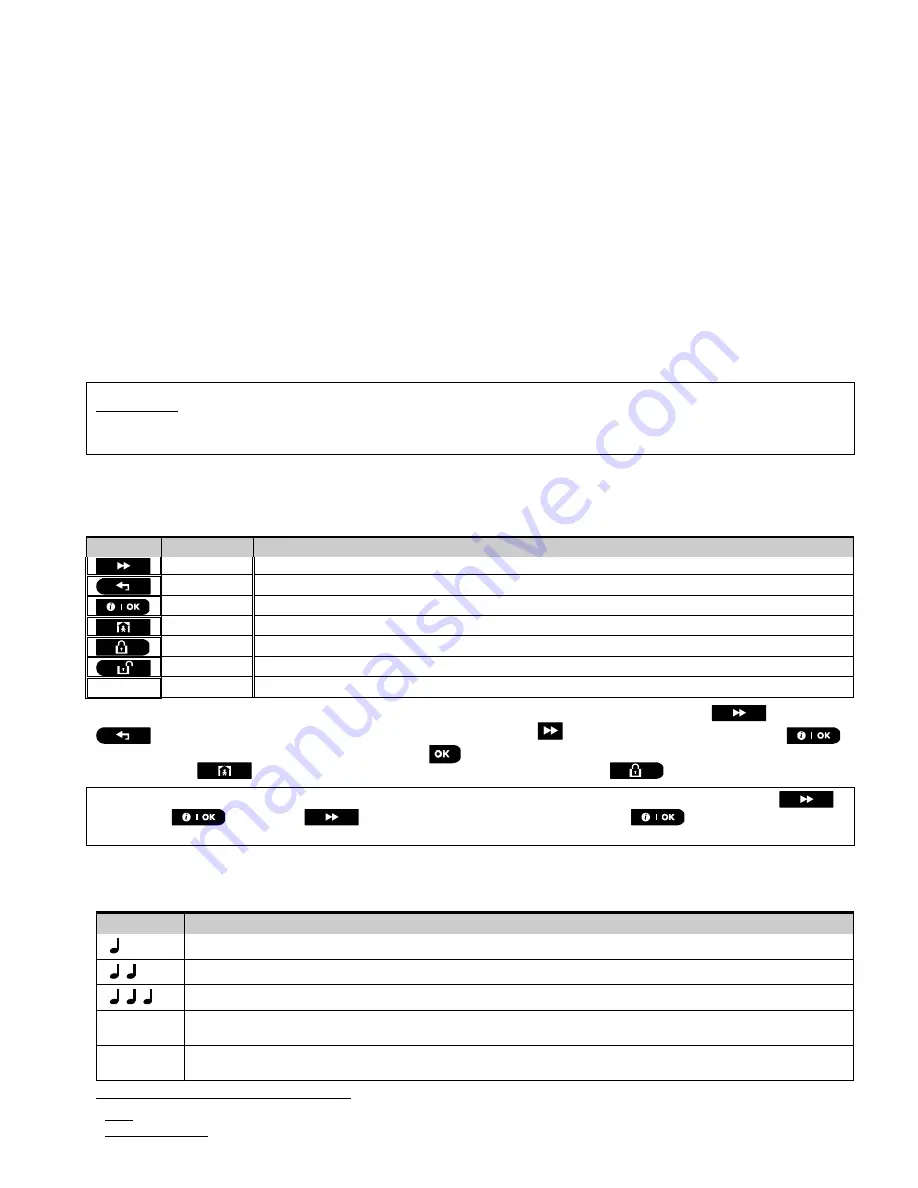
5. PROGRAMMING
D-304762 PowerMaster-10/30 G2 Installer's Guide
27
5. PROGRAMMING
5.1 General Guidance
This chapter explains the Installer programming (configuration) options of your PowerMaster system and how to
customize its operation to your particular needs and end user requirements.
The control panel includes a partition feature. Partitioning allows you to have up to three independently controllable
areas with different user codes assigned to each partition. A partition can be armed or disarmed regardless of the
status of the other partitions within the system. The Soak Test
1
feature allows selected zones to be tested for a pre-
defined period of time. When in Soak Test mode, activating a zone does not cause an alarm and siren and strobe are
not activated. The zone activation is recorded in the event log and is not reported to the Monitoring Station. The zone
remains in Soak Test until the pre-defined period of time for the Soak Test has elapsed without any alarm activation.
The zone then automatically removes itself from Soak Test mode.
Software Upgrade
2
allows you to upgrade the software of the control panel from the remote PowerManage server.
During software upgrade, the PowerMaster display will read "
UPGRADING…
" which is displayed throughout the
software upgrade procedure.
Note:
Software Upgrade cannot be performed when the control panel is armed AWAY or there is an AC failure.
Tech Tip
:
For your convenience, we recommend programming the PowerMaster on the work bench before actual installation.
Operating power may be obtained from the backup battery or from the AC power supply.
5
.1.1 Navigation
The keypad's buttons are used for navigation and configuration when programming. The following table provides a
detailed description of the function or use of each button.
Button
Definition Navigation / Setting Function
NEXT
Use to
move / scroll forward
to the next menu options.
BACK
Use to
move / scroll backward
to the previous menu options.
OK
Use to
select a menu option
or to
confirm a setting or action
.
HOME
Use to
move one level up
in the menu or to
return to previous setting step
.
AWAY
Use to
jump back
to the [<OK> TO EXIT] screen to quit programming.
OFF
Use to
cancel, delete, clear or erase
setting, data, etc.
0 – 9
Numerical keypad used to enter numerical data when needed.
To review the options within the control panel menus and select an option, repeatedly press the Next
or Back
button until the desired option is displayed (also designated as
in this guide), then press the OK
button to select the desired option (also designated as
in this guide). To return to the previous options repeatedly
press the Home
button and to exit the programming menu press the Away
button.
To simplify the procedure further
, you really need two basic buttons to program the entire panel: The Next
and the OK
button. The
button scrolls through the options, and the
button selects the option
you want.
5.1.2 Feedback Sounds
The sounds you will hear while using and configuring the control panel are:
Sound
Definition
Single beep, heard whenever a key is pressed
Double beep, indicates automatic return to the normal operating mode (by timeout).
Three beeps, indicates a trouble event
♫
☺
Happy Tune
(- - - –––), indicates successful completion of an operation.
♫
Sad Tune
(–––––), indicates a wrong move or rejection
1
Soak Test is not applicable for UL installations.
2
Software Upgrade is not applicable for UL installations.






























