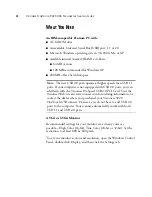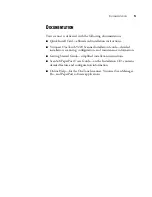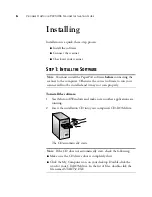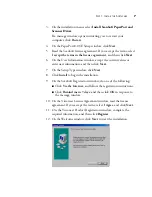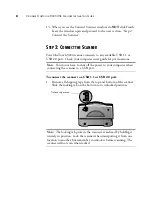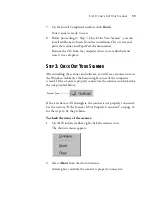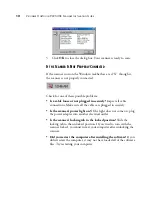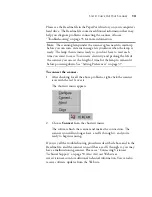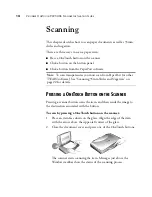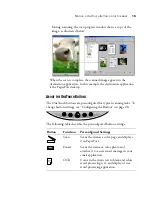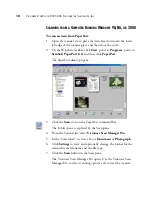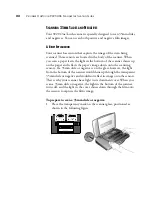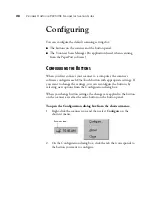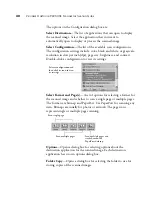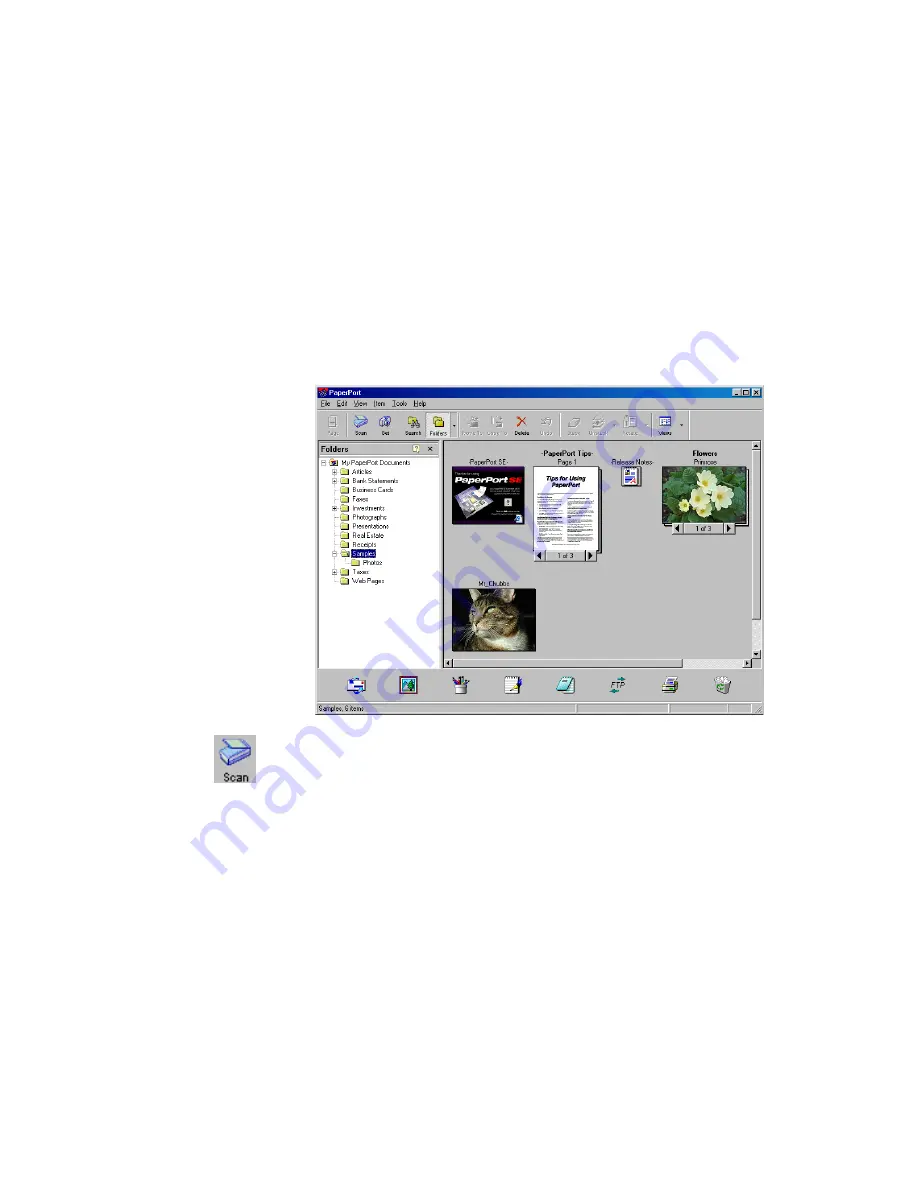
18
V
ISIONEER
O
NE
T
OUCH
9220 USB S
CANNER
I
NSTALLATION
G
UIDE
S
CANNING
FROM
A
C
OMPUTER
R
UNNING
W
INDOWS
98, M
E
,
OR
2000
To scan an item from PaperPort:
1. Open the scanner cover, place the item face down onto the lower
left edge of the scanner glass, and then close the cover.
2. On the Windows taskbar, click
Start
, point to
Programs
, point to
ScanSoft
PaperPort 8.0,
and then click
PaperPort
.
The PaperPort desktop opens.
3. Click the
Scan
icon on the PaperPort command bar.
The Folders pane is replaced by the Scan pane.
4. From the Scanner list, select
Visioneer Scan Manager Pro
.
5. In the “Scan what?” section, choose
Document
or
Photograph
.
6. Click
Settings
to view, and optionally change, the format for the
scanned item’s file name and the file type.
7. Click the
Scan
button in the Scan pane.
The Visioneer Scan Manager Pro opens. Use the Visioneer Scan
Manager Pro to select scanning options and to start the scanner.