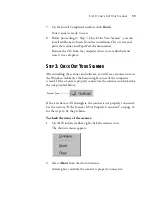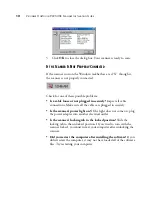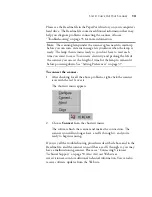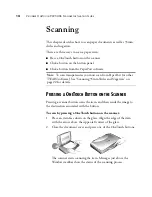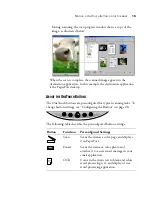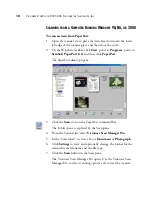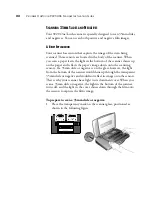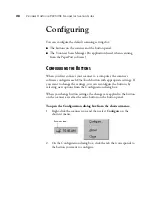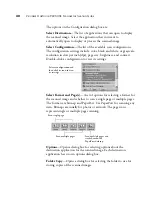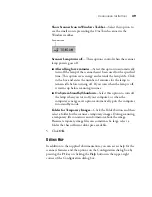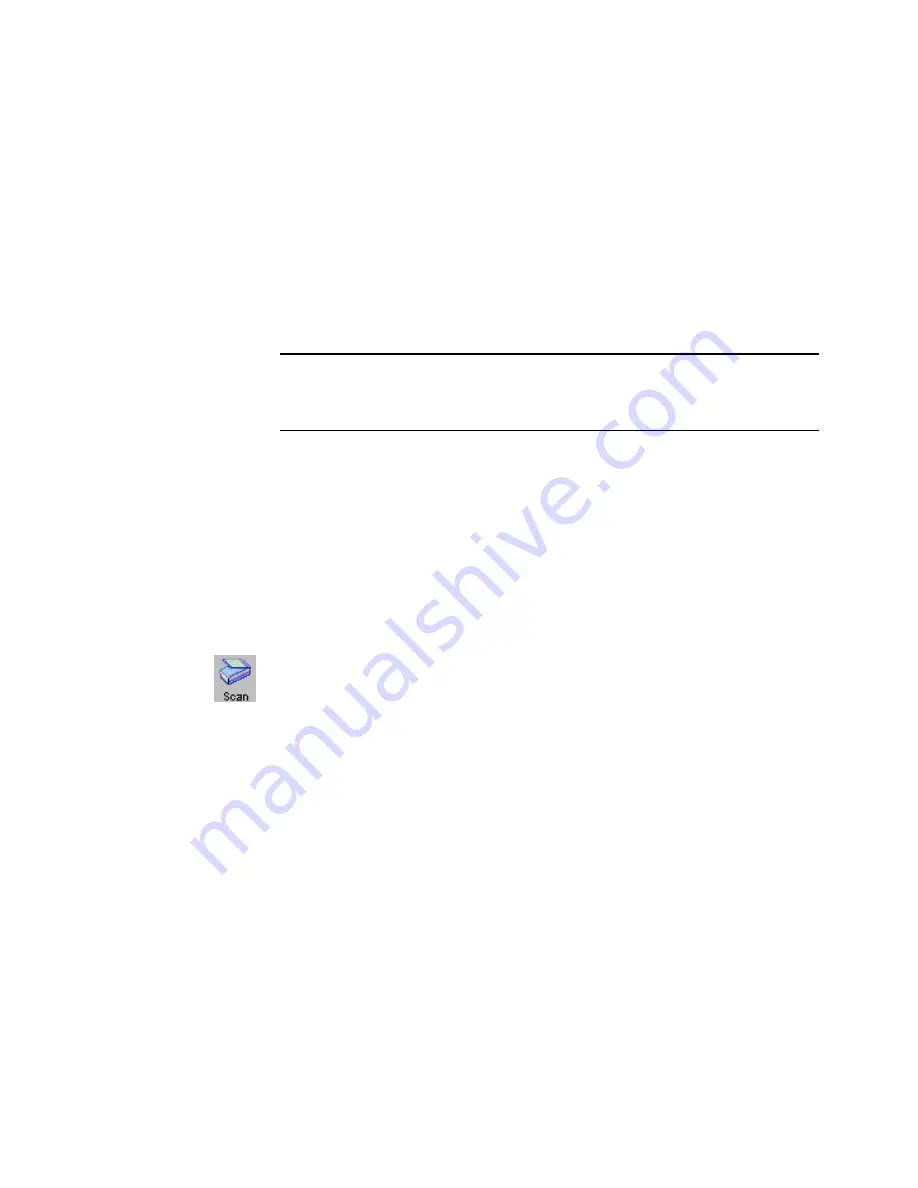
S
CANNING
FROM
THE
P
APER
P
ORT
S
OFTWARE
25
S
CANNING
FROM
A
C
OMPUTER
R
UNNING
W
INDOWS
XP
If your computer is running the Windows XP operating system, you
have a choice of scanning using the TWAIN-compliant Visioneer Scan
Manager Pro software as just described (see “Scanning from a Computer
Running Windows 98, Me, or 2000” on page 18) or scanning using the
Microsoft Windows Image Application (WIA) standard as described
below.
To scan an item:
1. Open the scanner cover and place an item face down on the glass.
Align the edge of the item with the arrow above the upper-left
corner of the glass and then close the cover.
2. On the Windows taskbar, click
Start
, point to
Programs
, point to
ScanSoft
PaperPort 8.0,
and then click
PaperPort
.
The PaperPort desktop opens.
3. Click the
Scan
icon on the PaperPort command bar.
The Folders pane is replaced by the Scan pane.
4. From the Scanner drop-down list, select
WIA - Visioneer 9220
Scanner
.
5. In the “Scan what?” section, choose
Document
or
Photograph
.
6. Click
Settings
to view, and optionally change the format for the
scanned item’s file name and the file type.
7. Click the
Scan
button in the Scan pane.
The Scan using Visioneer 9220 Scanner window opens. Use this
window to select scanning options and start the scanner.
Note
: To scan transparencies you must scan from PaperPort (or other
TWAIN software). See “Scanning 35mm Slides and Negatives” on
page 22 for details.