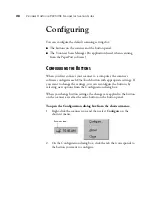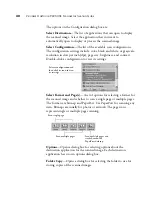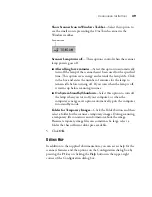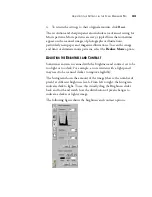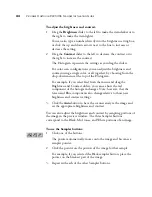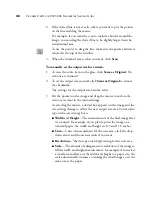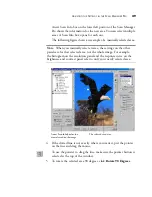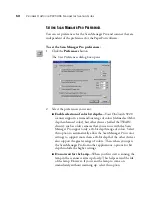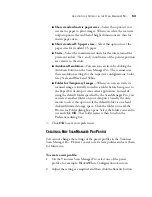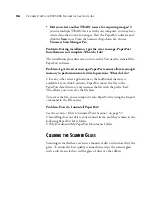42
V
ISIONEER
O
NE
T
OUCH
9220 USB S
CANNER
I
NSTALLATION
G
UIDE
The following figure shows the resolution and sharpen options:
To adjust the resolution and sharpness:
1. To use one of the preset resolutions for typical scanned items, click
one of the options in the list.
For example, to set the resolution for scanning a business card,
select Business Card. That setting is preset to read small print on a
typical business card.
2. To set the resolution manually, drag the
Resolution
slider to the left
to decrease the resolution or to the right to increase it.
3. To adjust the sharpness, drag the
Fidelity
slider to the left to
decrease the sharpness or to the right to increase the sharpness.
You can also type a number directly into the sharpness setting box,
or click the up and down arrows to increase or decrease the setting.
Reminder:
The location of various buttons on the panels may be
slightly different on your Scan Manager Pro window. The appearance
of the window depends on your monitor’s screen resolution.