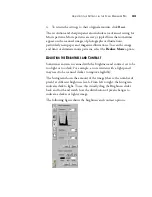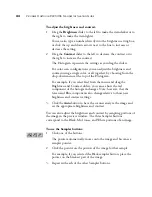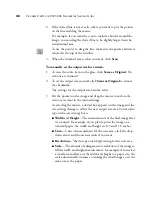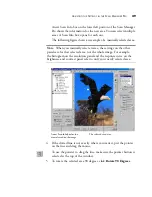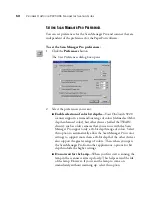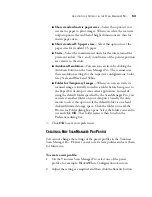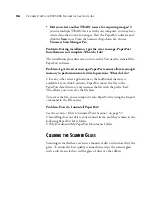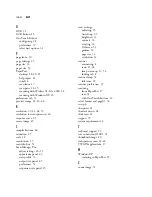T
ROUBLESHOOTING
55
Maintenance
This chapter contains information on troubleshooting, cleaning,
uninstalling, and scanner specifications.
T
ROUBLESHOOTING
In addition to the troubleshooting information contained in this
section, please see the Readme file in the PaperPort directory on your
computer’s hard drive. The Readme file contains additional information
that may help you diagnose problems with the scanner.
If you try all the troubleshooting procedures described in this section
and in the Readme file, and the scanner still has problems, you may
have a malfunctioning scanner. Please see the technical support card
that you received with your scanner for technical assistance telephone
numbers. Also visit our Web site at www.visioneer.com for additional
technical information.
Problem: The scanner won’t scan. What’s wrong?
Check for one of these possible problems:
•
Is a cable loose or not plugged in securely?
Inspect all cable
connections. Make sure all the cables are plugged in securely.
•
Is the scanner’s status light on?
If the light is not on, plug the power
supply into another electrical outlet.
•
Is the scanner’s locking tab in the locked position?
Slide the
locking tab to the unlocked position. If you tried to scan with the
scanner locked, you must restart your computer after unlocking the
scanner.
•
Did you restart the computer after installing the software?
If you
didn’t restart the computer, it may not have loaded all of the software
files. Try restarting your computer.