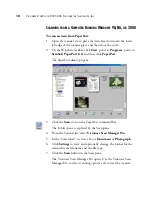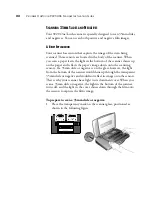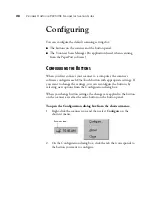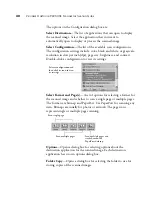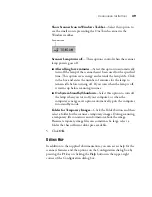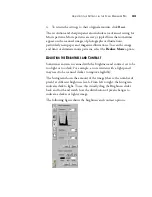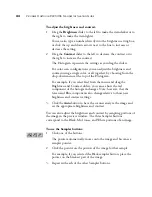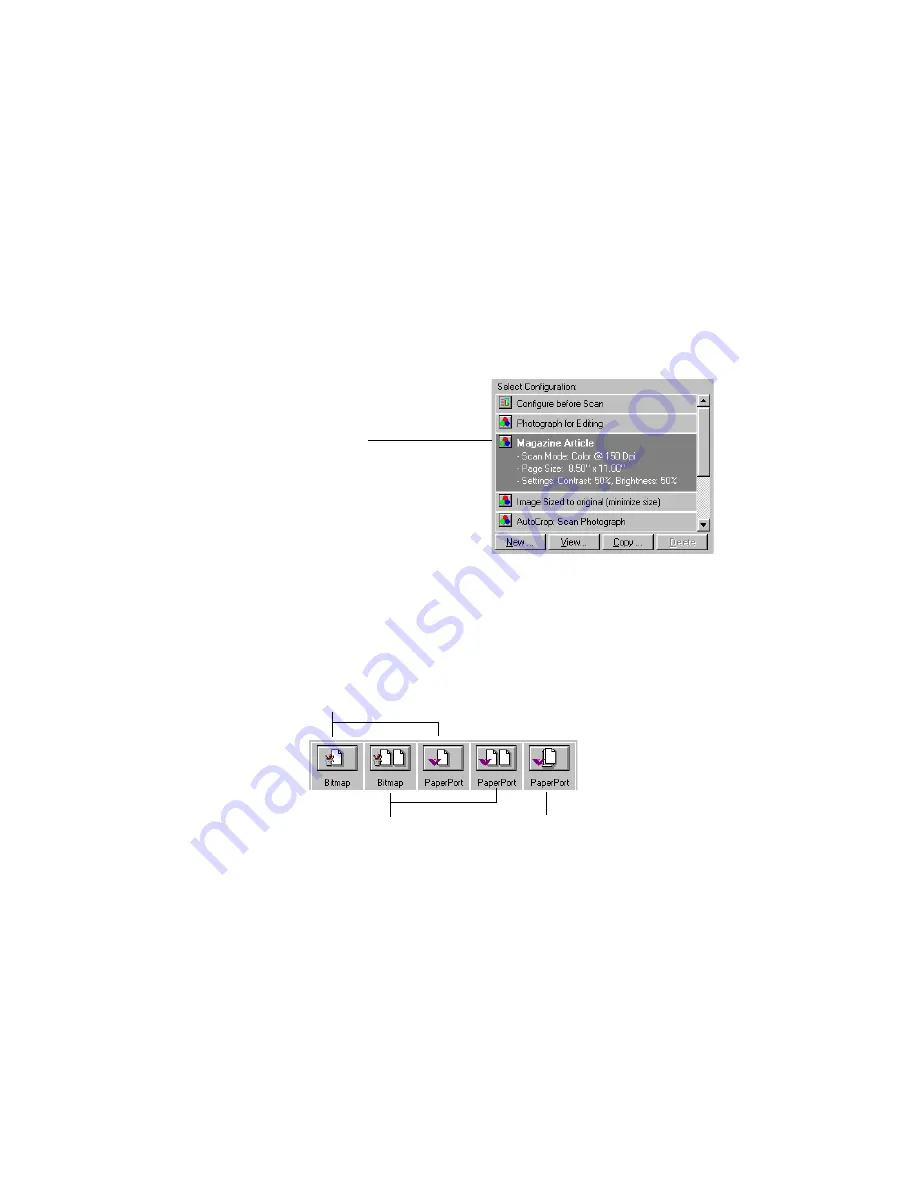
30
V
ISIONEER
O
NE
T
OUCH
9220 USB S
CANNER
I
NSTALLATION
G
UIDE
The options on the Configuration dialog box are:
Select Destination
—The list of applications that can open to display
the scanned image. Select the application that you want to
automatically open to display or process the scanned image.
Select Configuration
—The list of the available scan configurations.
The configuration settings include: color, black and white, or grayscale,
resolution in dots per inch (dpi), page size, brightness, and contrast.
Double-click a configuration to view its settings.
Select Format and Page(s)
—A set of options for selecting a format for
the scanned image and whether to scan a single page or multiple pages.
The formats are bitmap and PaperPort. Use PaperPort for scanning any
item. Bitmaps are usually for photos or artwork. The page icons
represent single or multiple page scanning.
Options
—Opens a dialog box for selecting options about the
destination application for the scanned image. Each destination
application has its own options dialog box.
Folder Copy
—Opens a dialog box for selecting the folder to use for
storing copies of the scanned images.
Select a configuration and
then click its icon to view
its settings
Scan single page
Scan multiple pages
Scan multiple pages and
stack them on the
PaperPort desktop