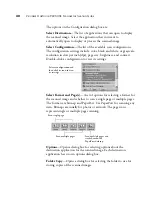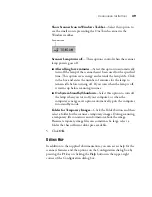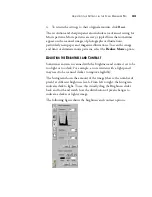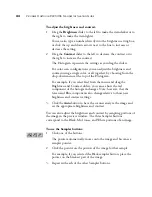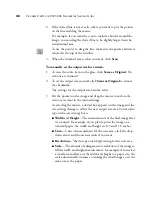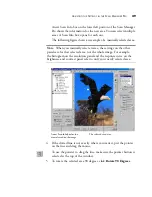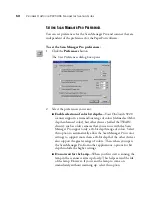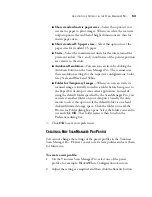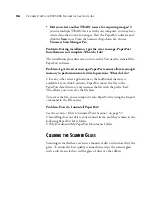A
DJUSTING
THE
S
ETTINGS
IN
THE
S
CAN
M
ANAGER
P
RO
43
4. To return the settings to their original amounts, click
Reset
.
The resolution and sharpen panel also includes an advanced setting for
Moire patterns. Moire patterns are wavy, rippled lines that sometimes
appear on the scanned images of photographs or illustrations,
particularly newspaper and magazine illustrations. To scan the image
and limit or eliminate moire patterns, select the
Reduce Moire
option.
A
DJUSTING
THE
B
RIGHTNESS
AND
C
ONTRAST
Sometimes an item is scanned with the brightness and contrast set to be
too light or too dark. For example, a note written with a light pencil
may need to be scanned darker to improve legibility.
The histogram shows the amount of the image (that is, the number of
pixels) at different brightness levels. From left to right, the histogram
indicates dark to light. To see this visually, drag the Brightness slider
back and forth and watch how the distribution of pixels changes to
indicate a darker or lighter image.
The following figure shows the brightness and contrast options: