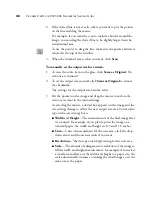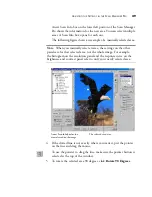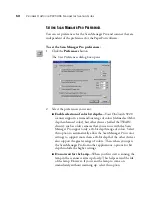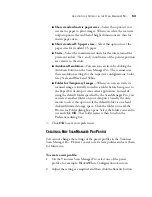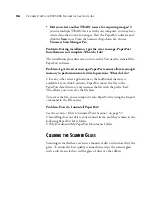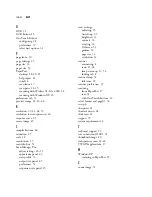I
NDEX
62
O
OCR 31
OCR button 15
OneTouch buttons
configuring 28
preferences 37
select new options 31
P
page icons 30
page settings 35
page size 33
paper size 53
PaperPort
desktop 18, 20, 25
help topics 21
install 6
scan from 17
scan pane 18, 25
scanning with Widows 98, Me, 2000 18
scanning with Windows XP 25
preferences tab 37
preview image 21, 24, 26
R
resolution 33, 41, 48, 53
resolution for transparencies 24
response curve 45
rotate image 49
S
sampler buttons 44
saturation 45
scale 48
scan button 15
scan info box 51
Scan Manager Pro
adjust settings 40–53
appearance panel 43
new profile 53
output size panel 47
preferences 52
response curve panel 45
scan settings
adjusting 35
AutoCrop 33
brightness 33
contrast 33
creating 32
DeScreen 33
gamma 33
page size 33
resolution 33
scanner
connecting 8
icon 11, 28
lamp warm-up 13, 52
locking tab 8
scanner lamp 52
idle time 39
scanner preferences 37
scanning
from PaperPort 17
text 31
with OneTouch buttons 14
select format and page(s) 30
setup 6
sharpness 41
shortcut menu 28
slide scan 22
support 59
system requirements 4
T
technical support 59
text conversion (OCR) 31
thumbnail image 20
transparency scan 22–24
TWAIN applications 17
W
Windows XP
scanning in PaperPort 25
Z
zoom image 51