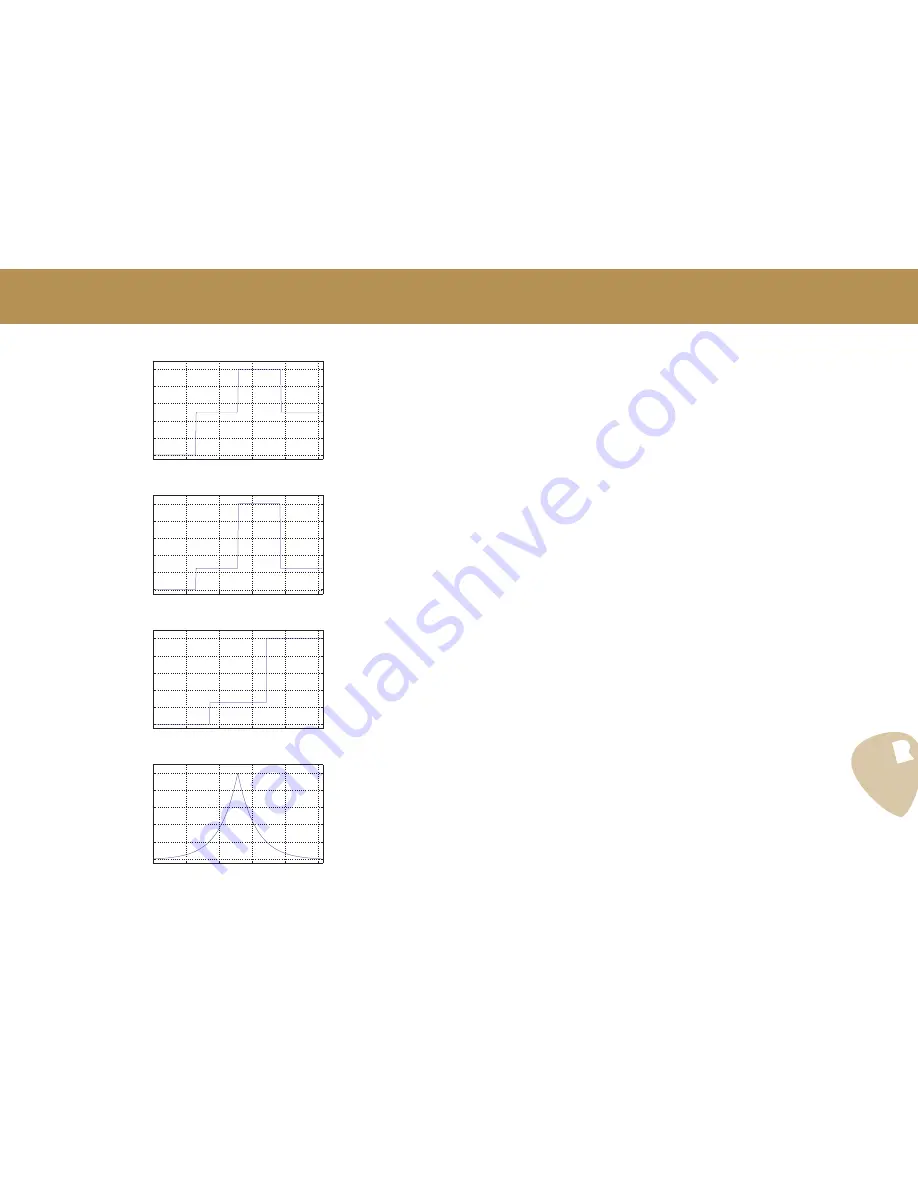
63
Rev. 2.0 - EN EU - fw 5.22
Appendix
A
8. shl1 (filter shelf waveform 1) -
Filters, Chorus*, Vibe*, Flanger*.
9. shl2 (filter shelf waveform 2) -
Filters, Chorus*, Vibe*, Flanger*.
10. shl3 (filter shelf waveform 3) -
Filters
11. expo (filter exponential waveform) -
Filters, Chorus*, Vibe*, Flanger*.
0
50
100
150
200
250
0
20
40
60
80
100
Amplitude [Depth,
%]
Time [Tempo, ms]
0
50
100
150
200
250
0
20
40
60
80
100
Amplitude [Depth,
%]
Time [Tempo, ms]
0
50
100
150
200
250
0
20
40
60
80
100
Amplitude [Depth,
%]
Time [Tempo, ms]
0
50
100
150
200
250
0
20
40
60
80
100
Amplitude [Depth,
%]
Time [Tempo, ms]
Содержание PedalPro
Страница 59: ...59 Rev 2 0 EN EU fw 5 22 13 Technical Specs ...















