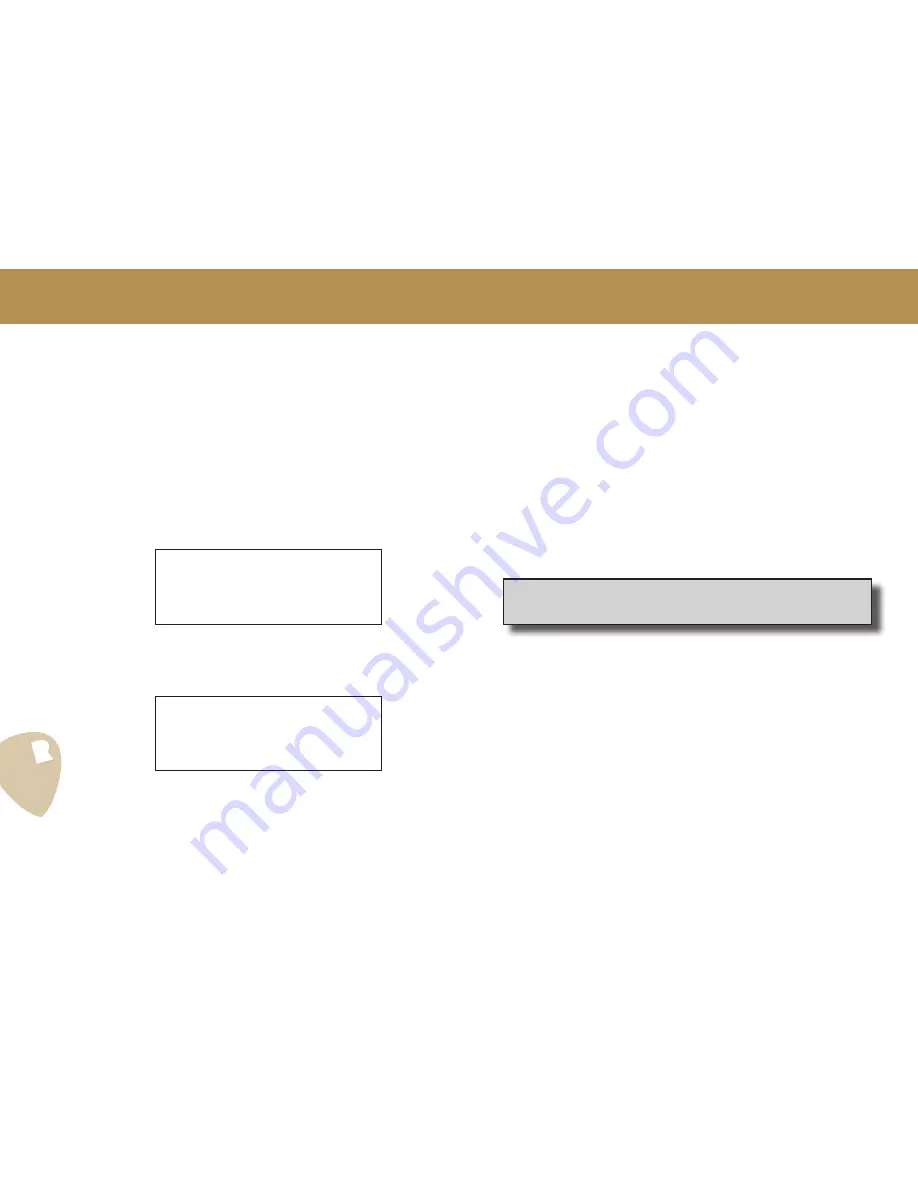
Rev. 2.0 - EN EU - fw 5.22
16
9.2 WORKING WITH FAVOURITE PRESETS
PedalPro allows you to select up to 18 onboard presets as part of a favourite
presets list.
This list ensures you have quick and easy access to your preferred presets or
those you need for a certain gig.
9
t < <
>> Fa
Fav
2
1 ÇVi n
r t
i
L
e
vou
i s
tTrem
:
•
Press
EDIT
[
5
]. The screen will change to
Edit Favourite Mode
. The cursor
will blink under the number next to the ‘Fav memory’ indicator.
•
Use the
selection dial
[
4
] to choose which of the eighteen favourite
presets memory positions you want to modify/replace. The number of the
memory position selected is indicated by the ‘Fav memory’ indicator.
•
Press the
DOWN arrow key
[
3c
]. The cursor will now blink to indicate
which of the 500 presets in the PedalPro main memory will be saved in
the favourite preset memory position you have selected.
e < <
Fa v
m
0
r
e
m
y :
> > E d
o
f v
a
r
o
i t
u i t
2
: 0 0
i
- P h
t
e
s
1
C r c
s
r
P
l e
•
Use the
selection dial
[
4
] to select the preset you want to add to your
favourite list (in the example shown, preset ‘
001-PhsCircle
’ will be saved
in the favourite preset memory position 02).
•
Press
EXIT
[
7
]
twice
to exit and then press
SAVE
[
5
] to store your new
favourite preset list.
9.2.2 Recalling/loading a favourite preset
To recall and load a favourite preset, you must first be in
Play Mode
.
•
Press the
RIGHT arrow
key
[
3d
] to enter the favourite list and therefore
Favourite List Mode
.
•
Scroll through the favourites list with the
UP
and
DOWN arrow keys
[
3b
,
3c
], or using the
selection dial
[
4
].
•
Press the
ENTER
[
6
] to load the selected favourite preset.
QUICK TIP:
Your favourites list can be accessed directly via the
Pedalino
Foot Controller
using the button on the Pedalino labelled ‘Favourites’ (See
Pedalino Owner’s Manual)
9.2.3 Editing a favourite preset
The sound of a favourite preset cannot be edited directly when playing in
Favourite List Mode.
•
Return to Play Mode by pressing the
LEFT arrow key
[
3a
] – and exiting
Favourites List Mode. You will notice that the same preset selected under
the Favourites List Mode is now selected in Play Mode (note: the preset
number Play Mode may be different from its number in Favourite Mode,
but the preset is actually the same).
•
Follow the instructions in the section ‘
Editing a preset
’, on page 14, to edit
your preset and save it. The changes are automatically carried over to
the preset in your favourite list.
9.2.4 Deleting a favourite preset
•
Simply replace the link with another preset as described in the section
‘
Adding/replacing a preset from the favourite presets list
’, on page 16.
How to Use Your PedalPro: Favourite Presets
9.2.1 Adding/replacing a preset from the favourite list
To add or replace a preset in your favourite list you must first be in
Play Mode
.
•
Press the
RIGHT arrow key
[
3d
] to enter the favourite list and therefore
Favourite List Mode
.
Содержание PedalPro
Страница 59: ...59 Rev 2 0 EN EU fw 5 22 13 Technical Specs ...






























