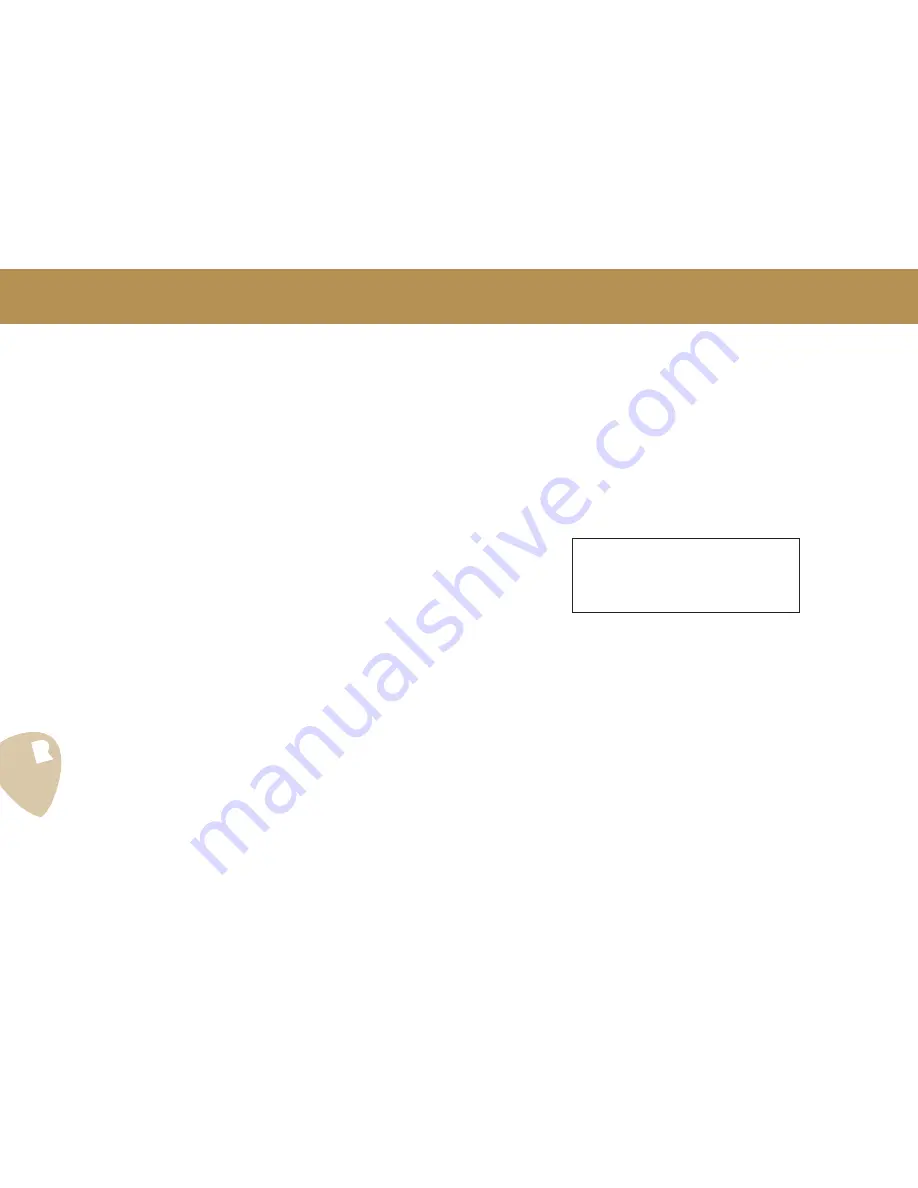
Rev. 2.0 - EN EU - fw 5.22
•
Use the
selection dial
[
4
] to modify the values of the parameters (indi-
cated by the blinking cursor). Move between parameters using the
arrow
keys
[
3
]. The sounds produced by your PedalPro will change in real time
as you modify each parameter.
•
Turn the effect’s features on or off simply by pressing the appropriate
multifunction key
[
10
]. Please refer to the section ‘
Working with Pedal-
Pro’s effects
’, on page 17, for a detailed explanation of the features of
each effect and how to access them.
•
Once you are happy with how the effect sounds, press
EXIT
[
7
] to exit
from the parameters page and return to the list of presets.
The preset list will now look like this:
14
9
9.1.4 Editing a preset
Parameter or switch?
Before editing your presets it’s important to first understand the difference
between two PedalPro functions: the
switch
and the
parameter
.
A
switch
is indicated with the symbol
Ç
placed after the function or effect
name. This indicates that the function can be directly switched on (
Á
) or off
(
Â
) using one of the multifunction keys 10, without entering into Edit Mode.
A
parameter
is indicated with the symbol
:
. This indicates that it can only be
adjusted by entering into Edit Mode.
•
To edit a preset you must first
load it
, i.e., enter
Play Mode
.
•
Press
Page -
[
11
] or
Page +
[
12
] to scroll through the four pages of the
main menu, until you see the page where the effect you want to edit is
indicated on the bottom line of the display.
•
Press the
multifunction key
[
10
] corresponding to the effect you want to
modify to enter the effect’s menu.
•
To change the parameters of that effect, press
EDIT
[
5
]. You are now in
Edit Mode
.
È 1 / 4
Ed i t :
0 *
0
0
C m p
o
D i s t N g e
t
e m
T r
P
s
r e P h
u
a e r
The header ‘
Edit
’ and the asterisk (
*
) after the preset’s number indicate that
the PedalPro configuration for the loaded preset has been modified, but not
yet saved in a preset.
You will also note that, for as long as the asterisk is present, you are not able
to scroll through the list of presets using either the
selection dial
[
4
] or the
UP
and
DOWN arrow keys
[
3b
,
3c
]. You are also not able to connect the
Pedalino™ Foot Controller. These functionalities will remain locked until the
modifications to the preset are either saved or discarded.
•
To save changes to the preset, press
SAVE
[
5
] and confirm ‘yes’ by press-
ing
ENTER
[
6
].
•
To discard the changes, press
EXIT
[
7
] again and return to Play Mode.
How to Use Your PedalPro: Presets
•
Use the
selection dial
[
4
] or the
UP
and
DOWN arrow keys
[
3b, 3c
] to
scroll through the presets until you find the preset you want to explore
(the preset will be pointed at by the arrow next to the word ‘List’ on the
screen).
•
Press
Page -
[
11
] or
Page +
[
12
] to move through the four pages of the
main menu until the effect you want to explore appears on the bottom
line of the screen.
•
Press the
multifunction key
[
10]
corresponding to the effect’s configura-
tion page(s). The settings for that effect in the preset will now be visible.
See the section ‘Working with single effects’ for an explanation of all the
effects parameters.
•
To exit the effect’s menu pages, simply press
EXIT
[
7
]. You will return to the
main menu.
Содержание PedalPro
Страница 59: ...59 Rev 2 0 EN EU fw 5 22 13 Technical Specs ...





























