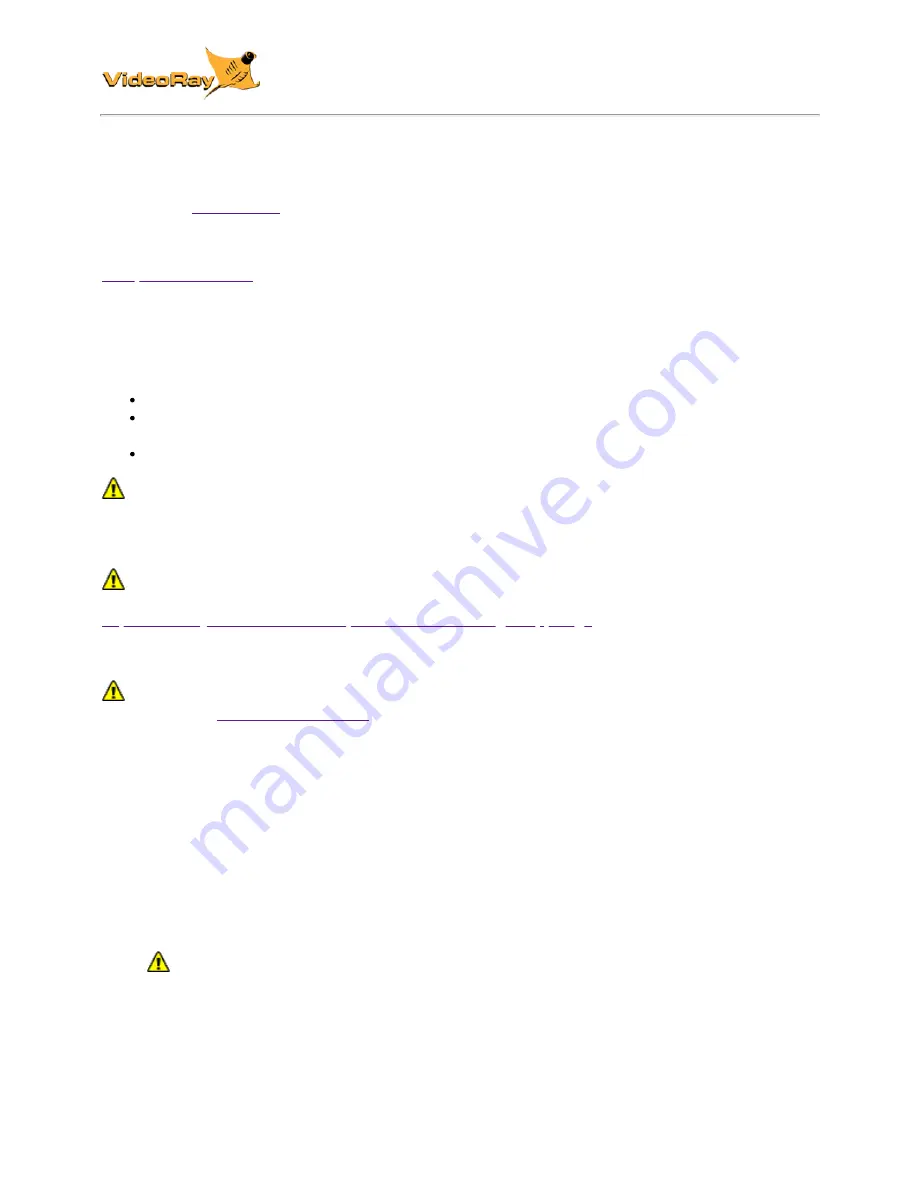
MSS Defender
Operator's Manual, 1.00.00
Configuration / Calibration
Configuration and or calibration is required for several devices. For module configuration see the
pages in the
Device Calibration
Compass Calibration
For the best navigation performance, the compass should be calibrated in the following situations:
When the system is first received if the compass does not appear to be accurate.
When using the system in a remote location where it has not been used before if the compass
does not appear to be accurate.
Whenever the compass does not appear to be accurate.
The compass will be affected by iron or magnetic sources, such as ship's hulls or sheet piling or
other natural deposits. Calibrating the compass will not correct for these anomalies.
Step-by-Step Procedures
Magnetic Field Mapper software must be installed on the Operator Control Console. If the
Magnetic Field Mapper software is not installed, It can be downloaded at:
https://videoray.exavault.com/files/quarterdeck/xsens/mag_mapper.tgz
. The user name is quarterdeck
and the password is quarterdeck (use all lower case). After logging in, navigate to the xsens/ folder
and download mag_mapper.tgz.
The AHRS firmware must be updated to attitude_sensor-1.4.4.hex or higher. If the firmware is not
up-to-date, see:
and its following page for more information about updating the
firmware.
1. Connect the system as normal and power on Operator Control Console and the ROV.
2. If EOD Workspace has been started since turning on the Operator Control Console.
a. Open a terminal window.
b. Enter the following command: killall_vr.sh
c. Press the Enter key.
d. Close the terminal window.
3. Unplug all USB devices from the Operator Control Console, except the keyboard / mouse.
4. Make sure vehicle has been powered on for at least 10 seconds.
5. Move the vehicle to a magnetically "clean" area at least 20 feet from any car or truck, not near
concrete (which may contain rebar), away from steel structures etc.
The ROV must be separated as far as possible from iron or magnetic sources during the
calibration process for best results.
6. Start the Magnetic Field Mapper software by double clicking on the Magnetic Field Mapper icon
on the desktop.
Содержание Defender MSS
Страница 1: ...MSS Defender Operator s Manual...
Страница 9: ...Accessory Support Statement...
Страница 30: ...Hand Controller Tether...
Страница 60: ...Sonar Mode...
Страница 61: ...Camera Lights Mode...
Страница 62: ...Manipulator Mode...
Страница 63: ...Raw Input...
Страница 64: ......
Страница 87: ......
Страница 109: ......


























