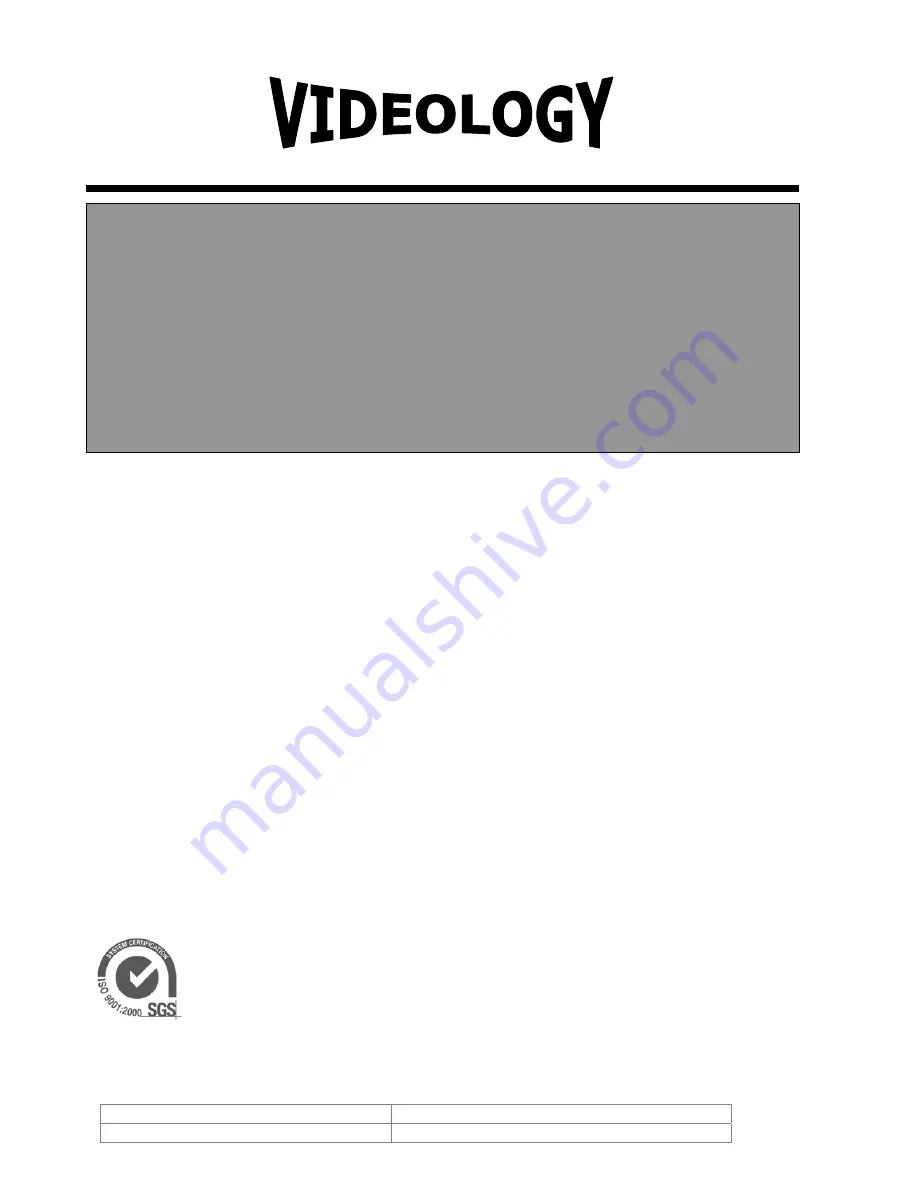
®
IMAGING SOLUTIONS INC.
Instruction Manual
20/21Z704T-PZ
High Speed Pan/Tilt/Zoom Dome
Camera
Information may change without notice.
This document provides technical information for the user. Videology reserves the right to
modify the information in this document as necessary. The customer should make sure that
they have the most recent manual version. Videology holds no responsibility for any errors
that may appear in this document.
Videology Imaging Solutions, Inc. USA
37M Lark Industrial Parkway
Greenville, RI 02828
Tel: 401-949-5332
Fax: 401-949-5276
Videology Imaging Solutions, B.V.
Europe
Neutronenlaan 4
NL-5405NH Uden, The Netherlands
Tel: +31 (0) 413-256261
Fax: +31 (0) 413-251712
Doc # INS 20/21Z704T-PZ
Issue Date: 03/22/2007
Revision: C
Page
1
of
32


































