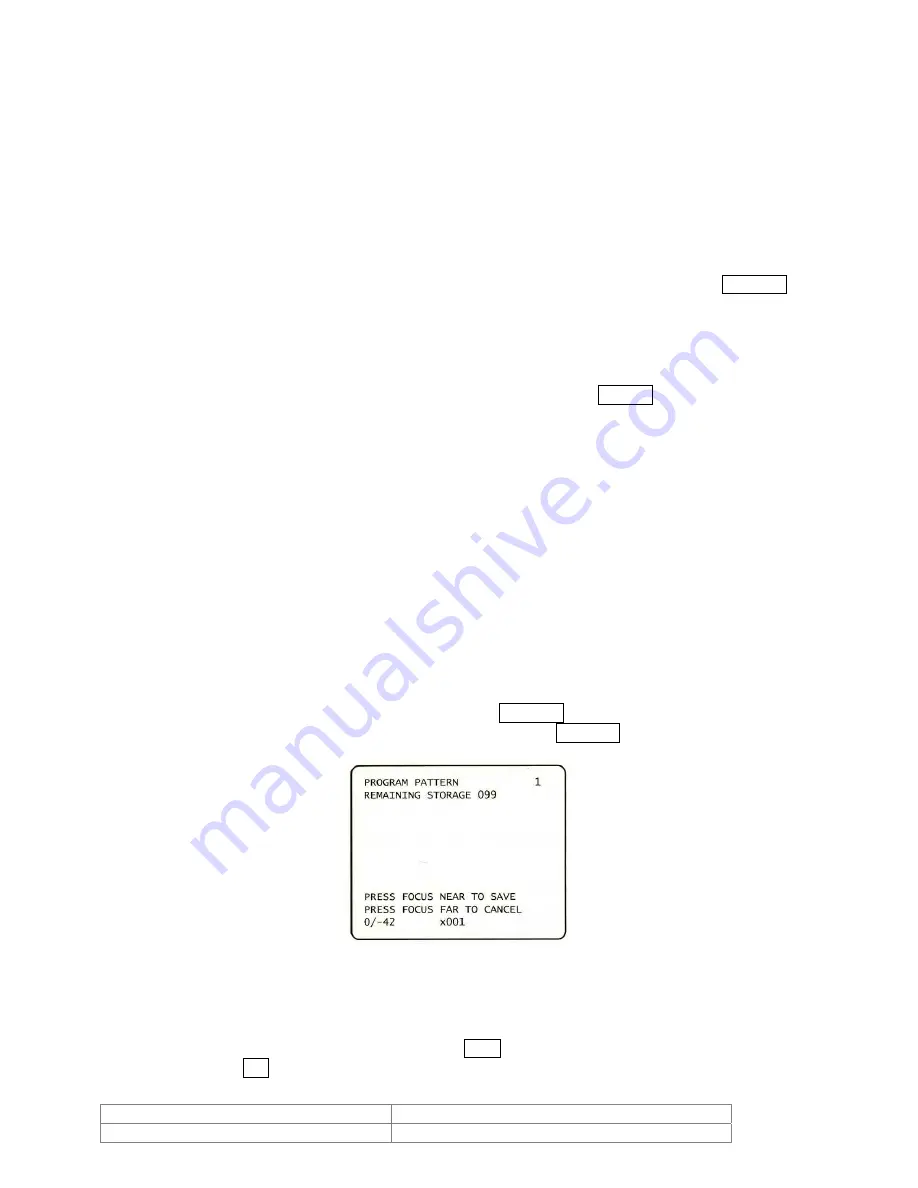
5.6. Swing
Function
By using the swing function, we can make the camera move between 2 preset positions
repeatedly. The swing speed can be selected from 3 steps i.e. FAST, NORMAL and SLOW.
The speed for FAST, NORMAL and SLOW mode is 60
°
/sec, 30
°
/sec and 15
°
/sec respectively.
Set Swing
To set the swing, use the OSD menu.
Run Swing
< Using controller with Pattern key >
After you type a numeric key Swing No. + 10 (i.e. 11~18), press Pattern
key in the controller.
[11~18] + [Pattern]
Ex) If Swing number is 3, press 13 + Pattern
< Using controller without Pattern key >
After type 140+Swing No. (i.e. 141~148), press Preset key in the
controller.
[141~148] + [Preset]
Ex) If Swing number is 3, press 143 + Preset
Delete Swing
To delete the swing, use the OSD menu.
5.7. Pattern
Function
Pattern enables us to save and play back the camera motions created when moving the
joystick. A maximum of 4 Patterns can be used and can have a maximum recording of 1
minute per pattern.
Set Pattern
Patterns can be created by one of the following two methods.
Using the key of the controller: [1~4]+ Pattern (press longer than 2 seconds)
After you type 1 ~ 4 numeric key, press Pattern key for longer than 2
seconds to start Pattern recording.
Move the camera using the Joystick to make your pattern.
Maximum recording time is 1 min. The time remained will be displayed by
% on the screen.
To save the recording, press Near key and to cancel the recording, press
Far key.
Doc # INS 20/21Z704T-PZ
Issue Date: 03/22/2007
Revision: C
Page
16
of
32






























