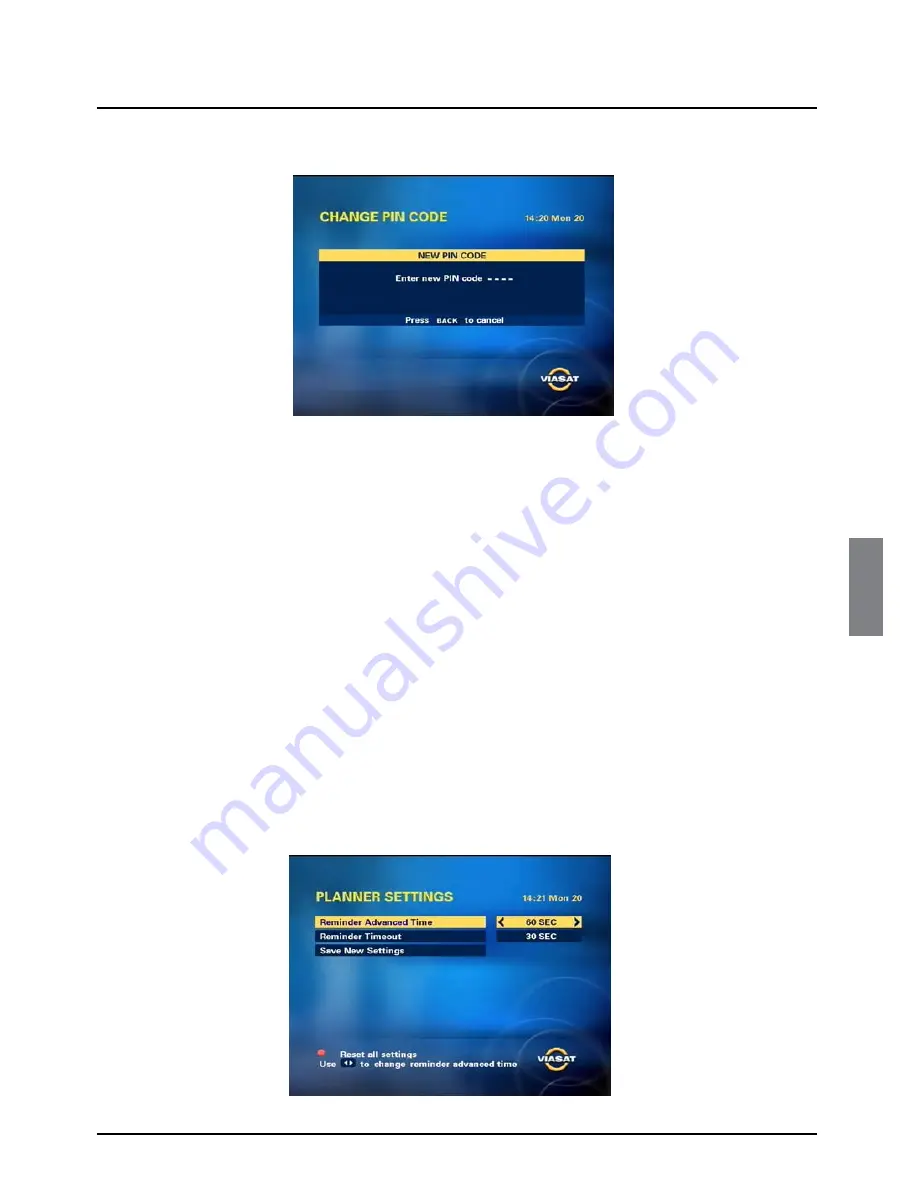
45
Setup
ENGLISH
The Change PIN Code screen displays.
2.
Use the
number
buttons to enter a new 4-digit PIN code of your choice. As you enter
numbers, the dashes change to asterisks. You can press
BACK
once to cancel your changes. If
you press
BACK
a second time, the Parental Control screen redisplays.
When you have entered your new 4-digit PIN code once, the Change PIN Code screen displays
again, so you can enter it a second time to confirm the change.
3.
Enter your new 4-digit PIN code again.
A message displays to confirm that your new PIN code is valid.
❖
Changing your Planner settings
You use this screen to change the display of your reminders for programmes in your Planner (see
page 30).
◆
Reminder Advanced Time is the length of time before a programme starts that its reminder
appears.
◆
Reminder Timeout is the length of time a reminder will display on screen before it disappears
automatically.
You can change your Planner settings as follows:
1.
On the System Setup screen, highlight ‘Planner Settings’ and then press
OK
.






























